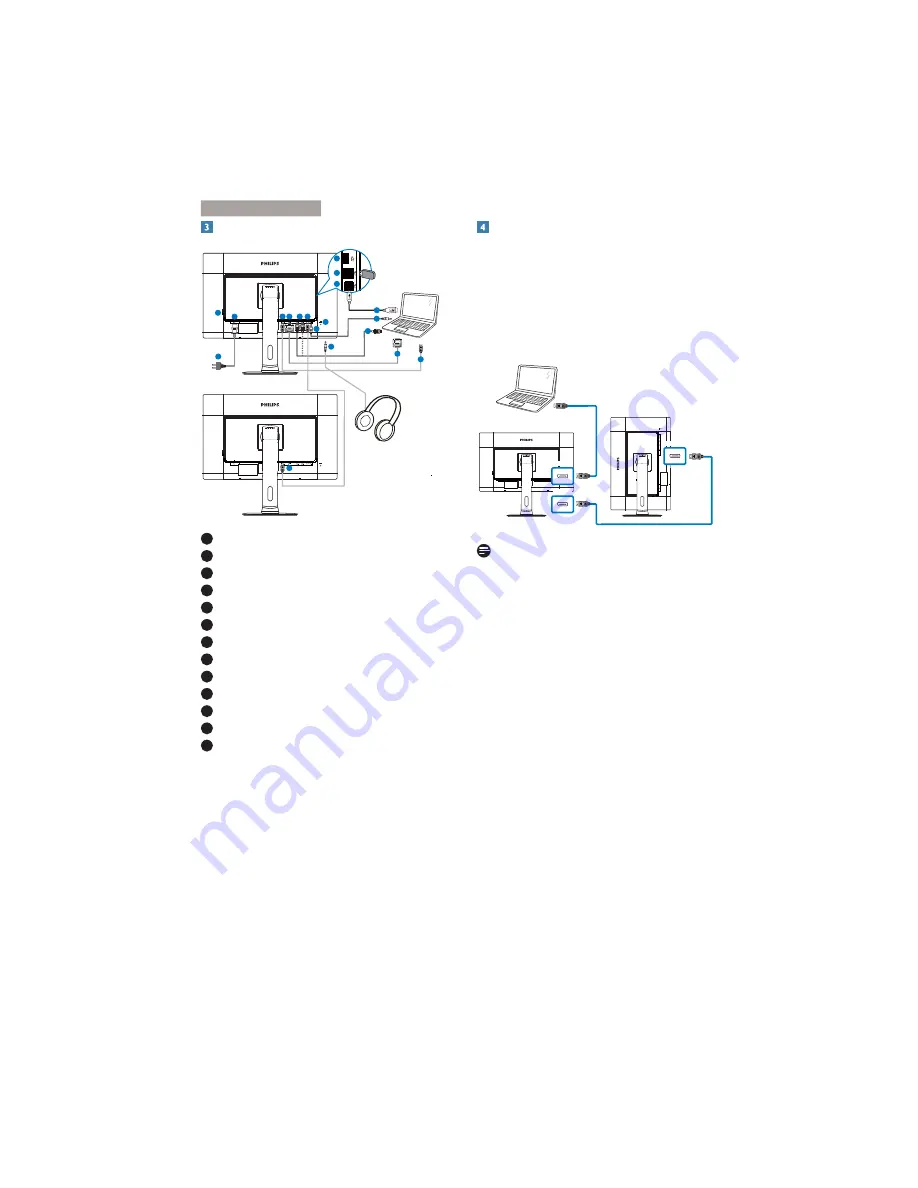
5
2. Setting up the monitor
Connecting to your computer
1
2
3 4
5 6
7
8
2
3
5
4
7
10
11
9
13
12
12
1
AC power switch
2
AC power input
3
DisplayPort input
4
DVI input
5
HDMI1, HDMI2 input
6
DisplayPort output
7
Audio input
8
Kensington anti-theft lock
9
Earphone jack
10
USB fast charger
11
USB downstream
12
USB upstream
13
DisplayPort input
Daisy-chain function
Daisy-chain enables multiple monitor
connections
This Philips display is equipped with DisplayPort
(v1.2) interface which enables daisy-chaining to
multiple displays. Now you can daisy chain and
use multiple monitors via a single cable from
one display to the next.
DP IN
DP IN
DP OUT
DP cable
DP cable
Note
Depending on the capabilities of your
graphic cards, you should be able to
daisy chain multiple displays with various
configurations. Your display configurations
will depend on your graphic card
capabilities. Please check with your graphic
card vendor and always update your
graphic card driver. We recommend AMD
HD6850 or higher graphic cards, or it’s
equivalent in other brand for daisy-chain
function.
For a better data transmission in daisy-
chain connection, a DisplayPort 1.2 cable
must be used.
To enable Daisy-chain function, you need to
set “
DisplayPort Daisychain
” to “
On
” mode
in OSD menu. (By default, the monitor is
set to “
Off
” mode.)








































