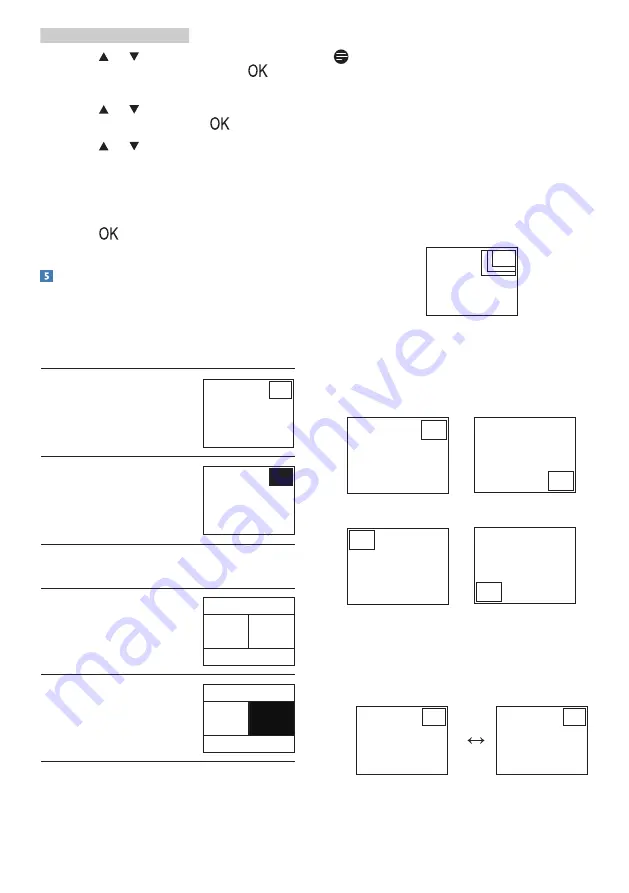
11
2. Setting up the monitor
•
Press
or button to select main
menu [
PIP / PBP
], then press
button.
•
Press
or button to select [
PIP /
PBP Mode
], then press
button.
•
Press
or button to select [
PIP
] or
[
PBP
].
•
Now you can move backward to set
the [
PIP / PBP Input
], [
PIP Size
], [
PIP
Position
], or [
Swap
].
2. Press
button to confirm your
selection.
MultiView in OSD menu
• PIP / PBP Mode
: There are two
modes for MultiView: [
PIP
] and
[
PBP
].
[
PIP
]: Picture in Picture
Open up a sub-window
of another signal source.
B
A
When the sub source is
not detected:
B
A
[
PBP
]: Picture by Picture
Open up a sub-window
side-by-side of another
signal source.
A
(main)
B
When the sub source is
not detected:
A
(main)
Note
The black strip shows on the top and
the bottom of the screen for the correct
aspect ratio when in the PBP mode.
• PIP / PBP Input
: There are four
different video input to choose as
the sub display source: [
VGA
], [
DVI
],
[
MHL-HDMI
], and [
DisplayPort
].
• PIP Size
: When PIP is activated,
there are three sub-window sizes to
choose: [
Small
], [
Middle
], [
Large
].
B
A
Small
Middle
Large
• PIP Position
: When PIP is activated,
there are four sub-window positions
to choose.
Top-Right
Bottom-Right
B
A
A
B
Top-Left
Bottom-Left
B
A
(main)
A
(main)
B
• Swap:
The main picture source
and the sub picture source
swapped on the display.
Swap A and B source in [
PIP
] mode:
B
A
B
A
Swap A and B source in [
PBP
] mode:
(main)
(main)
(main)
(main)
(main)
(main)
(main)




























