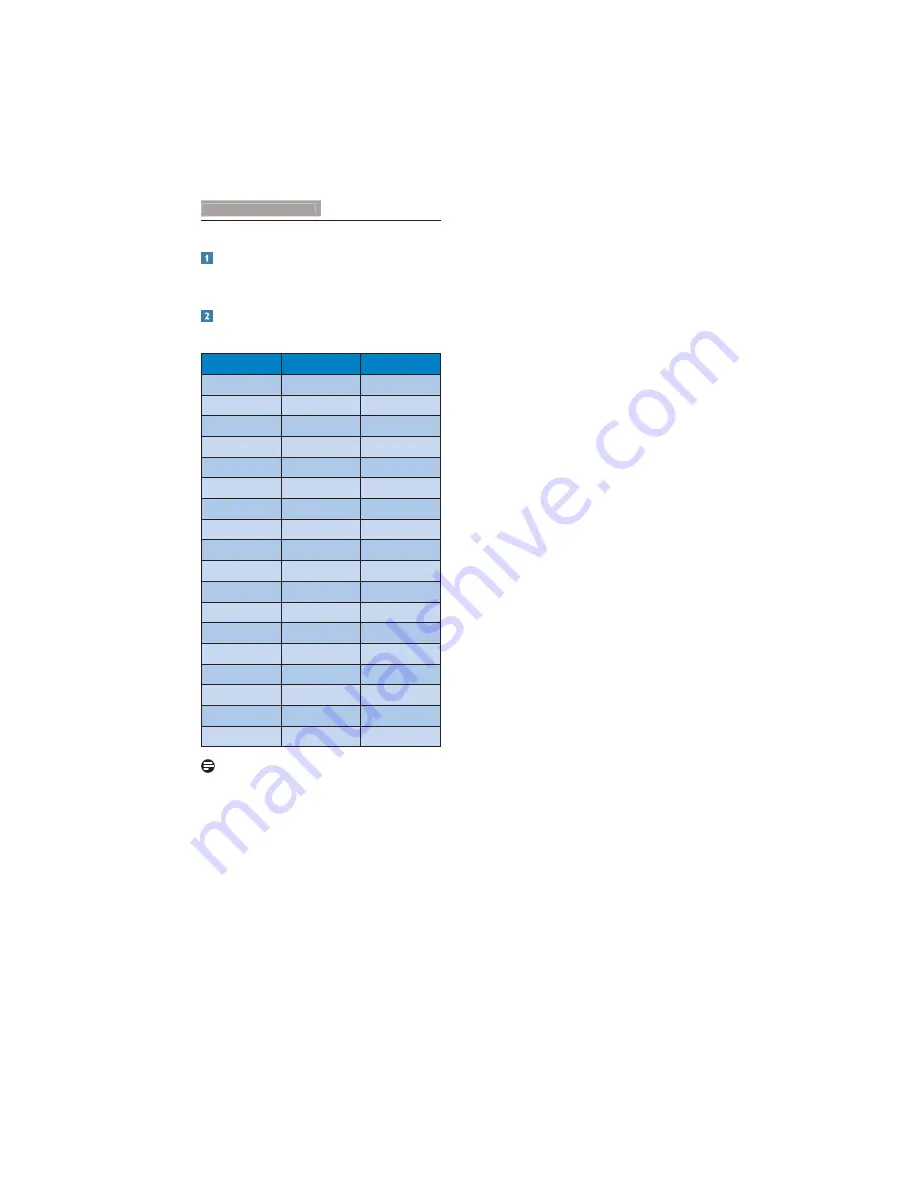
22
7.1 Resolution & Preset Modes
Maximum Resolution
1920 x 1080 @ 60Hz (analog input)
1920 x 1080 @ 60Hz (digital input)
Recommended Resolution
1920 x 1080 @ 60Hz (digital input)
J X
Resolution
Y J X
31.47
640 x 480
59.94
37.88
800 x 600
60.32
48.36
1024 x 768
60.00
54.00
1152 x 864
60.00
44.77
1280 x 720
59.86
47.78
1280 x 768
59.87
49.70
1280 x 800
59.81
60.00
1280 x 960
60.00
63.89
1280 x 1024
60.02
47.71
1360 x 768
60.02
55.47
1440 x 900
59.90
55.94
1440 x 900
59.89
75.00
1600 x 1200
60.00
64.67
1680 x 1050
59.88
65.29
1680 x 1050
59.95
66.59
1920 x 1080
59.93
74.04
1920 x 1200
59.95
67.50
1920 x 1080
60.00
Note
Please notice that your display works best at
native resolution of 1920 x 1080 @ 60Hz. For
best display quality, please follow this resolution
recommendation.
Summary of Contents for Brilliance 23C5
Page 40: ......
Page 41: ... _ Y Y Y Version M5231C1T ...
















































