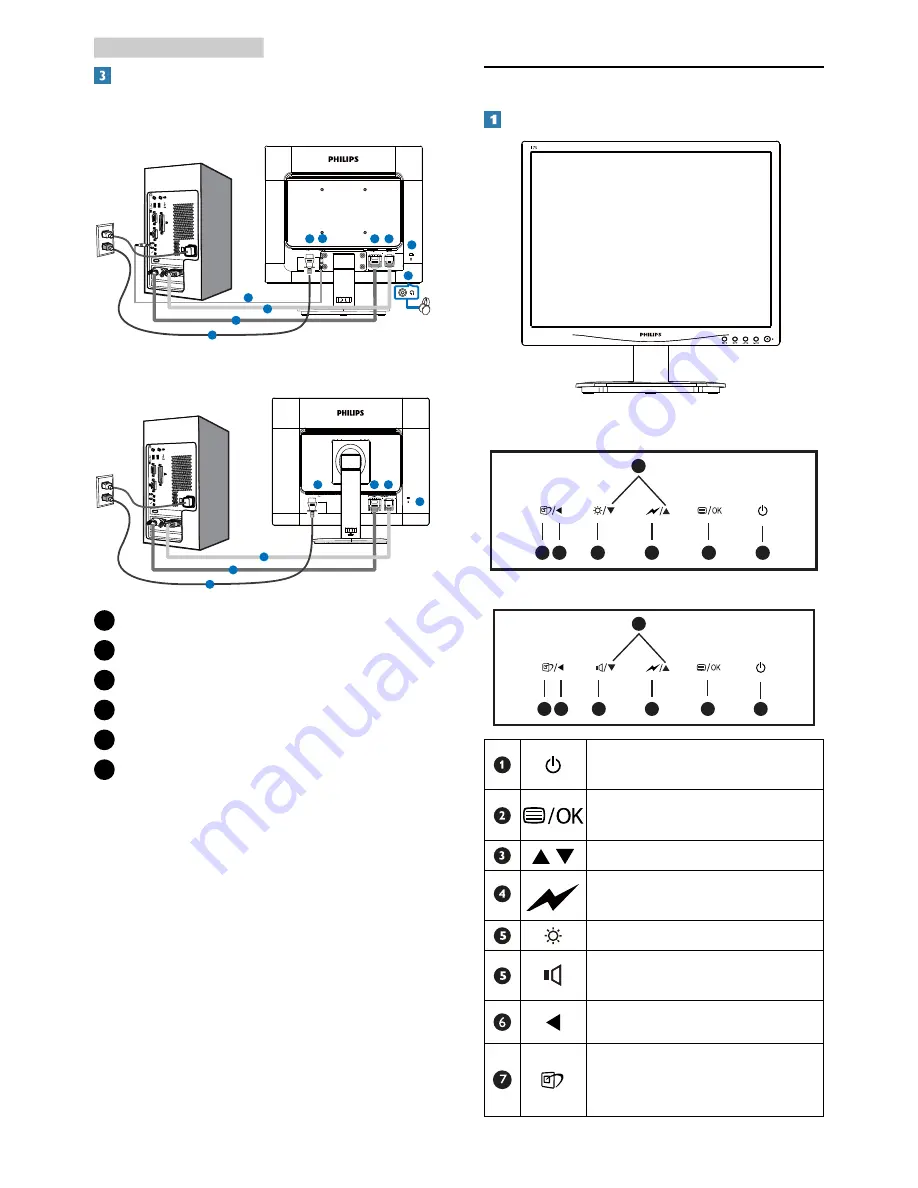
6
2. Setting up the monitor
Connecting to your PC
17S4
1
2
3
4
4
5
1
2
3
6
17S4C
1
2
3
4
1
2
3
5
1
AC power input
2
DVI input (for selective model)
3
VGA input
4
Kensington anti-theft lock
5
Audio input (17S4A)
6
Earphone jack (17S4A)
Connect to PC
1. Connect the power cord to the back of the
monitor firmly.
2. Turn off your computer and unplug its power
cable.
3. Connect the monitor signal cable to the
video connector on the back of your
computer.
4. Plug the power cord of your computer and
your monitor into a nearby outlet.
5. Turn on your computer and monitor. If the
monitor displays an image, installation is
complete.
2.2 Operating the monitor
Description of the control buttons
17S4C/17S4
7 6
2
5
4
3
1
17S4A
7 6
2
5
4
3
1
Switch monitor’s power ON and
OFF.
Access the OSD menu.
Confirm the OSD adjustment.
Adjust the OSD menu.
Select the SmartPower control
level
Adjust brightness of the display.
Adjust volume of the display.
Return to previous OSD level.
SmartImage hot key. There are 6
modes to select: Office, Photo,
Movie, Game, Economy, Off.









































