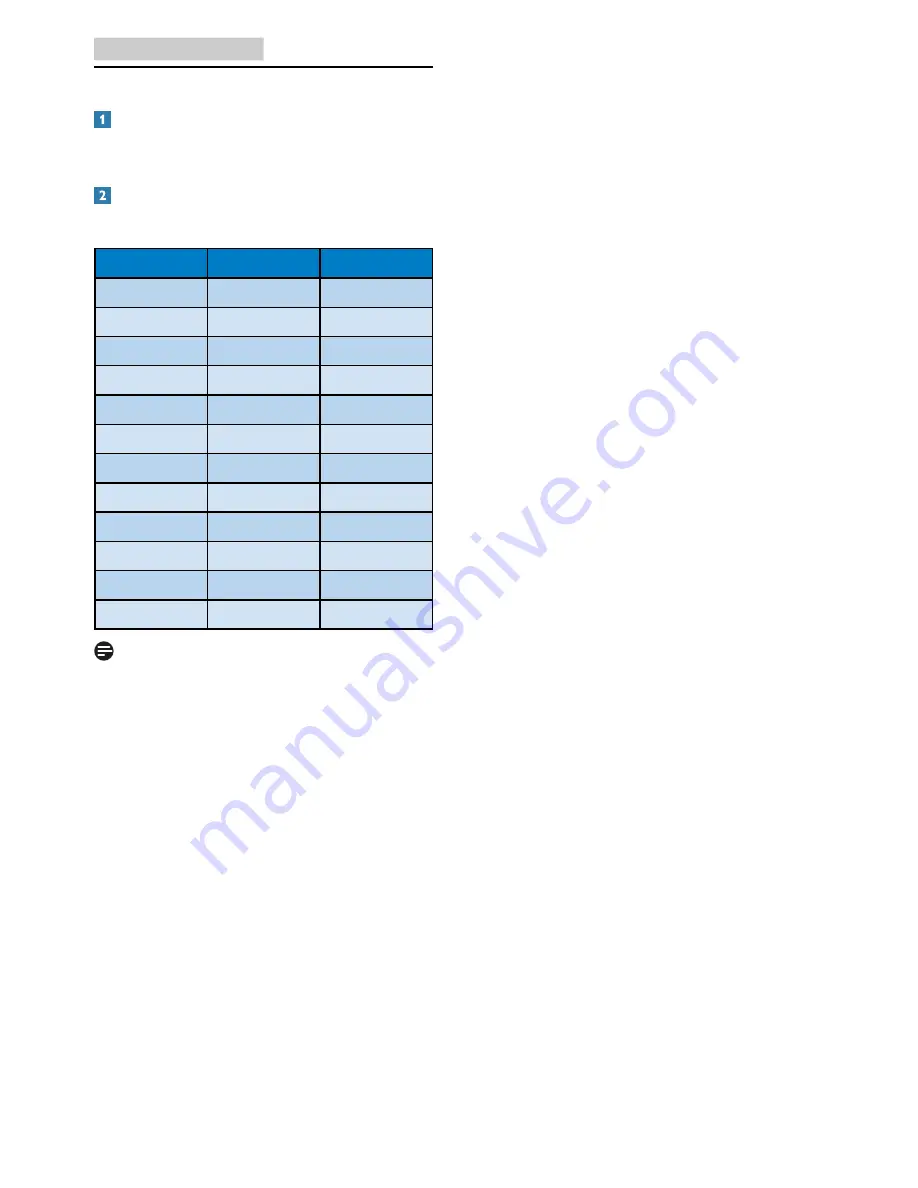
25
4. Technical Specifications
4.1 Resolution & Preset Modes
Maximum Resolution
1280 x 1024 @ 60 Hz (analog input)
1280 x 1024 @ 60 Hz (digital input)
Recommended Resolution
1280 x 1024 @ 60 Hz (digital input)
H. freq (kHz)
Resolution
V. freq (Hz)
31.47
720x400
70.09
31.47
640x480
59.94
35.00
640x480
66.67
37.86
640x480
72.81
37.50
640x480
75.00
37.88
800x600
60.32
46.88
800x600
75.00
48.36
1024x768
60.00
60.02
1024x768
75.03
79.98
1280x1024
75.03
63.89
1280x1024
60.02
44.77
1280x720
59.86
Note
Please notice that your display works best at
native resolution of 1280 x 1024 @ 60Hz. For
best display quality,please follow this resolution
recommendation.
















































