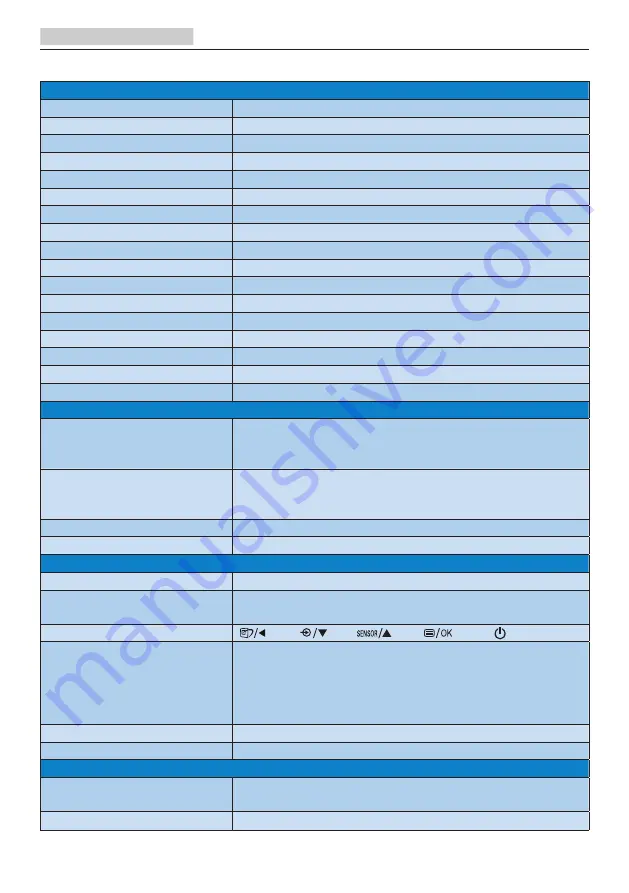
20
7.Technical Specifications
7. Technical Specifications
Picture/Display
Monitor Panel Type
IPS Technology
Backlight
LED
Panel Size
23.8" W (60.4 cm)
Aspect Ratio
16:9
Pixel Pitch
0.275(H) mm x 0.275(V) mm
SmartContrast
20,000,000:1
Response Time (typ.)
14 ms(GtG)
SmartResponse Time (typ.)
5 ms(GtG)
Optimum Resolution
1920 x 1080 @ 60 Hz
Viewing Angle
178° (H) / 178° (V) @ C/R > 10
Display Colors
16.7 M
Flicker Free
Yes
Picture Enhancement
SmartImage
Vertical Refresh Rate
50 Hz - 76 Hz
Horizontal Frequency
30 kHz - 99 kHz
sRGB
YES
LowBlue Mode
YES
Connectivity
Signal Input/Output
VGA( Analog), HDMI 1.4(Digital), DisplayPort 1.2, mini
DP 1.2(241B7QPTEB), DisplayPort Out(241B7QPTEB)
USB
241B7QPJKEB: USB 3.0×1 includes 1 fast charger
241B7QPJEB: USB 3.0×2 includes 1 fast charger
241B7QPTEB: USB 3.0×4 includes 1 fast charger
Input Signal
Separate Sync, Sync on Green
Audio In/Out
PC audio-in,headphone out
Convenience
Built-in speaker
2 W x 2
Built-in webcam
241B7QPJKEB: 2.0 megapixel camera with Micro-
phone and LED indicator
User Convenience
OSD Languages
English, German, Spanish, Greek, French, Italian,
Hungarian, Dutch, Portuguese, Brazil Portuguese,
Polish, Russian, Swedish, Finnish, Turkish, Czech,
Ukranian, Simplified Chinese, Traditional Chinese,
Japanese, Korean
Other Convenience
VESA mount(100×100mm), Kensington Lock
Plug & Play Compatibility
DDC/CI, sRGB, Windows 10/8.1/8/7, Mac OS X
Stand
Tilt
241B7QPJEB,241B7QPJKEB: -5 / +20 degree
241B7QPTEB: -5 / +30 degree
Swivel
-175 / +175 degree
















































