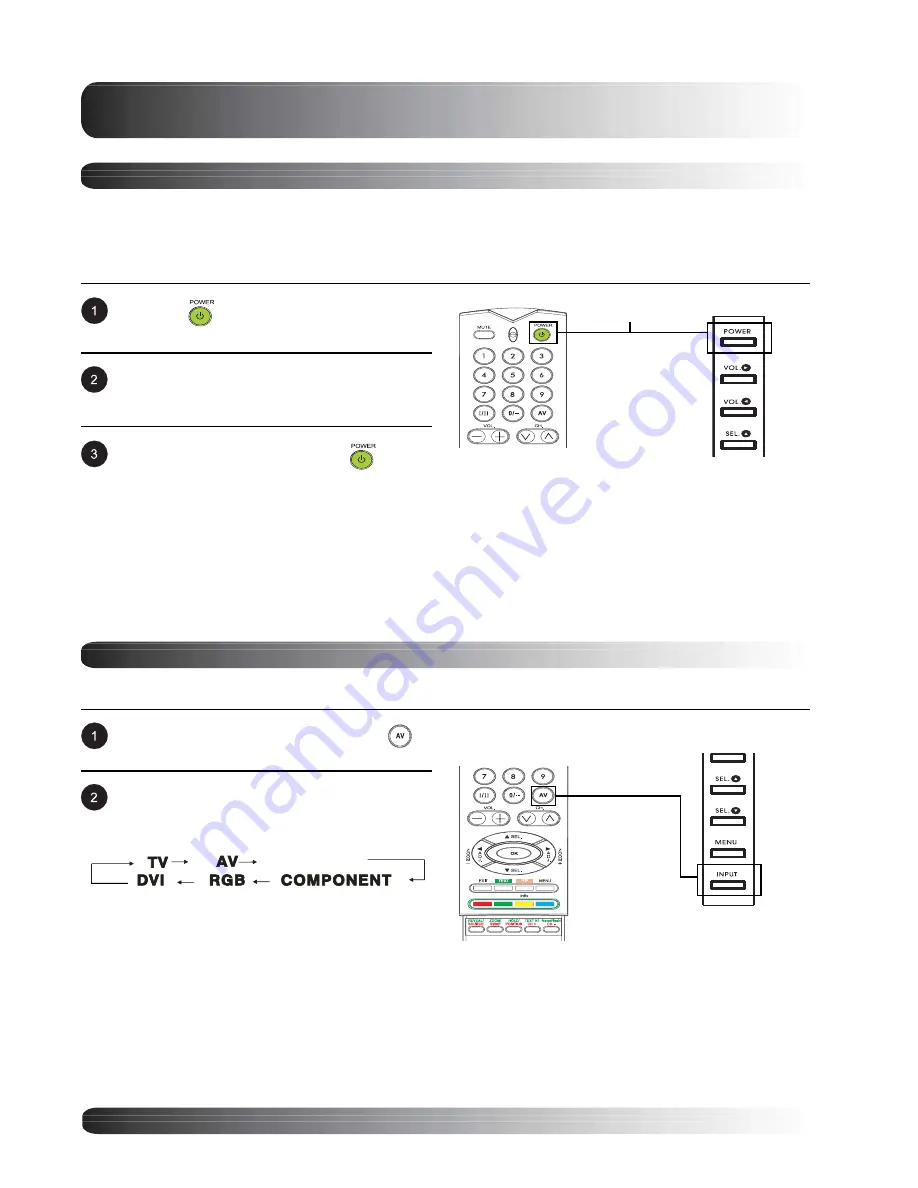
22
Basic Operations
Powering On/Off
Using Front Panel or Remote Control
Make sure the monitor is plugged into the wall outlet and the main AC switch located on the rear of the monitor
is switched to ON position. If the power is plugged in and the AC switch is on, the STATUS LED will illuminate
in orange color.
To turn power off, simply press the
key on
the panel or the remote control once again.
Press the
key on the panel or the remote
control.
The monitor will now turn on after a brief pause.
The STATUS LED will now turn green to
indicate power on status.
POWER (Toggle)
Changing Inputs
Using Front Panel or Remote Control
Pressing the INPUT key will cycle the monitor
through all available input signal sources in the
following order:
Press the INPUT key on the panel or the
key on the remote control.
Input Select
(Toggle)
S-VIDEO
S-VIDEO
Summary of Contents for BDS4221
Page 6: ...6 ...
Page 7: ...7 Getting to Know Your Display Flat Panel Monitor ...
Page 12: ...12 Getting to Know Your Display ...
Page 13: ...13 Display Connections Flat Panel Monitor ...
Page 20: ...20 Display Connections ...
Page 21: ...21 Basic Operations Flat Panel Monitor ...
Page 27: ...27 Picture Controls Flat Panel Monitor ...
Page 35: ...35 Sound Controls Flat Panel Monitor ...
Page 39: ...39 Advanced Functions Flat Panel Monitor ...
Page 45: ...45 TV Functions Flat Panel Monitor ...






























