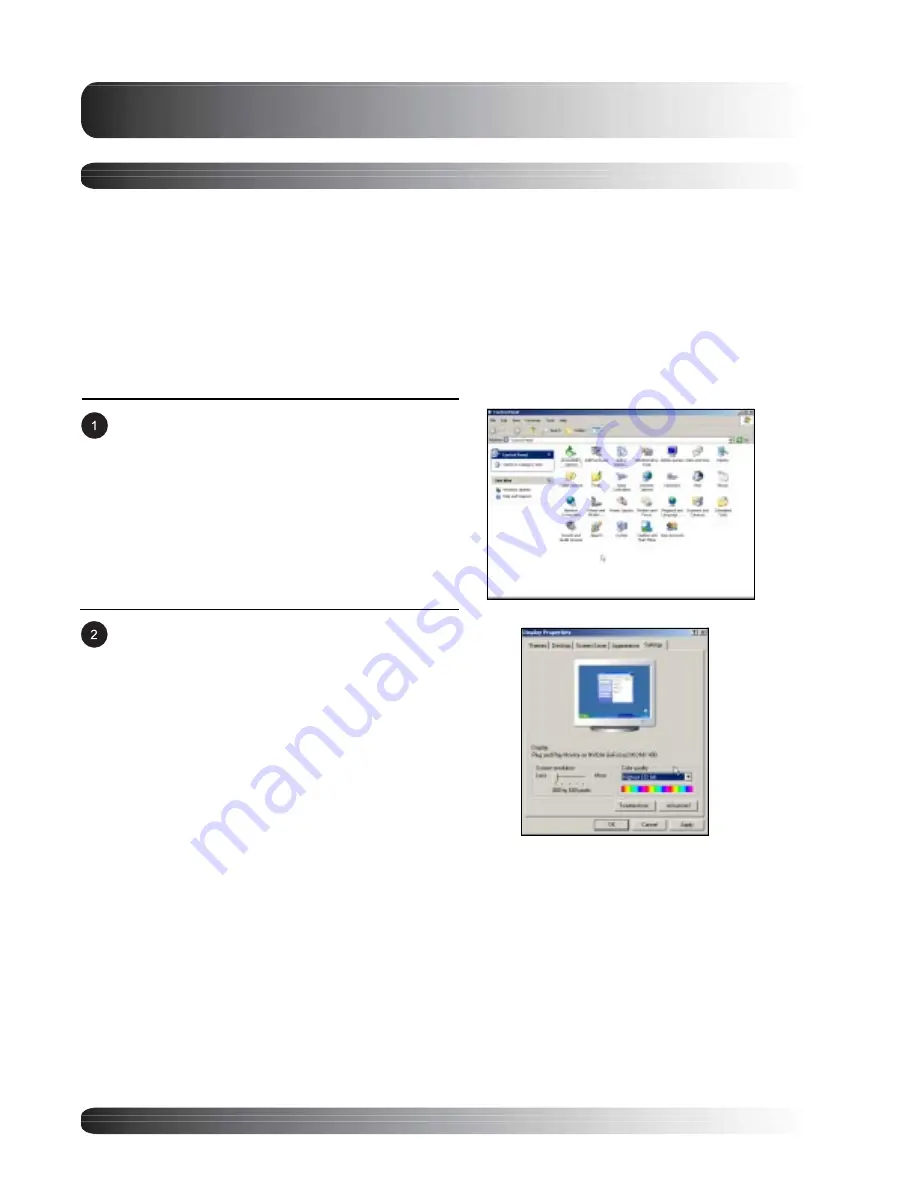
18
Display Connections
Connecting a PC (con’t)
Setting Up Your Monitor Using Plug and Play
This monitor adheres to VESA Plug and Play standard to eliminate complicated and time consuming setup of
monitors. This monitor identifies itself to the computer and automatically sends the PC its Extended Display
Identification Data (EDID) using Display Data Channel (DDC) protocols.
How to Set up Your PC for Use with Monitor (Windows)
The display settings for a typical Windows-based computer are shown below; however, actual screens on your
computer will differ depending on the version of Windows and video card equipped with the computer. Even
though the actual screen may look different from example displayed below, basic set-up routine will apply in
most cases.
Go to Window’s CONTROL PANEL by clicking:
START, SETTINGS, CONTROL PANEL. The
CONTROL PANEL Window is displayed. Select
the DISPLAY icon from this window.
The DISPLAY PROPERTIES dialog box is
displayed. Select the SETTINGS tab to display
your computer’s video output settings.
Set the “Screen Resolution” settings to 640x480
PIXELS. For COLOR QUALITY, select 24 BIT
COLOR (might also be expressed as 16 million
colors).
If a vertical-frequency option exists, set the value to
60 or 60 Hz.
Click OK to complete the setting.
Note:
!
Both screen position and size will vary, depending on the type of PC graphics card and its resolution
selected. To adjust position and size.
Summary of Contents for BDS4221
Page 6: ...6 ...
Page 7: ...7 Getting to Know Your Display Flat Panel Monitor ...
Page 12: ...12 Getting to Know Your Display ...
Page 13: ...13 Display Connections Flat Panel Monitor ...
Page 20: ...20 Display Connections ...
Page 21: ...21 Basic Operations Flat Panel Monitor ...
Page 27: ...27 Picture Controls Flat Panel Monitor ...
Page 35: ...35 Sound Controls Flat Panel Monitor ...
Page 39: ...39 Advanced Functions Flat Panel Monitor ...
Page 45: ...45 TV Functions Flat Panel Monitor ...






























