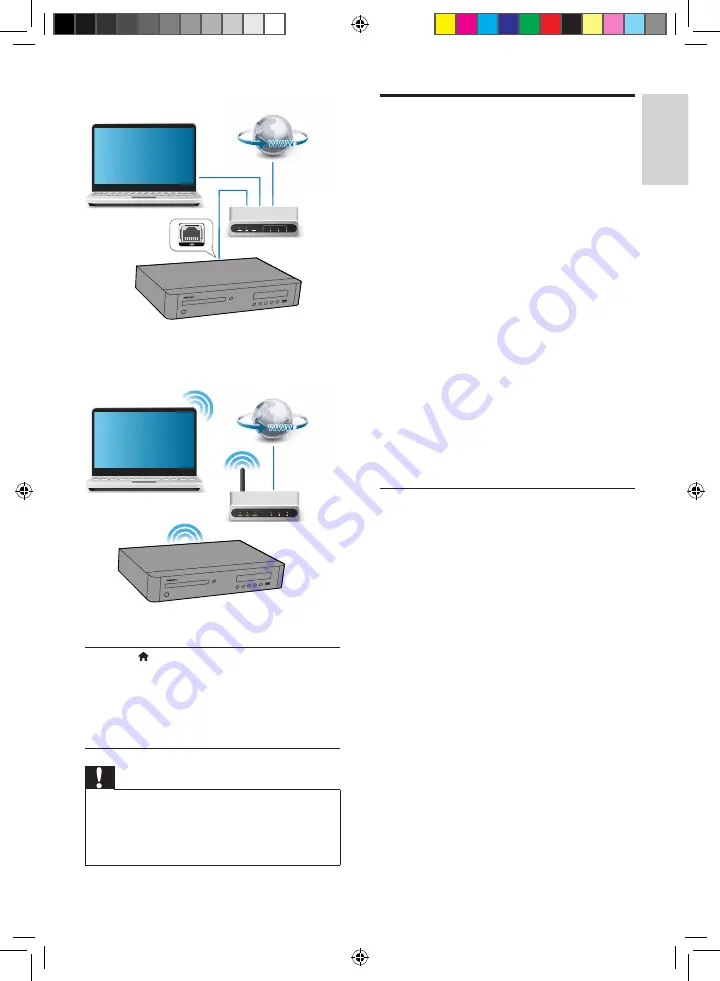
15
English
EN
• This player has a built-in Wi-Fi for a
wireless connection.
2
Perform the network installation.
1)
Press .
2)
Select
[Setup]
, and press
OK
.
3)
Select
[Network]
>
[Network
installation]
, and press
OK
.
4)
Follow the instructions on the TV screen to
complete the installation.
Caution
•
Before you connect to a network, familiarize yourself with
the network router, media server software for DLNA, and
networking principles. If necessary, read documentation
accompanying network components. Philips is not
responsible for lost, damaged, or corrupt data.
PC (DLNA)
PC (DLNA)
Smartphone control
Use a smartphone to browse, control and play
media files from this player.
What you need
• An iPhone (iOS 3.1.3 and above) or
Android based device (Android 2.1 and
above)
• On your smartphone, download
Philips
MyRemote
application
• For iPhone, search for the application
in
App Store
• For Android based device, search for
the application in
Android Market
Before you start
• Connect this player to a home network
(see "Set up a network").
• Connect your smartphone to the same
home network (see the user manual of the
smartphone for details).
• Turn on this player
Control your player
Use a smartphone to browse, control and play
media files from this player.
1
Insert a data disc or USB storage device
into this player.
2
On your smartphone, tap the
MyRemote
icon from the home screen.
»
The name of this player is displayed on
the smartphone.
3
Select this player from the smartphone
screen.
»
The smartphone used as a virtual
remote control is enabled.
4
On the smartphone, tap the
Media
(Media) tab, and then select the disc or
USB source.
»
The folders in the data disc or USB
storage device are displayed.
BDP9700_98_UM_V3.0.indb 15
25/05/2017 10:46:33 AM





























