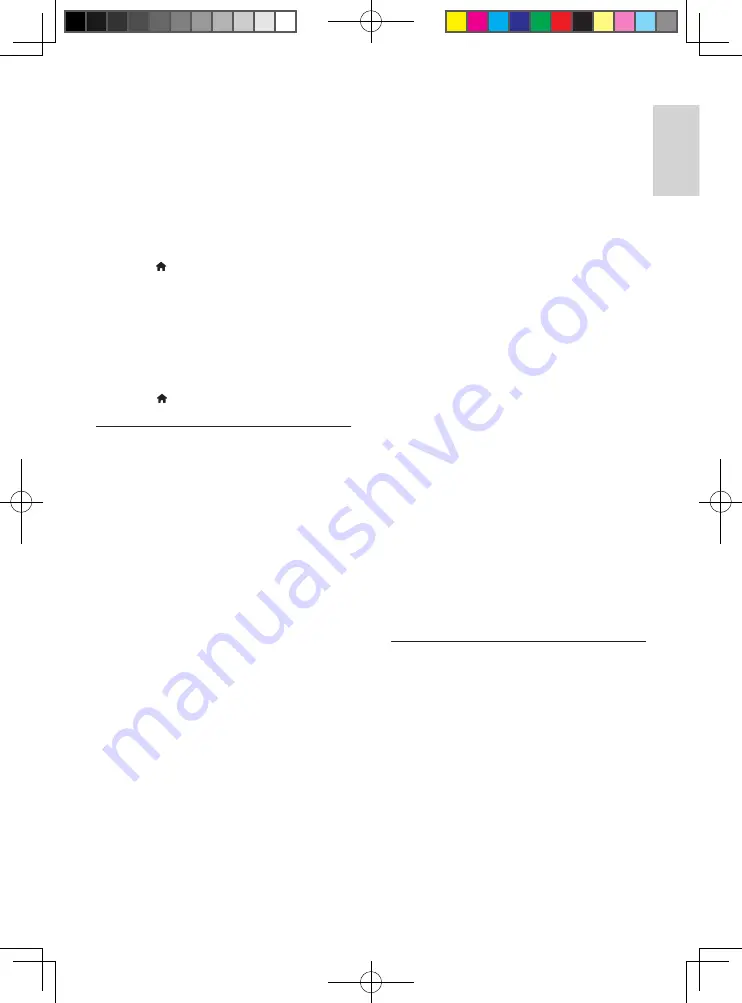
23
English
EN
No secondary audio output for Picture-in-
Picture feature.
•
When
[Bitstream]
under the
[HDMI
Audio]
or
[Digital Audio]
menu is selected,
interactive sound like secondary sound for
Picture-in-Picture feature is muted. De-
select
[Bitstream]
.
No SACD/DSD audio output.
•
For a hybrid SACD, select
SACD
option
under >
[Setup]
>
[Preference]
>
[SACD layer]
(selectable only when no
disc is loaded, or the disc compartment is
ejected).
•
For a DSD compliant receiver through
HDMI OUT (AV RECEIVER)
connection,
to enable DSD audio output, select
[Bitstream]
under
[HDMI (AVR) audio]
(press >
[Setup]
>
[Audio]
).
Play
Cannot play a disc.
•
Clean the disc.
•
Make sure that the disc is correctly loaded.
•
Make sure that this player supports the
disc. See "Specifications".
•
Make sure that this player supports the
region code of the DVD or BD.
•
For DVD±RW or DVD±R, make sure that
the disc is finalized.
Cannot play DivX video files.
•
Make sure that the DivX video file is
complete.
•
Make sure that the video file name
extension is correct.
•
To play DivX DRM protected files from a
USB storage device or a network, connect
this player to a TV through HDMI.
DivX subtitles do not display correctly.
•
Make sure that the subtitle file has the
same name as the DivX video file.
•
Make sure that the subtitle file has an
extension name supported by this player
(.srt, .sub, .txt, .ssa, or .smi).
Cannot read the contents of a connected USB
storage.
•
Make sure that the format of the USB
storage device is compatible with this
player.
•
Make sure that the file system on the USB
storage device is supported by this player.
•
For a USB HDD (a portable hard disc
drive), an external power source may be
needed.
'No entry' or 'x' sign is displayed on the TV.
•
The operation is not possible.
EasyLink feature does not work.
•
Make sure that this player is connected
to the Philips brand EasyLink TV, and the
EasyLink option is turned on (see "Use
your Blu-ray disc/ DVD player" > "Use
Philips EasyLink").
Cannot access BD-Live features.
•
Make sure that this player is connected to
the network (see "Use your Blu-ray disc/
DVD player" > "Set up a network").
•
Make sure that the network installation is
made (see "Use your Blu-ray disc/ DVD
player" > "Set up a network").
•
Make sure that the Blu-ray disc supports
BD-Live features.
• Clear memory storage (see "Change
settings" > "Advanced options (BD-Live
security, clear memory...)").
Network
Wireless network is not found or distorted.
•
Make sure that the network is correctly
connected (see "Use your Blu-ray disc/
DVD player" > "Set up a network").
•
Make sure that the network installation is
made (see "Use your Blu-ray disc/ DVD
player" > "Set up a network").
•
Make sure that the wireless network is
not disturbed by microwave ovens, DECT
phones, or other neighboring Wi-Fi devices.
BDP9700_93_UM_V2.0.indb 23
10/9/2014 3:41:00 PM
Summary of Contents for BDP9700/93
Page 4: ...4 2 1 HDMI 2 VIDEO AUDIO LINE OUT BDP9700_93_UM_V2 0 indb 4 10 9 2014 3 40 45 PM ...
Page 5: ...5 ...
Page 6: ...6 4 3 5 1 2 SOURCE V T BDP9700_93_UM_V2 0 indb 6 10 9 2014 3 40 47 PM ...
Page 8: ...BDP9700_93_UM_V2 0 indb 8 10 9 2014 3 40 49 PM ...
Page 31: ...BDP9700_93_UM_V2 0 indb 49 10 9 2014 3 41 19 PM ...










































