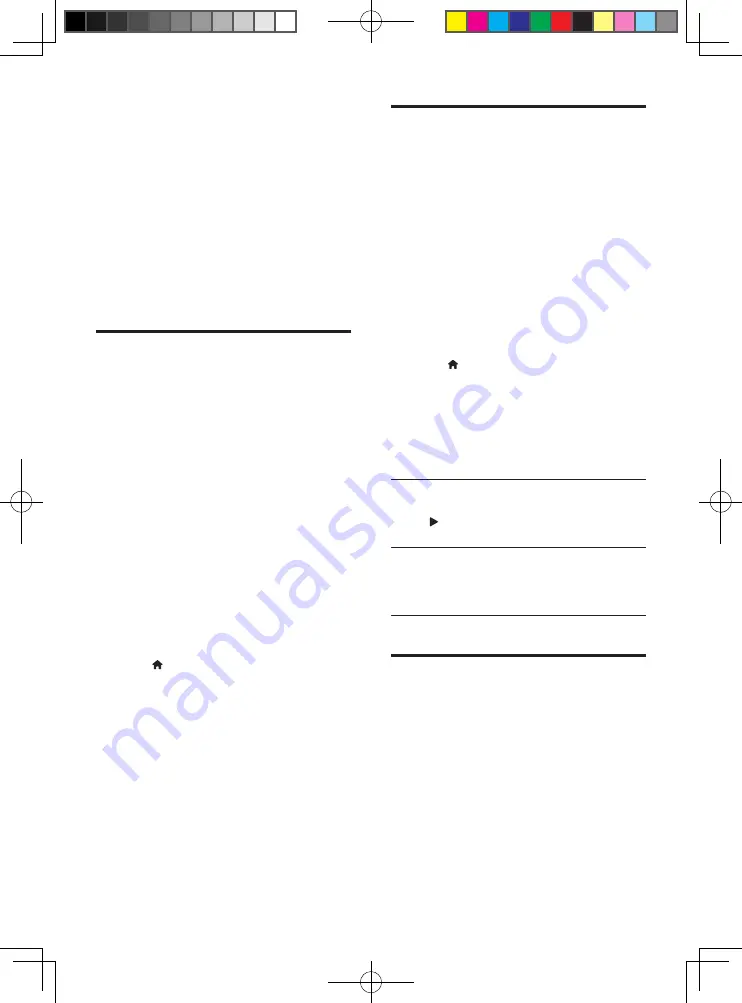
16
EN
5
Open a folder, and select a file to play.
•
To access the remote control, return
to the previous smartphone screen,
and then tap the
Remote
(Remote)
tab. Only the relevant control buttons
are enabled.
6
Tap the control buttons on the
smartphone to control play.
•
To access more control buttons, swipe
the screen to the left or right.
•
To exit the application, press the home
button on the smartphone.
Browse PC through DLNA
Through this player, you can stream and play
video, music and photo from a computer on
your TV.
Before you start
•
On your PC, install a DLNA-compliant
media server application (such as Windows
Media Player 11 or higher)
• On your PC, enable media sharing and file
sharing (see the "Help" document in the
media server application)
1
Connect this player and your PC in the
same home network (see "Set up a
network").
•
For better video quality, use wired
network connection whenever
possible.
2
Press .
»
The home menu is displayed on the
TV screen.
3
Select
[browse PC]
, and press
OK
.
»
A content browser is displayed.
4
Select a file, and press
OK
to play.
•
Use the remote control to control play.
Use Philips EasyLink
This player supports Philips EasyLink which
uses the HDMI CEC (Consumer Electronics
Control) protocol. You can use a single remote
control to control EasyLink compliant devices
that are connected through HDMI. Philips does
not guarantee 100% interoperability with all
HDMI CEC devices.
1
Connect the HDMI CEC compliant devices
through HDMI, and turn on the HDMI
CEC operations on the TV and other
connected devices (see the user manual of
the TV or other devices for details).
2
Press .
3
Select
[Setup]
>
[EasyLink]
.
4
Select
[On]
under the options:
[EasyLink]
,
[One Touch Play]
and
[One Touch
Standby]
.
»
EasyLink function is turned on.
One Touch Play
When a video disc is in the disc compartment,
press to wake up the TV from standby, and
then play a disc.
One Touch Standby
When a connected device (for example TV)
is put to standby with its own remote control,
this player is put to standby automatically.
Stream media from an
Android device
With Philips SimplyShare, through this player
you can stream media files from an Android
based device on your TV. For details, visit www.
philips.com/support
BDP9700_93_UM_V2.0.indb 16
10/9/2014 3:40:58 PM
Summary of Contents for BDP9700/93
Page 4: ...4 2 1 HDMI 2 VIDEO AUDIO LINE OUT BDP9700_93_UM_V2 0 indb 4 10 9 2014 3 40 45 PM ...
Page 5: ...5 ...
Page 6: ...6 4 3 5 1 2 SOURCE V T BDP9700_93_UM_V2 0 indb 6 10 9 2014 3 40 47 PM ...
Page 8: ...BDP9700_93_UM_V2 0 indb 8 10 9 2014 3 40 49 PM ...
Page 31: ...BDP9700_93_UM_V2 0 indb 49 10 9 2014 3 41 19 PM ...






























