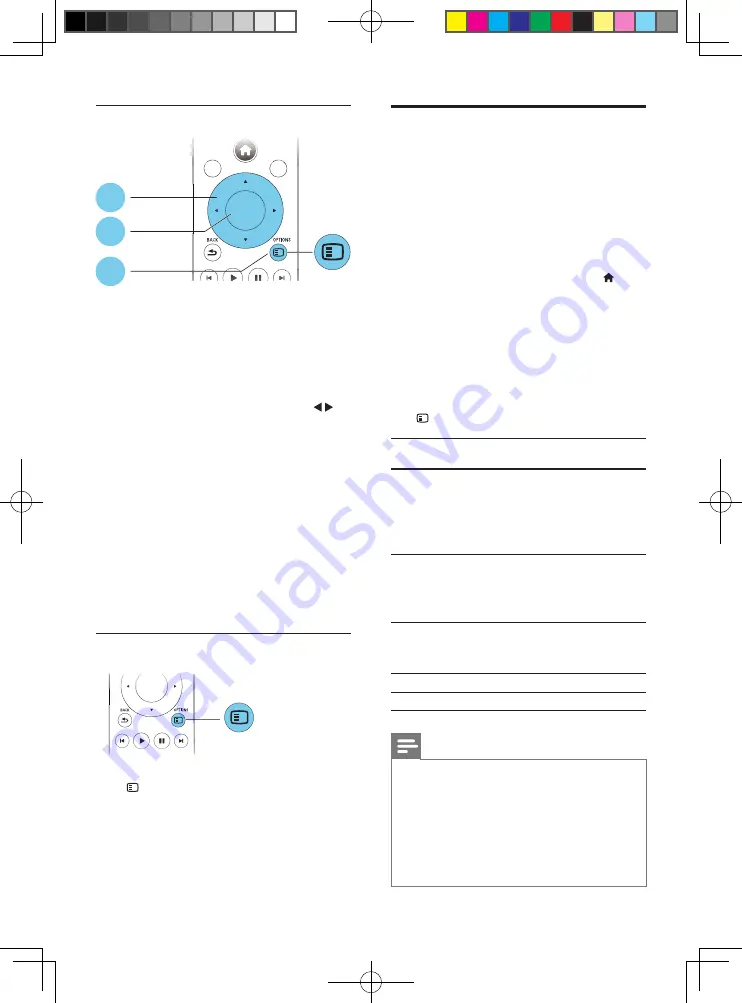
12
EN
Picture options
Access more options during slideshow.
•
[90]
: Rotate a picture 90 degrees
clockwise.
•
[Rotate -90]
: Rotate a picture 90 degrees
counter-clockwise.
•
[Zoom]
: Zoom into a picture. Press
to
select a zoom factor.
•
[Information]
: Display picture information.
•
[Duration per slide]
: Set a display interval
for a slideshow.
•
[Slide animation]
: Select a transition effect
for a slideshow.
•
[Picture settings]
: Select the most
optimum picture setting (powered by
CinemaPerfect HD).
•
[Repeat]
: Repeat a selected folder.
•
[2D to 3D]
: Convert instantly a 2D picture
to be viewed in 3D effect.
Audio options
Press
OPTIONS
repeatedly to cycle through
the following options.
• Repeat the current track.
• Repeat all the tracks on the disc or folder.
• Play audio tracks in a random loop.
• Turn off a repeat mode.
OK
DISC MENU
POP-UP
MENU
TOP
MENU
DISC ME
DISC ME
DISC ME
DISC ME
DISC ME
DISC ME
NU
NU
NU
NU
NU
NU
POP UP
TOP
1
2
3
OK
OK
OK
OK
OK
OK
OK
OK
OK
OK
OK
OK
OK
OK
OK
OK
DivX videos
You can play DivX videos from a disc, a USB
storage device, or an online video store (see
"Rent online videos).
VOD code for DivX
• Before you purchase DivX videos and play
them on this player, register this player on
www.divx.com using the DivX VOD code.
• Display the DivX VOD code: press , and
select
[Setup]
>
[Advanced]
>
[DivX
®
VOD Code]
.
DivX subtitles
• Press
SUBTITLE
to select a language.
• If the subtitle is not displayed correctly,
change the character set that supports the
DivX subtitle. Select a character set: press
OPTIONS
, and select
[Character set]
.
Character
set
Languages
[Standard]
English, Albanian, Danish,
Dutch, Finnish, French, Gaelic,
German, Italian, Kurdish (Latin),
Norwegian, Portuguese, Spanish,
Swedish, and Turkish
[Central
Europe]
Albanian, Croat, Czech, Dutch,
English, German, Hungarian, Irish,
Polish, Romanian, Slovak, Slovene,
and Serbian
[Cyrillic]
Bulgarian, Belorussian, English,
Macedonian, Moldavian, Russian,
Serbian, and Ukrainian
[Greek]
Greek
[Baltic]
Northern Europe
Note
•
To play DivX DRM protected files from a USB storage
device, or an online video store, connect this player to a
TV through HDMI.
•
To use the subtitles, make sure that the subtitle file
has the same name as the DivX video file name. For
example, if the DivX video file is named “movie.avi",
save the subtitle file as “movie.srt”, or “movie.sub”.
•
This player can play subtitle files in the following
formats: .srt, .sub, .txt, .ssa, and .smi.
BDP9700_51_UM_V4.0.indb 12
2016/4/28 17:47:20
Summary of Contents for BDP9700/51
Page 4: ...4 2 1 HDMI OUT MAIN 2 VIDEO AUDIO L R BDP9700_51_UM_V4 0 indb 4 2016 4 28 17 47 16 ...
Page 5: ...5 BDP9700_51_UM_V4 0 indb 5 2016 4 28 17 47 17 ...
Page 6: ...6 4 3 5 1 2 SOURCE V T BDP9700_51_UM_V4 0 indb 6 2016 4 28 17 47 17 ...
Page 8: ...BDP9700_51_UM_V4 0 indb 8 2016 4 28 17 47 18 ...
Page 29: ...BDP9700_51_UM_V4 0 indb 8 2016 4 28 17 47 18 ...



























