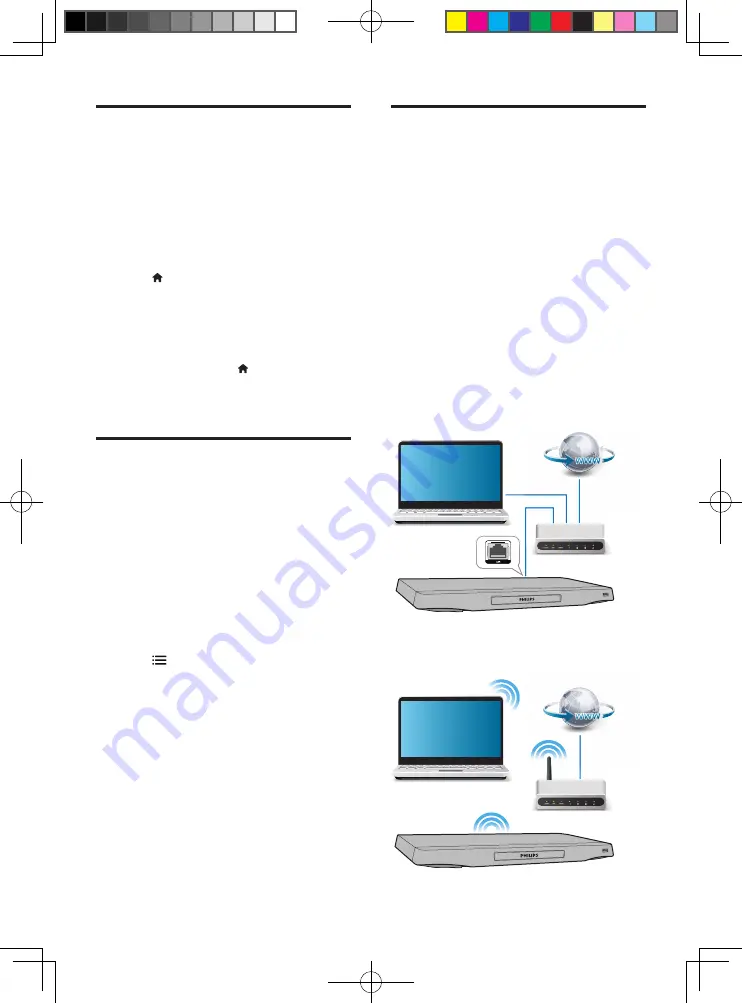
14
EN
Play a Blu-ray 3D video
What you need
•
A 3D compliant TV
•
This player is connected to the TV through
HDMI
•
3D glasses compatible with the TV
•
3D Blu-ray disc
1
Make sure that 3D output is turned on:
press , and select
[Setup]
>
[Video]
>
[Watch 3D video]
>
[Auto]
.
2
Play a Blu-ray 3D video.
3
Put on the 3D glasses for 3D effects.
•
To play 3D video in 2D, turn off Blu-ray
3D output (press , and select
[Setup]
>
[Video]
>
[Watch 3D video]
>
[Off]
).
View 2D video/picure in 3D
effect
You can convert 2D videos or pictures to be
viewed in 3D effect.
What you need
•
A 3D compliant TV
•
This player is connected to the TV through
HDMI
•
3D glasses compatible with the TV
1
Play 2D video or pictures on this player.
2
Press .
»
The options menu is displayed.
3
Select
[2D to 3D]
>
[On]
.
»
2D video or pictures are converted to
3D effect.
4
Put on the 3D glasses for 3D effects.
Set up a network
Connect this player to a computer network and
the Internet to access the services:
•
Browse PC (DLNA):
play photos, music,
and video files streamed from your
computer.
•
Update software:
update the software of
this player via the Internet.
•
BD-Live:
access online bonus features
(applicable to Blu-ray discs that are BD-
Live enabled).
1
Connect this player to a computer
network and the Internet, through wired
(Ethernet) or wireless connection.
•
For wired connection, connect a network
cable (not supplied) to the
LAN
port on
the back panel of this player.
•
This player has a built-in Wi-Fi for a
wireless connection.
PC (DLNA)
PC (DLNA)
BDP7750_93_UM_V2.0.indb 14
10/9/2014 3:37:09 PM





























