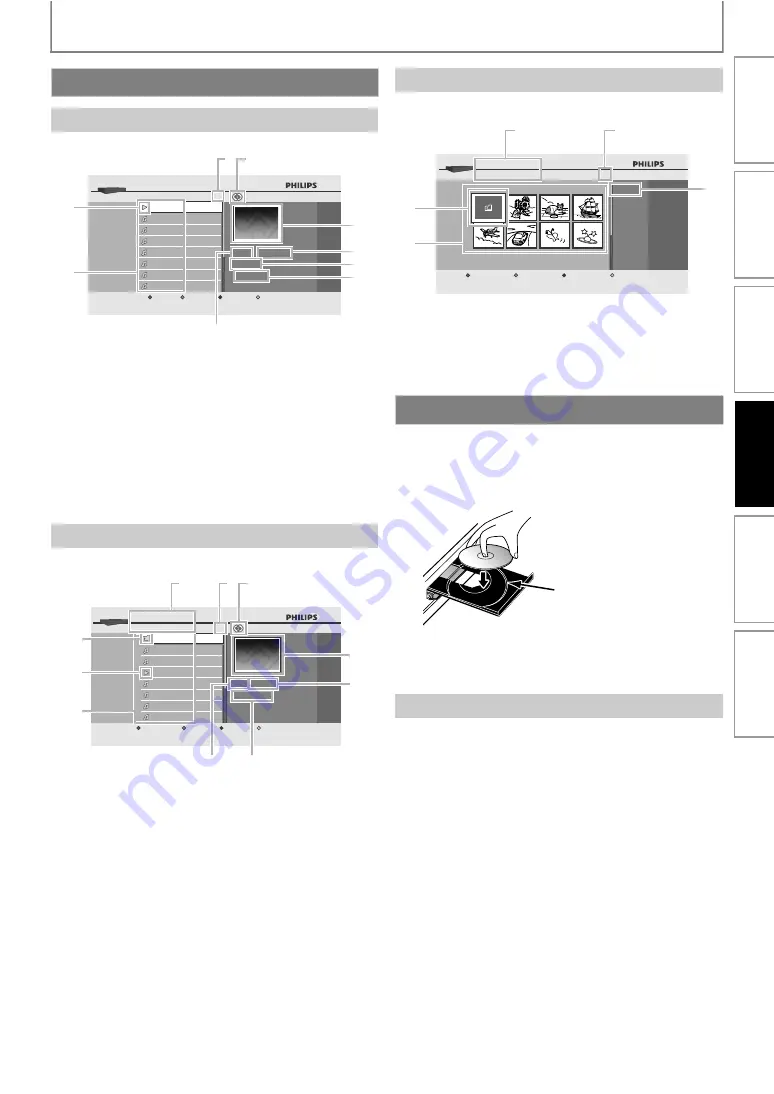
23
INFORMATION ON PLAYBACK
1) Total track number
2) Repeat status
3) Image
4) Elapsed playing time of the current track
5) Playing track number
6) Total time of the current track
7) Playing media
8) Track list
9) Playback status
1) Number of contents in the current hierarchy
2) Repeat status (Music mode only)
3) Image
4) Elapsed playing time of the current track
5) Current file name
6) Media type
7) Group (folder)/File list
8) Playback status
9) Root folder
10) Directory
e.g., JPEG mode
1) Directory
2) Number of contents in the current hierarchy
3) Current file name
4) Group (folder)/File list (thumbnails)
5) Root folder
] to open the disc tray.
2) Place the disc on the disc tray with its label side
facing up.
* Make sure the disc is compatible with this unit. (Refer to page 21 for the
list of compatible discs.)
] to close the disc tray.
To eject the disc:
Press
]
to open the disc tray.
Remove the disc.
Press
]
to close the disc tray.
Guide to File List
Audio CD Track List
Video/Music Mode File List
CDDA
00 : 03 : 40
00 : 00 : 39
14
001
002
003
004
005
006
007
008
001
BD-Player
Music
Track
Track
Track
Track
Track
Track
Track
Track
Page Down
Track
7
6
5
4
3
1
9
8
2
MP3_1.mp3
MP3
MP3_3.mp3
00:00:13
MP3_2.mp3
MP3_3.mp3
MP3_4.mp3
MP3_5.mp3
MP3_6.mp3
MP3_7.mp3
9
..
BD-Player Disc Tray
Music
Media Filter
Page Down
|
1
10
2
3
4
5
6
7
8
9
Picture Mode File List
How to Insert a Disc
It may take a while to load the disc.
..
24
BD-Player Disc Tray
Pictures
Media Filter
Page Down
|
1
2
4
5
3
Align the disc to the
disc tray guide.
In
trodu
cti
o
n
C
o
n
n
ectio
ns
Bas
ic Setup
Pl
ay
b
a
ck
Ot
h
e
rs
Fun
ct
ion S
e
tup
















































