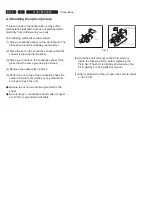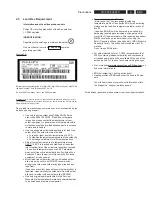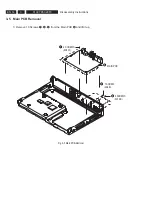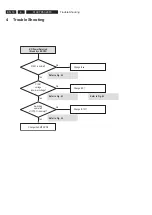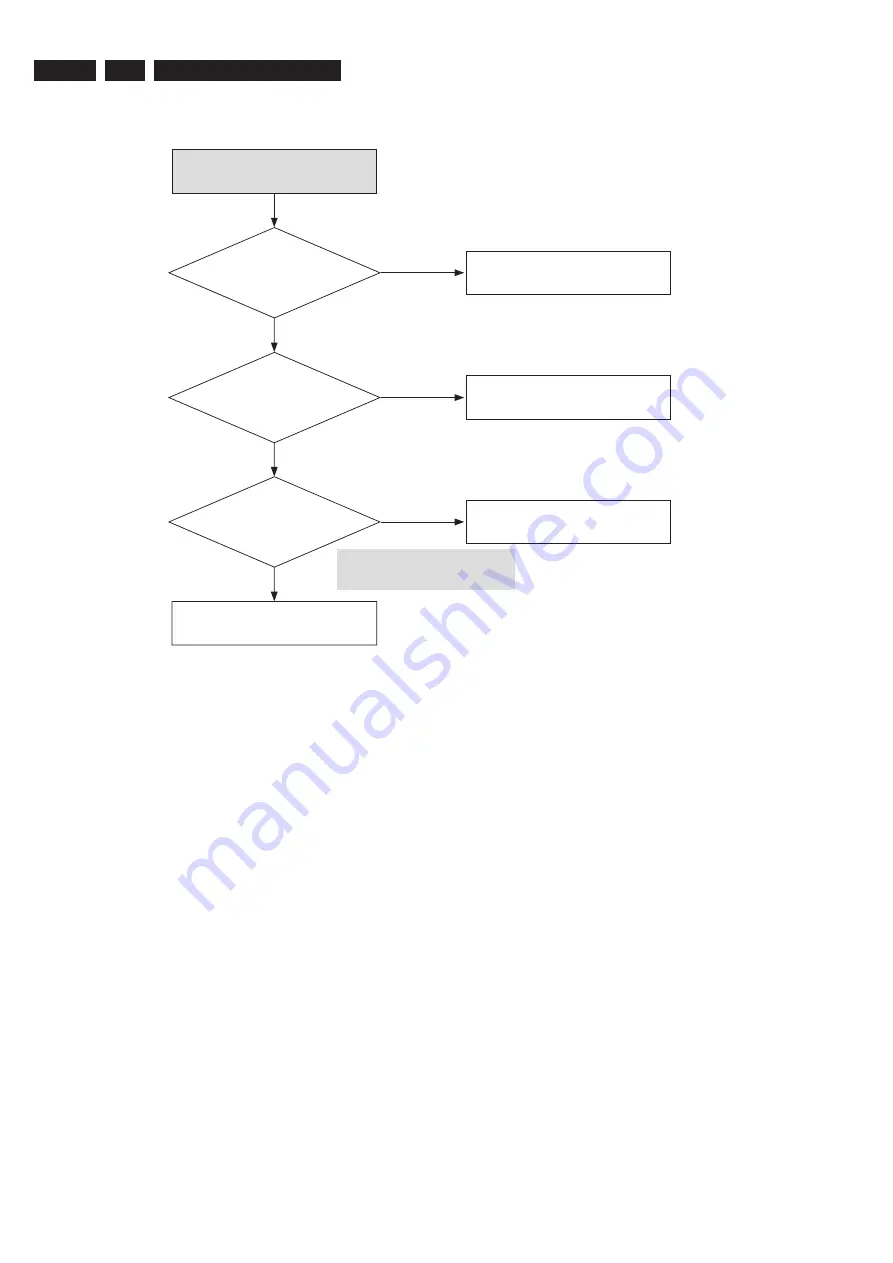
EN 20
3139 785 32970
4.
Trouble Shooting
There is no Audio Output
Check
the Audio
signal at PIN 13,14,15,16
of AIC2
Check
the Audio
signal at pin1,2,37~48 of
AIC2
Check
the Audio
signal at AIC4,5,6,7
Audio cable error
Replace the main PCB
Check AIC2 soldering or replace
AIC2
Check AIC4~7 soldering of
peripheral devices
No
Yes
No
No
Yes
Yes
Refer to Fig. 4-3