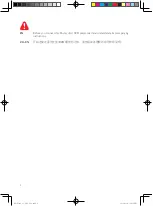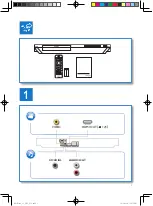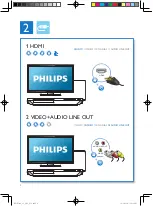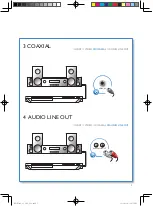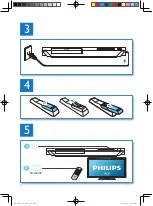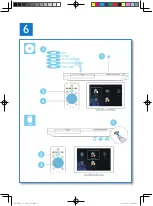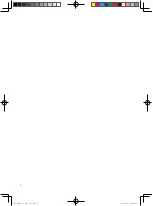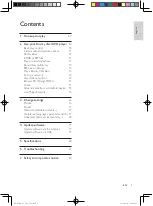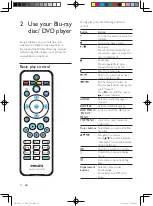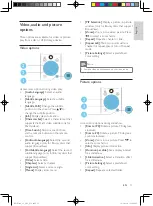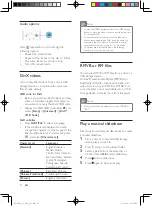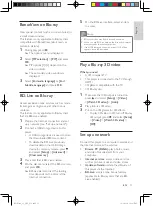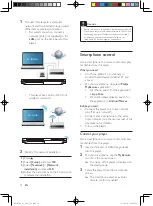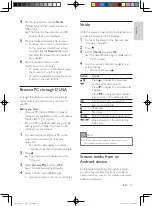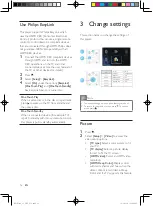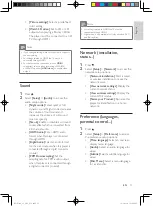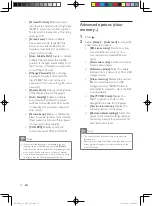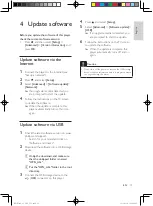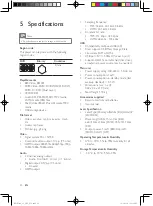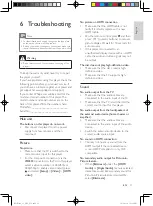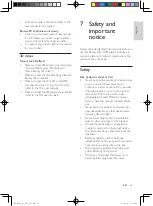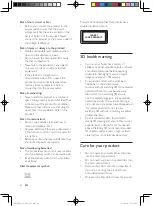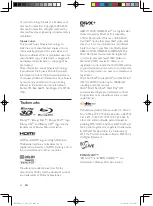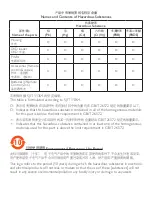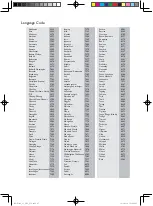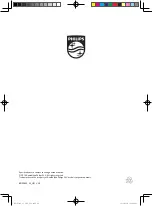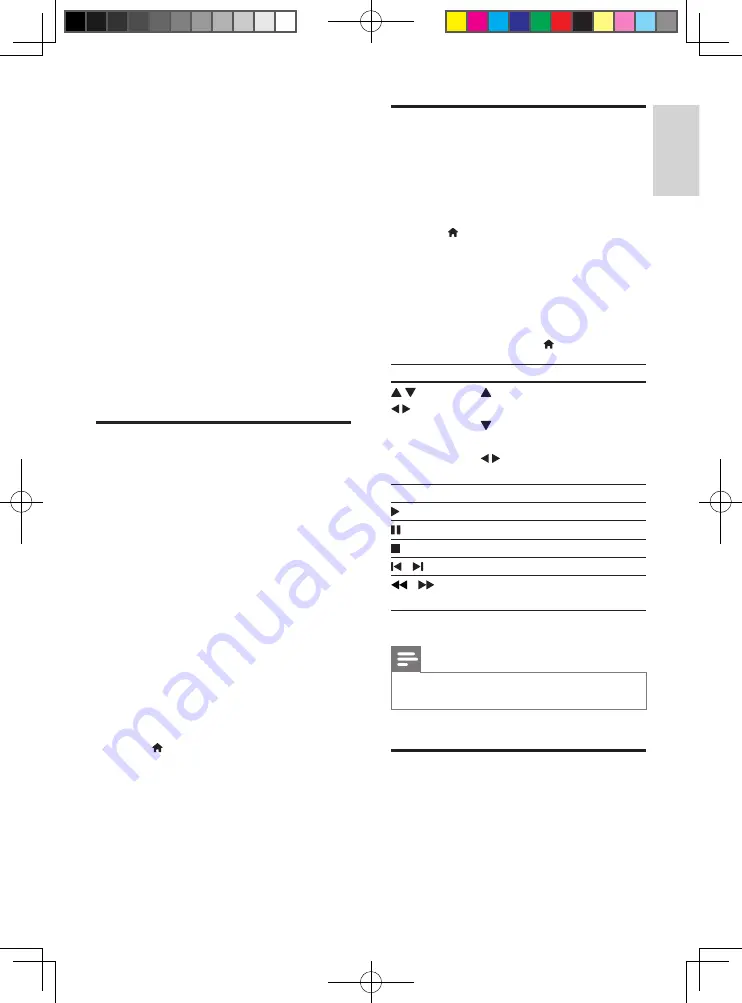
15
English
EN
4
On the smartphone, tap the
Media
(Media) tab, and then select the disc or
USB source.
»
The folders in the data disc or USB
storage device are displayed.
5
Open a folder, and select a file to play.
•
To access the remote control, return
to the previous smartphone screen,
and then tap the
Remote
(Remote)
tab. Only the relevant control buttons
are enabled.
6
Tap the control buttons on the
smartphone to control play.
•
To access more control buttons, swipe
the screen to the left or right.
•
To exit the application, press the home
button on the smartphone.
Browse PC through DLNA
Through this player, you can stream and play
video, music and photo from a computer on
your TV.
Before you start
•
On your PC, install a DLNA-compliant
media server application (such as Windows
Media Player 11 or higher)
• On your PC, enable media sharing and file
sharing (see the "Help" document in the
media server application)
1
Connect this player and your PC in the
same home network (see "Set up a
network").
•
For better video quality, use wired
network connection whenever possible.
2
Press .
»
The home menu is displayed on the
TV screen.
3
Select
[browse PC]
, and press
OK
.
»
A content browser is displayed.
4
Select a file, and press
OK
to play.
•
Use the remote control to control play.
Voole
With this player connected to the Internet, you
can stream movies and TV episodes.
1
Connect this player to the Internet (see
“Set up a network”).
2
Press .
3
Select
[Voole]
, and press
OK
.
»
The default Voole page is displayed on
the TV screen.
4
Use the remote control to navigate and
select options.
•
To exit Voole, press .
Button
Action
Press to display the onscreen
keyboard for video search.
Press to display the onscreen play
buttons.
Press
to navigate the onscreen
play buttons or the video playlist.
OK
Confirm an entry or selection.
Start or resume play.
Pause play.
Stop play.
/
Skip to the previous or next video.
/
Skip backward or forward during
video play.
Note
•
If you don't press any button for few seconds, the
onscreen buttons and menu disappear.
Stream media from an
Android device
With Philips SimplyShare, through this player
you can stream media files from an Android
based device on your TV. For details, visit www.
philips.com/support
BDP5600_93_UM_V3.0.indb 15
10/9/2014 3:19:08 PM