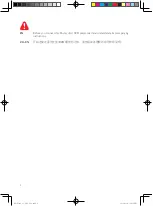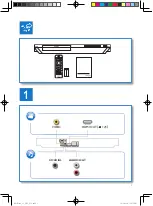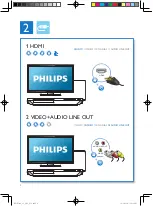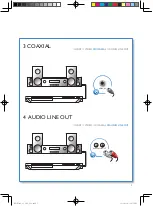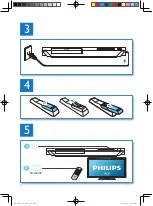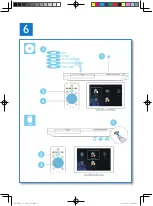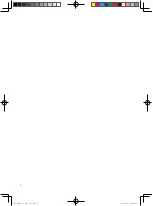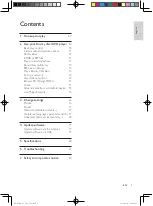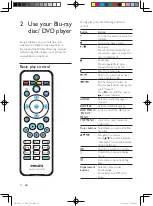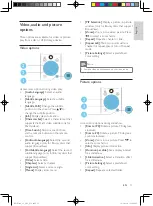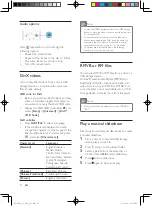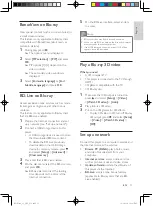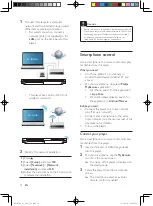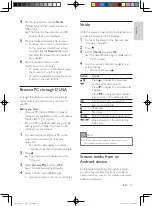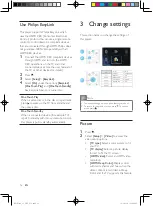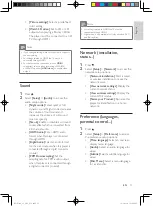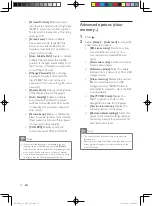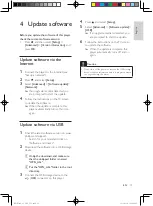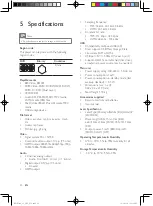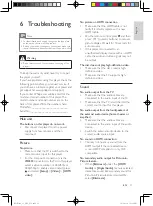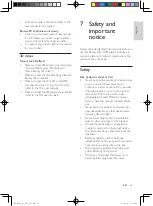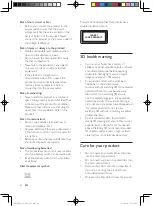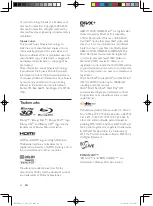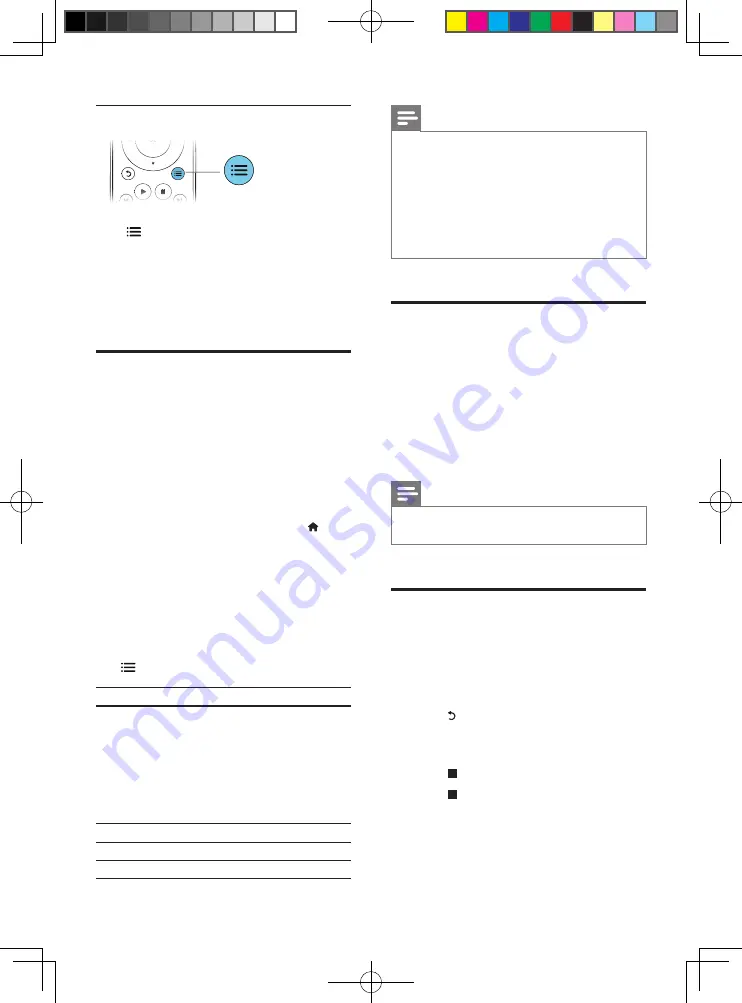
12
EN
Audio options
Press repeatedly to cycle through the
following options.
•
Repeat the current track.
•
Repeat all the tracks on the disc or folder.
•
Play audio tracks in a random loop.
•
Turn off a repeat mode.
DivX videos
You can play DivX videos from a disc, a USB
storage device, or an online video store (see
"Rent online videos).
VOD code for DivX
•
Before you purchase DivX videos and play
them on this player, register this player on
www.divx.com using the DivX VOD code.
•
Display the DivX VOD code: press , and
select
[Setup]
>
[Advanced]
>
[DivX
®
VOD Code]
.
DivX subtitles
•
Press
SUBTITLE
to select a language.
•
If the subtitle is not displayed correctly,
change the character set that supports the
DivX subtitle. Select a character set: press
, and select
[Character set]
.
Character set
Languages
[Standard]
English, Albanian,
Danish, Dutch,
Finnish, French, Gaelic,
German, Italian, Kurdish
(Latin), Norwegian,
Portuguese, Spanish,
Swedish and Turkish
[Chinese]
Simplified Chinese
[Chinese-Traditional]
Traditional Chinese
[Korean]
English and Korean
Note
•
To play DivX DRM protected files from a USB storage
device, or an online video store, connect this player to a
TV through HDMI.
•
To use the subtitles, make sure that the subtitle file
has the same name as the DivX video file name. For
example, if the DivX video file is named “movie.avi",
save the subtitle file as “movie.srt”, or “movie.sub”.
•
This player can play subtitle files in the following
formats: .srt, .sub, .txt, .ssa, and .smi.
RMVB or RM files
You can play RMVB or RM files from a disc or a
USB storage device.
An Real Media Variable Bitrate (RMVB) and
RealMedia (RM) file contains both audio and
video. You can copy an RMVB or RM file from
your computer onto a recordable disc or USB
storage device. And play them from this player.
Note
•
Make sure that the file extension must be ".RMVB" or
".RM".
Play a musical slideshow
Play music and pictures simultaneously to create
a musical slideshow.
1
From a disc or connected USB storage
device, play a music file.
2
Press , and go to the picture folder.
3
Select a picture from the same disc or
USB, and press
OK
to start slideshow.
4
Press to stop slideshow.
5
Press again to stop music play.
BDP5600_93_UM_V3.0.indb 12
10/9/2014 3:19:05 PM