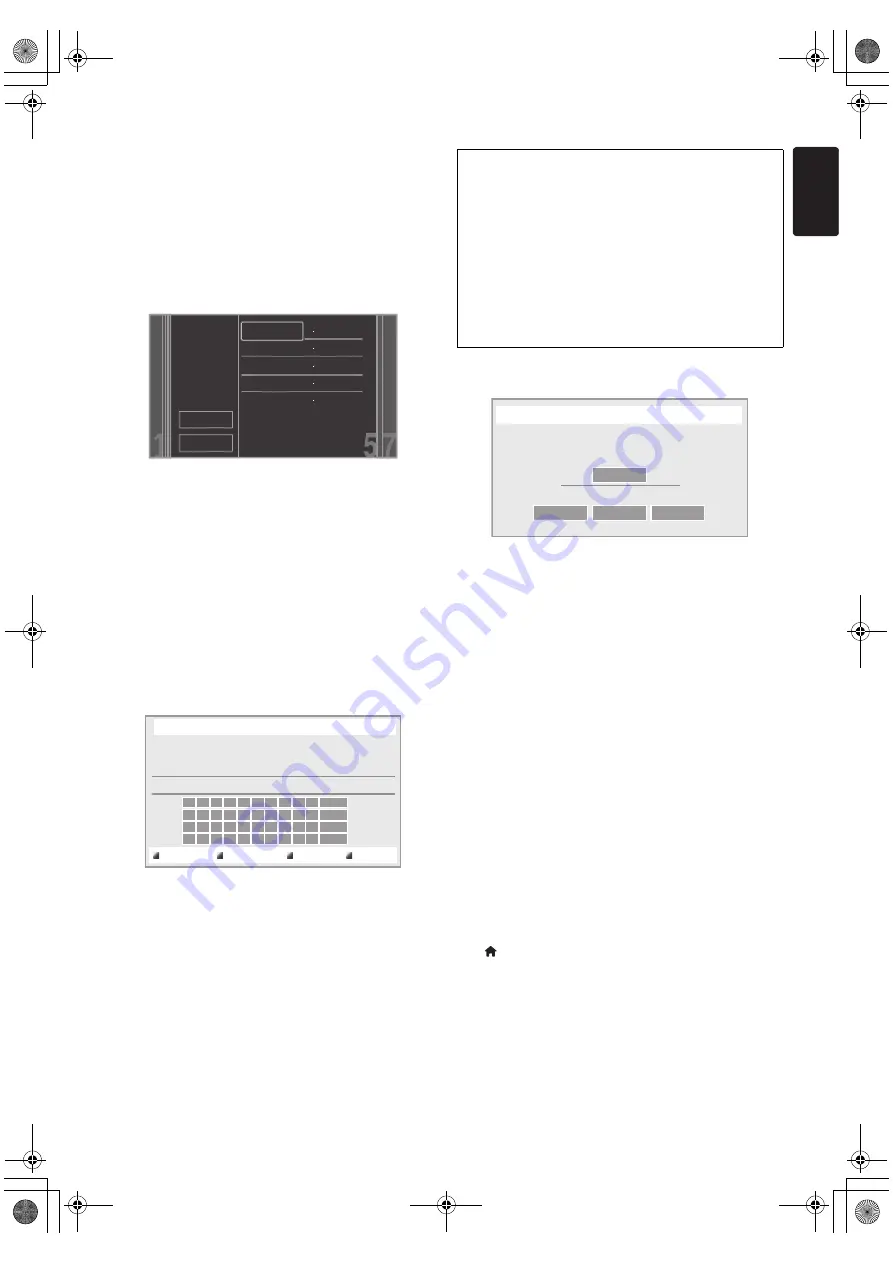
EN
-
45
6. Select “Subnet Mask”, “Default Gateway”, “Primary
DNS” and “Secondary DNS” in turn, and enter each
address number with cursor buttons and number
buttons, then press
.
• Enter the DNS addresses provided by your Internet
provider.
• If the DNS address is unknown, check the DNS
address of other devices (e.g. PC connected via LAN
cable) and assign the same DNS address.
7. Use
to select “Done”, then press
.
8. Use
to select “Continue”, then press
.
9. Use
to select “Yes” or “No” for proxy server,
then press
• If you use proxy server, select “Yes” to go to the
next step.
• If you do not use proxy server, select “No” to go to
step 13.
10. “Proxy Address” setting screen will appear. Enter
proxy address with cursor buttons, number buttons
and color key.
11. Press
to go to the “Proxy Port” setting screen.
Enter proxy port number with number buttons.
12. Use
13. Connection speed setting screen will appear. Use
to select the desired setting, then press
.
(The default setting is “Auto”.)
14. BD-Live™ setting screen will appear. Use
to
select the desired setting, then press
(The default setting is “Allow”.)
Internet access is permitted for all BD-Live™ contents.
Internet access is permitted only for BD-Live™
contents which have content owner certificates.
Internet access without the certificates is prohibited.
Internet access is prohibited for all BD-Live™ contents.
15. Connection test confirmation screen will appear. Select
“Yes” to start the connection test and the test result
will appear right after the connection test finishes.
16. Press
to go back to the setup menu, or press
[
to exit.
xxx. xxx. xxx. xxx
xxx. xxx. xxx. xxx
xxx. xxx. xxx. xxx
xxx. xxx. xxx. xxx
xxx. xxx. xxx. xxx
Please enter your
network settings.
Continue
Cancel
IP Address
Subnet Mask
Default Gateway
Primary DNS
Secondary DNS
http://xxxxx.xx.xx
a/A/@
Proxy Address
Please input the Proxy Address with keypad or software keyboard.
Done
Cancel
Clear
: Move the highlight.
: Enter numbers or letters.
: Enter the highlighted number /
letter.
: Set the entered number or
letter.
: Cancel the network setting.
: Clear the entered number or
letter.
: Switch between abc, ABC and
@!?.
* These buttons can be used in other network settings.
xxxxxx
Proxy Port
Please input the Proxy Port.
Cancel
Clear
Done
E5WA0UD_EN_v3.book Page 45 Thursday, March 24, 2011 1:43 PM






























