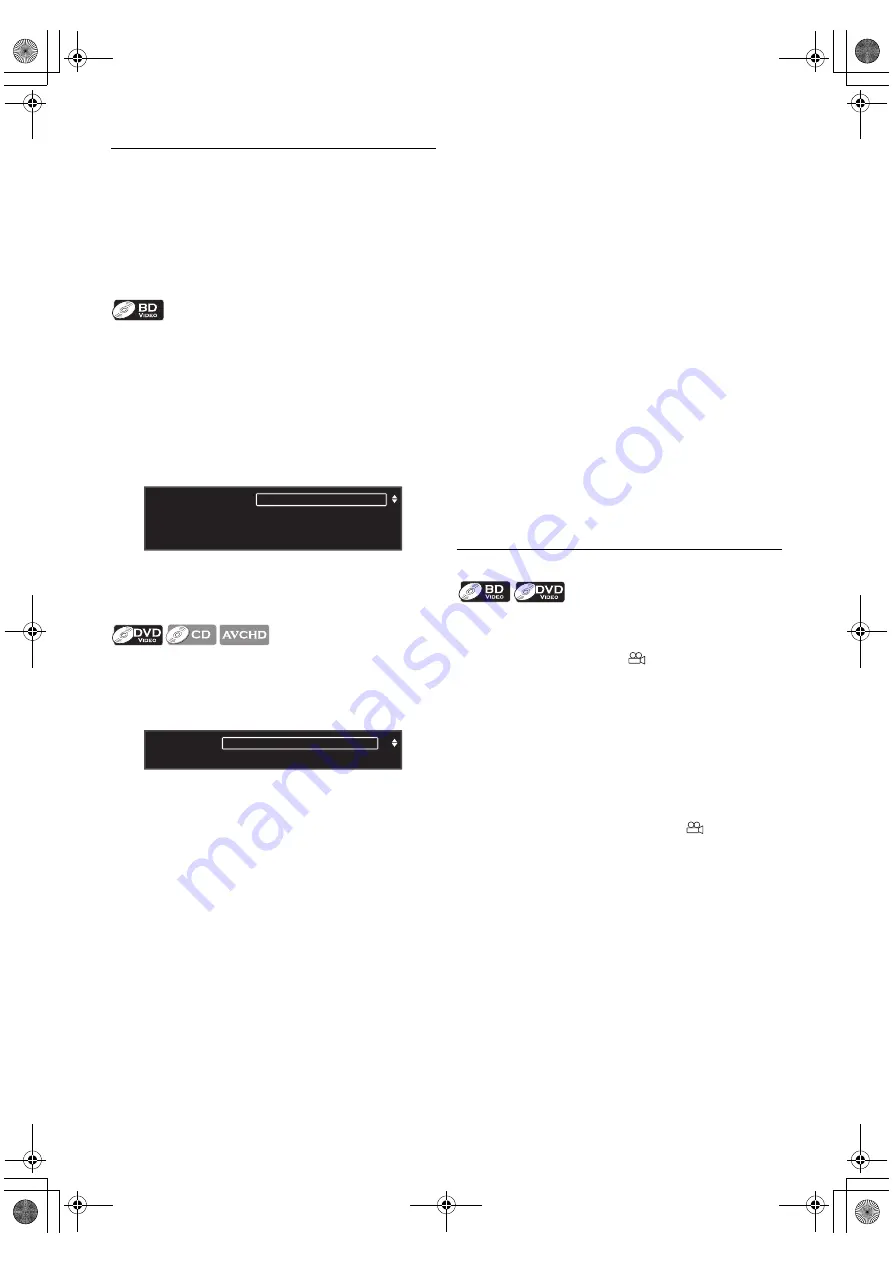
-
34
8.12. Switching Audio Soundtrack
When playing back video material recorded with two or
more soundtracks (these are often in different audio
languages or audio formats), you can switch them during
playback. For Blu-ray Disc™, available audio varies
depending on “Blu-ray Disc Audio” setting. Refer to page
39 for more information.
1. During playback, press
.
2. Use
to select “Primary” or “Secondary”, then
3. Use
to select your desired audio stream
channel.
to switch between
current audio setting and “Off”.
4. Press
to exit.
1. During playback, press
.
2. Use
to select your desired audio stream
channel.
• For audio CD, you can select following options.
3. Press
to exit.
•
The secondary audio will not be output when the
secondary video is not displayed or when “Blu-ray Disc
Audio” is set to “Primary Audio Only”. (For some Blu-
ray™ discs, secondary audio will be output even when
secondary video is off.)
•
The sound mode cannot be changed during playback of
discs not recorded in multiple audio mode.
•
Some discs allow changing the audio language setting on
the disc menu. (Operation varies depending on the
discs. Refer to the manual accompanying the disc.)
•
may not work on some discs with multiple
audio streams or channels (e.g. DVDs that allow
changing audio setting on the disc menu).
•
If the disc has no audio language, “Not Available” will be
displayed on the TV screen.
•
For DTS-CD (5.1 music disc), selecting audio streams
or channels is not available.
•
You can also change the audio setting from the play
menu. Play menu can be called up by pressing
.
8.13. Switching Camera Angles
Some BD-videos and DVD-videos contain scenes which
have been shot simultaneously from various angles. You can
change the camera angle when
appears on the TV
screen.
1. During playback, press
• The selected angle will be displayed on the display
bar at the top of the TV screen.
2. Use
to select your desired angle.
3. Press
to exit.
•
If “Angle Icon” setting is set to “Off”,
will not
appear on the TV screen. (Refer to page 41.)
•
You can also change the angle setting from the play
menu. Play menu can be called up by pressing
.
: Sets the audio for the primary video.
: Sets the audio for the secondary video.
“Stereo”
: Both right and left channels are
active (stereo).
“L-ch”
: Only left channel is active.
“R-ch”
: Only right channel is active.
/ 3
/ 3
1
1
Audio
Primary
Secondary
ENG Dolby D Multi-ch
ENG DTS
Multi-ch
Dolby D
[Decoding Format] :
1
/ 3
Audio
ENG Dolby D
Dolby D
Multi-ch
[Decoding Format] :
E5WA0UD_EN_v3.book Page 34 Thursday, March 24, 2011 1:43 PM






























