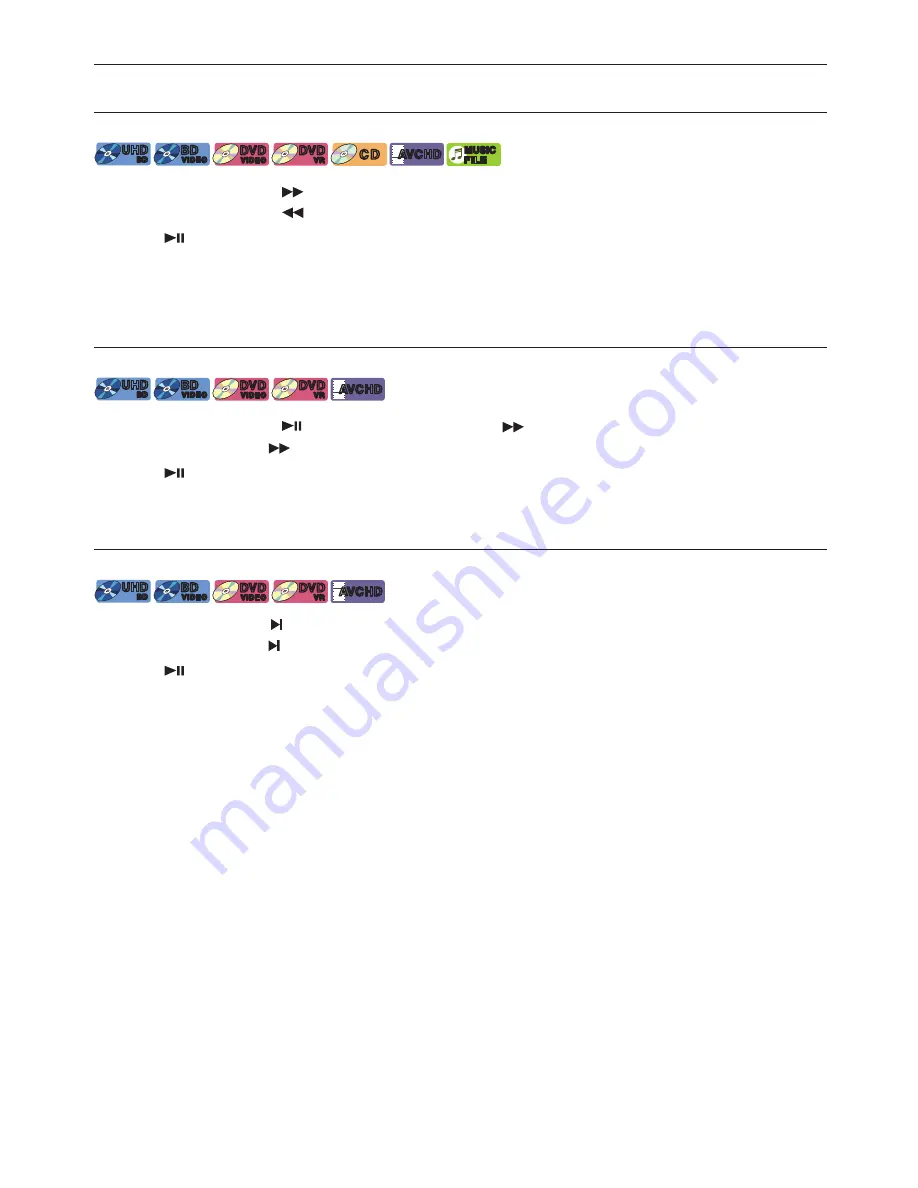
EN
29
8. SPECIAL
PLAYBACK
8.1. Fast Forward / Fast Reverse
[UHDBD]
UHD
BD
UHD
BD
[BD Video]
BD
VIDEO
BD
VIDEO
[DVD Video]
DVD
VIDEO
DVD
VIDEO
[DVD VR]
DVD
VR
DVD
VR
[CD]
C D
C D
[AVCHD]
AVCHD
AVCHD
[MUSIC]
MUSIC
FILE
MUSIC
FILE
1.
During playback, press
[
(FORWARD)]
repeatedly for Fast Forward.
During playback, press
[
(REVERSE)]
repeatedly for Fast Reverse.
2.
Press
[
(PLAY/PAUSE)]
to return to Normal playback.
Note
D
• For Blu-ray Disc™, DVD, DVD-VR, AVCHD, Audio CD, and Music files, speed changes at 5 different levels.
• For Audio CD and Music files, Fast Forward / Fast Reverse search between different tracks/files are not
available.
8.2. Slow Forward Playback
[UHDBD]
UHD
BD
UHD
BD
[BD Video]
BD
VIDEO
BD
VIDEO
[DVD Video]
DVD
VIDEO
DVD
VIDEO
[DVD VR]
DVD
VR
DVD
VR
[AVCHD]
AVCHD
AVCHD
1.
During playback, press
[
(PLAY/PAUSE)]
. Then press
[
(FORWARD)]
.
Every time you press
[
(FORWARD)]
, the playback speed changes at 4 different levels.
2.
Press
[
(PLAY/PAUSE)]
to return to Normal
playback.
Note
D
• Slow Reverse is not available.
8.3. Frame by Frame Playback
[UHDBD]
UHD
BD
UHD
BD
[BD Video]
BD
VIDEO
BD
VIDEO
[DVD Video]
DVD
VIDEO
DVD
VIDEO
[DVD VR]
DVD
VR
DVD
VR
[AVCHD]
AVCHD
AVCHD
1.
In pause mode, press
[
(SKIP)]
repeatedly.
Every time you press
[
(SKIP)]
, playback will advance one step at a time.
2.
Press
[
(PLAY/PAUSE)]
to return to Normal playback.
Note
D
• Frame by frame reverse is not available.






























