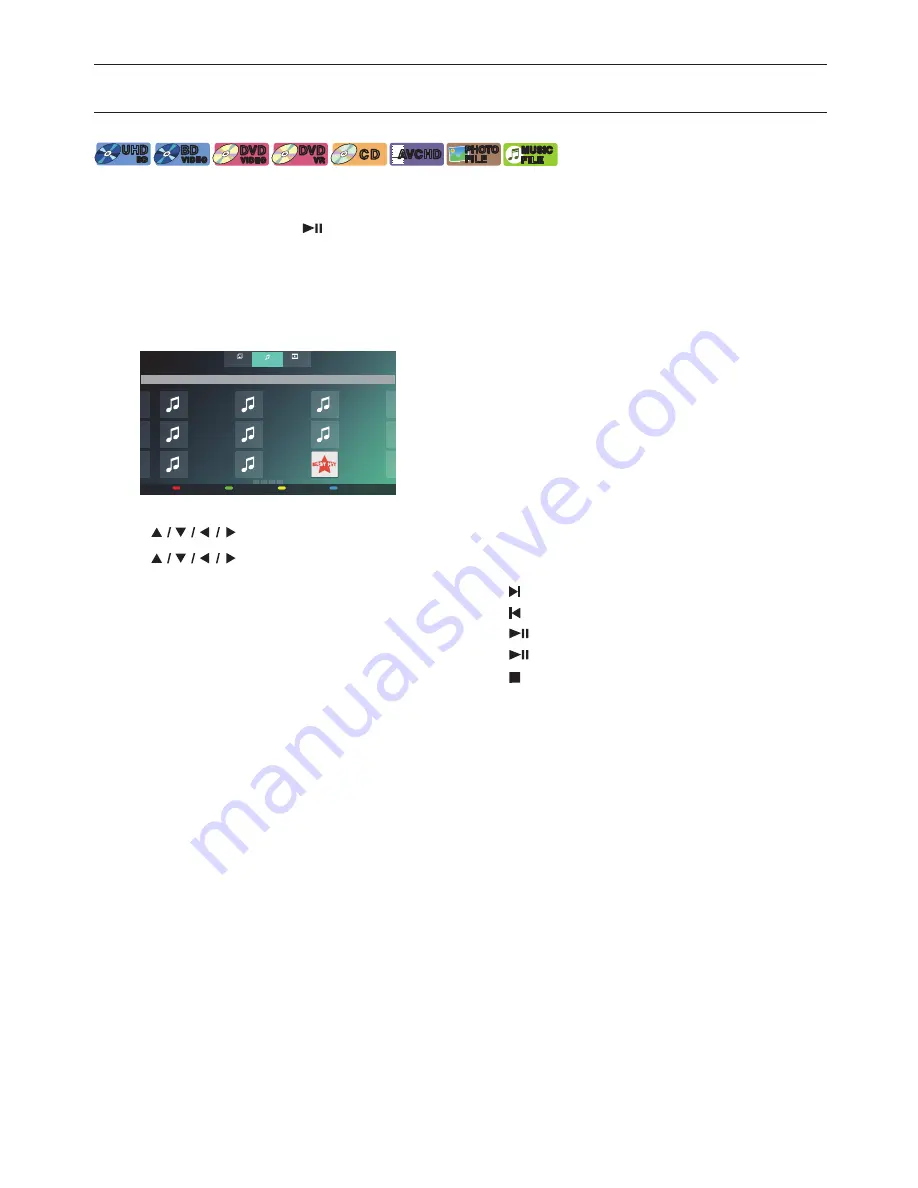
EN
23
7. BASIC
PLAYBACK
7.1.
Playing Back a Disc
[UHDBD]
UHD
BD
UHD
BD
[BD Video]
BD
VIDEO
BD
VIDEO
[DVD Video]
DVD
VIDEO
DVD
VIDEO
[DVD VR]
DVD
VR
DVD
VR
[CD]
C D
C D
[AVCHD]
AVCHD
AVCHD
[JPEG]
PHOTO
FILE
PHOTO
FILE
[MUSIC]
MUSIC
FILE
MUSIC
FILE
1.
Insert a disc (refer to “How to Insert a Disc” on page 22).
• For Blu-ray Disc™ / DVD / AVCHD / audio CD or a disc containing only one type of file, playback will start
automatically. If not, press
[
(PLAY/PAUSE)]
.
• When Photo / Music files are contained on the disc, the File List will be displayed.
• Some discs may show a Title or a Disc Menu. In this case, refer to
“Using the Title / Disc / Pop Menu”
on page 28.
• “BD-ROM Data (USB) Check” message may be displayed while loading a Blu-ray Disc™.
In such cases, connect a USB Memory Stick first, then insert the Disc. Refer to “Enjoying BD-Live™ Discs Using
Internet” on page 31.
(e.g.) File list: Music
Music
Root Folder/Current Folder
Playable file(s)
File information
RED
GREEN
YELLOW
BLUE
Music Title
Artist Name
Album Name
4:50
Music Title
Artist Name
Album Name
4:50
Music Title
Artist Name
Album Name
4:50
Music Title
Artist Name
Album Name
4:50
Music Title
Artist Name
Album Name
4:50
Music Title
Artist Name
Album Name
4:50
Music Title
Artist Name
Album Name
4:50
Music Title
Artist Name
Album Name
4:50
Music Title
Artist Name
Album Name
4:50
Playable file(s)
File information
RED
GREEN
YELLOW
BLUE
AVCHD
Photo
Music
• File list will be displayed.
2.
Use
[
]
to select a media tab (Photo / Music / AVCHD), then press
[OK]
.
3.
Use
[
]
to select a file to play, then press
[OK]
.
To Skip to the next Title / Chapter / Track / File:
Press
[
(SKIP)]
.
To Skip to the previous Title / Chapter / Track / File:
Press
[
(SKIP)]
.
To Pause playback:
Press
[
(PLAY/PAUSE)]
.
To Return to Normal playback:
Press
[
(PLAY/PAUSE)]
.
To Stop playback:
Press
[
(STOP)]
.
• Playback will be in Resume-On-Stop mode.
continued on next page






























