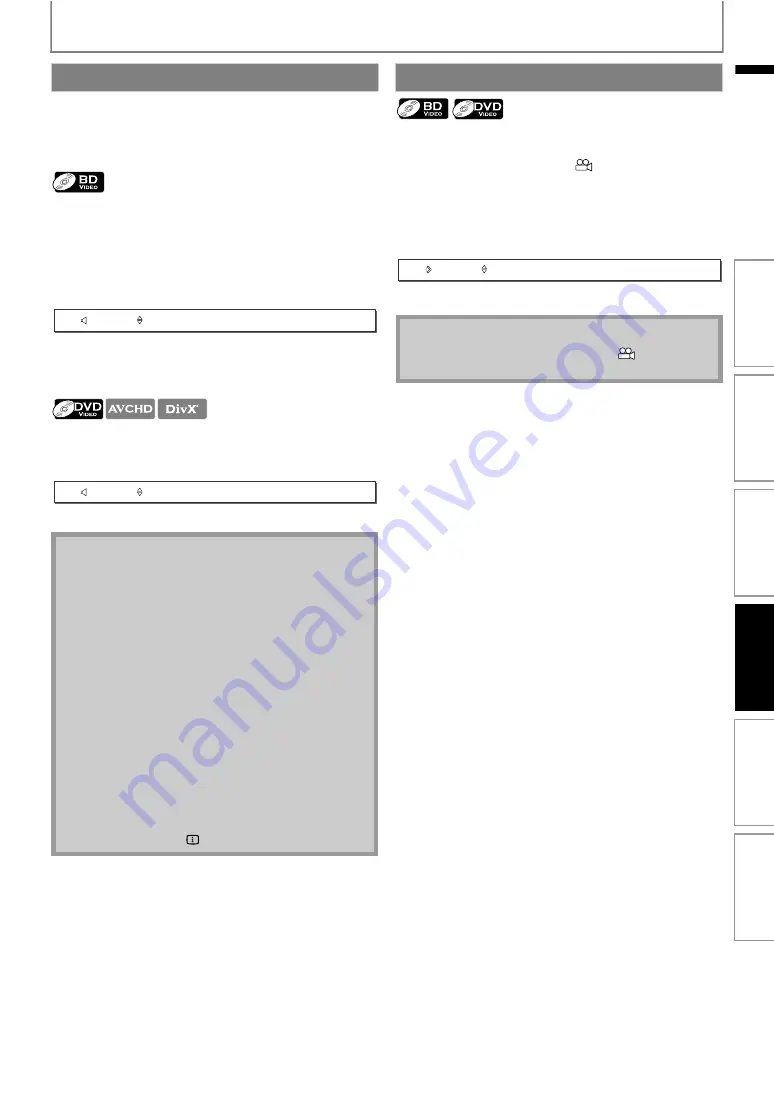
33
SPECIAL PLAYBACK
EN
Some BD and DVD contain multiple audio streams. Those
are often in different audio languages or audio formats.
For BD, available audio varies depending on “Blu-ray Disc
Audio” setting. Refer to page 39 for more information.
1) During playback, press [AUDIO] repeatedly to
display “Primary” or “Secondary”.
2) Use [
] to select your desired audio stream
channel.
• For “Secondary”, use
to switch between
current audio setting and “Off”.
3) Press [AUDIO] repeatedly to exit.
1) During playback, press [AUDIO].
2) Use [
] to select your desired audio stream
channel.
Some BD-video and DVD-video contain scenes which have
been shot simultaneously from various angles. You can
change the camera angle when
appears on the TV
screen.
1) During playback, press [ANGLE].
• The selected angle will be displayed on the display
bar at the top of the TV screen.
2) Use [
] to select your desired angle.
3) Press [ANGLE] to exit.
Switching Audio Soundtrack
: Sets the audio for the primary video.
: Sets the audio for the secondary video.
• The secondary audio will not be output when the
secondary video is not displayed or when “Blu-ray
Disc Audio” is set to “Primary Audio Only”. (For some
BD, secondary audio will be output even when
secondary video is off.)
• The sound mode cannot be changed during
playback of discs not recorded in multiple audio.
• Some discs allow changing the audio language
setting on the disc menu. (Operation varies
depending on the discs. Refer to the manual
accompanying the disc.)
•
may not work on some discs with multiple
audio streams or channels (e.g. DVDs that allow
changing audio setting on the disc menu).
• If the disc has no audio language, “Not Available” will
be displayed on the TV screen.
• For DTS-CD (5.1 music disc), selecting audio streams
or channels is not available.
• You can check the selected audio stream in the
information display. To call up the information
display, press
during playback.
2
Primary
English
Dolby Digital
Multi
2
Audio
English
Dolby Digital
Multi
Switching Camera Angles
• If “Angle Icon” setting is set to “Off”,
will not
appear on the TV screen. (refer to page 40)
1 / 5
Angle
In
trod
u
c
ti
on
Co
nn
e
c
tion
s
B
a
s
ic
S
e
tup
Pl
ayb
ack
Others
Fu
nc
ti
on
S
e
tup
















































