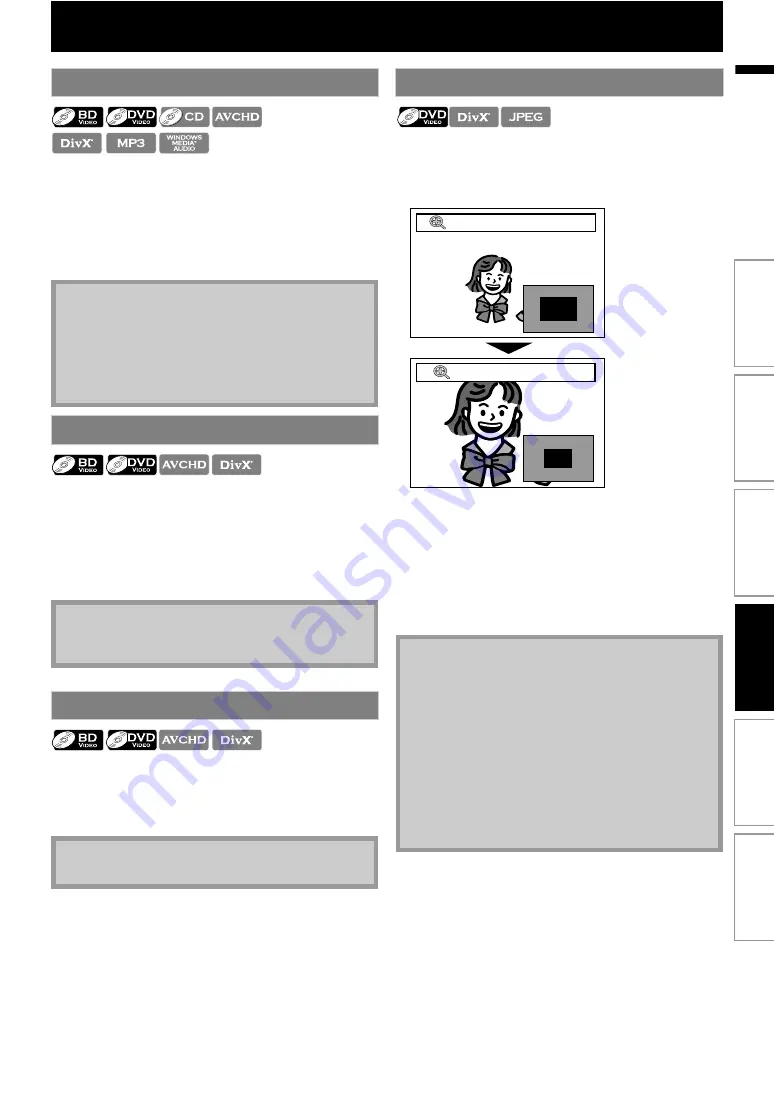
29
EN
1) During playback, press [
for fast forward.
During playback, press [
(reverse)] repeatedly
for fast reverse.
Every time you press
[
or
the playback speed will change.
2) Press [
(play)] to return to the normal playback.
1) During playback, press [
(pause)] . Then press
Every time you press
[
speed changes in 3 different levels.
2) Press [
(play)] to return to the normal playback.
1) In pause mode, press [
Every time you press
[
advance one step at a time.
2) Press [
(play)] to return to the normal playback.
During playback, you can zoom up the picture.
.
1) During playback, press [ZOOM] repeatedly.
Every time you press
, zoom factor will change.
e.g.) DVD-video
2) You can move over the zoomed picture using
The gray box with an inner blue box displayed at the
right bottom corner of the zoomed image is the
position guide. The inner blue box indicates the
zoomed area. (Not available for the JPEG playback.)
3) Press [ZOOM] repeatedly to return to the normal
playback.
Fast Forward / Fast Reverse
• For BD, DVD and AVCHD, speed changes in 5
different levels.
• For audio CD, DivX®, MP3 and Windows Media™
Audio, speed changes in 3 different levels.
• For some DivX® files, fast forward / fast reverse may
not function.
Slow Forward Playback
• Only slow forward is available.
• For some DivX® files, slow forward may not function.
Step by Step Playback
• Only step by step forward is available.
Zoom
• For JPEG files, slide show of the zoomed picture is
not possible.
• For some DivX® files, zoom may not be available.
• For DivX® and JPEG files, 4x zoom is not available.
• For some DVD, 4x zoom is not available.
•
does not work during the playback of the
BD-video.
•
does not work while DVD menu is
displayed.
• For JPEG files, when changing the zoom factor or
moving the zoom position, the screen may become
black for a moment. This is not a malfunction.
Zoom
Zoom
1.2x
2x
In
trod
u
c
ti
on
Co
nn
e
c
tion
s
B
a
s
ic
S
e
tup
Pl
ayb
ack
Others
Fu
nc
ti
on
S
e
tup






























