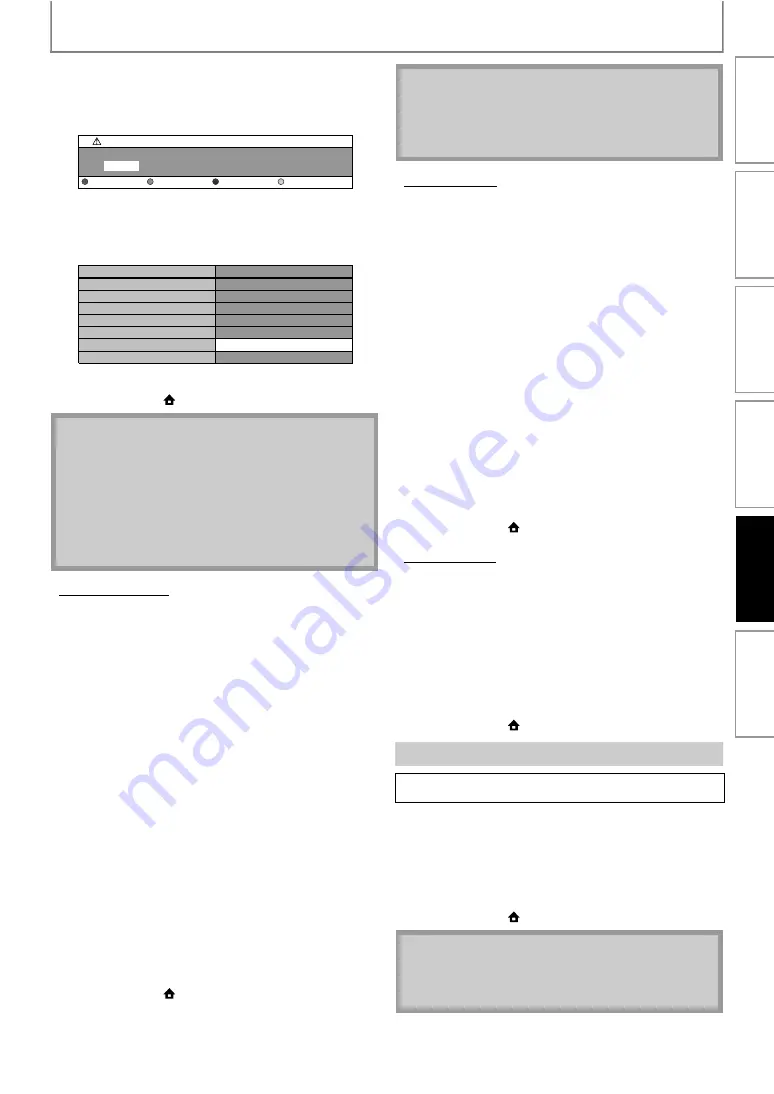
45
SETUPS
After you enter all correctly, press [YELLOW] to go to
the proxy port setting screen.
4-b) Proxy port setting screen will appear. Enter proxy
port number with number buttons.
4-c) After you enter all correctly, Press
• Confirmation message will appear. Select “Yes”
to complete the settings.
5) Press [BACK
] to go back to the previous screen,
] to go back to the home menu.
You can set connection speed as your preference. (The
default setting is “Auto”.)
1) Follow steps 1) to 4) in “Connection Test” on page
2) Use [
] to highlight “Enable(Custom)”, then
3) Use [
] to highlight “Connection Speed”, then
4) Use [
] to highlight the desired setting, then
Set the appropriate connection speed automatically, in
accordance with your network environment.
Set the connection speed to “10BASE Half”.
Set the connection speed to “10BASE Full”.
Set the connection speed to “100BASE Half”.
Set the connection speed to “100BASE Full”.
5) Press [BACK
] to go back to the previous screen,
] to go back to the home menu.
You can limit the Internet access from the BD-Live
functions. (The default setting is “Allow”.)
1) Follow steps 1) to 4) in “Connection Test” on page
2) Use [
] to highlight “Enable(Custom)”, then
3) Use [
] to highlight “BD-Live Setting”, then
4) Use [
] to highlight the desired setting, then
Internet access is permitted from all BD-Live contents.
Internet access is permitted only for BD-Live contents
which have content owner certificates. Internet access
without the certificates are prohibited.
Internet access is prohibited from all BD-Live contents.
5) Press [BACK
] to go back to the previous screen,
or press [HOME
] to go back to the home menu.
You can check the status of network settings.
1) Follow steps 1) to 4) in “Connection Test” on page
2) Use [
] to highlight “Enable(Custom)”, then
3) Use [
] to highlight “Network Status”, then
• Network setting list will be displayed.
4) Press [BACK
] to go back to the previous screen,
or press [HOME
] to go back to the home menu.
Deactivate all the network connection and settings.
1) Follow steps 1) to 4) in “Connection Test” on page
2) Use [
] to highlight “Disable”, then press [OK].
3) Use [
] to highlight “Yes”, then press [OK].
4) Press [BACK
] to go back to the previous screen,
or press [HOME
] to go back to the home menu.
• The range of input number for the port number is
between 0 and 65535. (If you enter a number larger
than 65535, it will be regarded as 65535.)
• For proxy port, the selected ports may be blocked
and not be able to use depending on your network
environment.
• If the proxy address is entered with blank only, proxy
server setting will be set to “Do Not Use”.
0
Proxy Setting
Proxy Port
Clear
OK
***************
*****
Proxy Address
Proxy Port
Is Setting OK?
Yes
No
• Choose a connection speed in accordance with your
network environment.
• The network connection may be disabled depending
on the device, when the settings are changed.
A
A
A
A
• The network connection can be reactivated by
setting the network connection to “Enable(Easy)” or
“Enable(Custom)”.
In
tro
duc
tio
n
Con
n
ec
ti
on
s
B
asi
c Se
tu
p
P
layb
ack
Othe
rs
F
unc
ti
o
n
Set
u
p


























