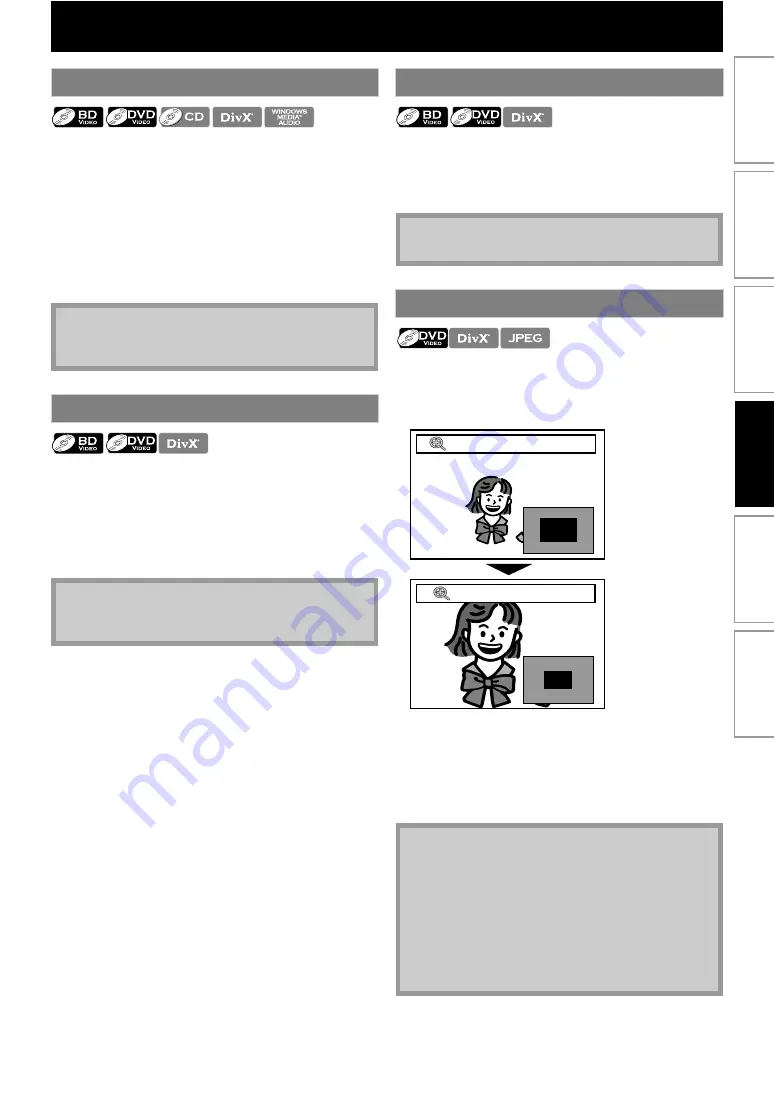
27
1) During playback, press [FFW
] repeatedly for fast
forward.
During playback, press [REW
] repeatedly for
fast reverse.
Every time you press
playback speed will change.
• For BD and DVD, speed changes in 5 different levels.
• For audio CD, DivX®, and Windows Media™ Audio,
speed changes in 3 different levels.
2) Press [PLAY
] to return to the normal playback.
1) During playback, press [PAUSE
Every time you press
, the playback speed
changes in 3 different levels.
2) Press [PLAY
] to return to the normal playback.
1) In pause mode, press [PAUSE
Every time you press
, playback will advance
one step at a time.
2) Press [PLAY
] to return to the normal playback.
During playback, you can zoom up the picture.
.
1) During playback, press [ZOOM] repeatedly.
Every time you press
, zoom factor will change.
e.g.; DVD-video
2) You can move over the zoomed picture using
The gray box with an inner blue box displayed at the
right bottom corner of the zoomed image is the
position guide. The inner blue box indicates the
zoomed area. (Not available for the JPEG playback.)
Fast Forward / Fast Reverse
• For some DivX® files, fast forward/fast reverse may
not function.
Slow Forward Playback
• Only slow forward is available.
• For some DivX® files, slow forward may not function.
Step by Step Playback
• Only step by step forward is available.
Zoom
• For JPEG files, slide show of the zoomed picture is
not possible.
• For some DivX® files, zoom may not be available.
• For DivX® and JPEG files, x4 zoom is not available.
• For some DVD, x4 zoom is not available.
•
does not work during the playback of the
BD-video.
•
does not work while DVD menu is
displayed.
Zoom
Zoom
x1.2
x2
In
trodu
cti
o
n
C
o
n
n
ectio
ns
Bas
ic Setup
Pl
ay
b
a
ck
Ot
h
e
rs
Fun
ct
ion S
e
tu
p






























