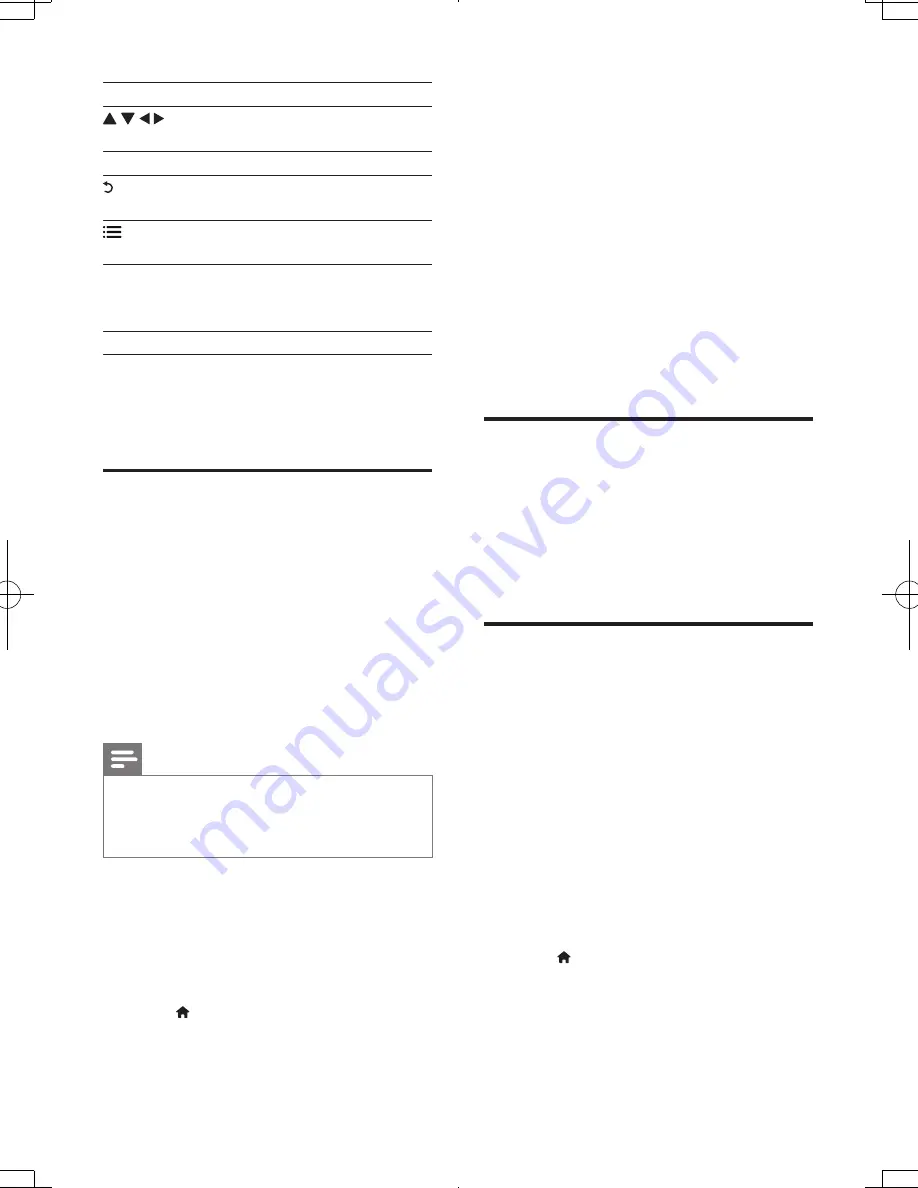
16
EN
Button
Action
Navigate and select an a
service or item.
OK
Confirm a selection.
Return to a previous page, or
delete input text.
Access options related to a
current activity.
Alphanumeric
buttons
Input text (such as an email
address, web URL and
password).
TOP MENU
Return to the home screen.
To remove the passwords and cookies from
this player, see the section:
Change settings
>
Network (installation, Smart TV...)
.
Rent online videos
Rent videos from online stores through this
player.
What you need
•
A high-speed Internet connection to this
player.
•
An HDMI connection between this player
and the TV.
•
A USB storage device, with at least 1 GB
memory.
Note
•
Use a blank USB storage device. Formatting a USB
storage device erases any content on the USB storage
device.
•
This service is country dependent.
1
Connect this player to the Internet (see
"Set up a network").
2
Insert a blank USB storage device into the
USB connector located on the rear panel
of this player.
3
Press .
4
Select
[Smart TV]
, and press
OK
.
»
The online services available in your
country are displayed.
5
Select a video store, and follow the
onscreen instructions to rent and watch a
video.
»
The video is downloaded to the USB
storage device. You can watch it now
or at any time within the rental period.
»
For the downloaded video on the USB
storage device, you can watch it only
on this player.
6
Use the remote control to play and
control the video.
Stream media from an
Android device
With Philips SimplyShare, through this player
you can stream media files from an Android
based device on your TV. For details, visit www.
philips.com/support
Use Philips EasyLink
This player supports Philips EasyLink which
uses the HDMI CEC (Consumer Electronics
Control) protocol. You can use a single remote
control to control EasyLink compliant devices
that are connected through HDMI. Philips does
not guarantee 100% interoperability with all
HDMI CEC devices.
1
Connect the HDMI CEC compliant devices
through HDMI, and turn on the HDMI
CEC operations on the TV and other
connected devices (see the user manual of
the TV or other devices for details).
2
Press .
3
Select
[Setup]
>
[EasyLink]
.
4
Select
[On]
under the options:
[EasyLink]
,
[One Touch Play]
and
[One Touch
Standby]
.
»
EasyLink function is turned on.
BDP5600_55_UM_EN.indd 16
2013/3/25 15:57:05
Summary of Contents for BDP3490
Page 6: ...6 4 3 5 SOURCE 1 2 TV ...
Page 7: ...7 6 USB DVD VCD CD BD BD 3D DivX Plus HD MKV MP3 JPEG 2 3 4 1 1 2 3 ...
Page 8: ......
Page 29: ......
Page 30: ......
Page 31: ......






























