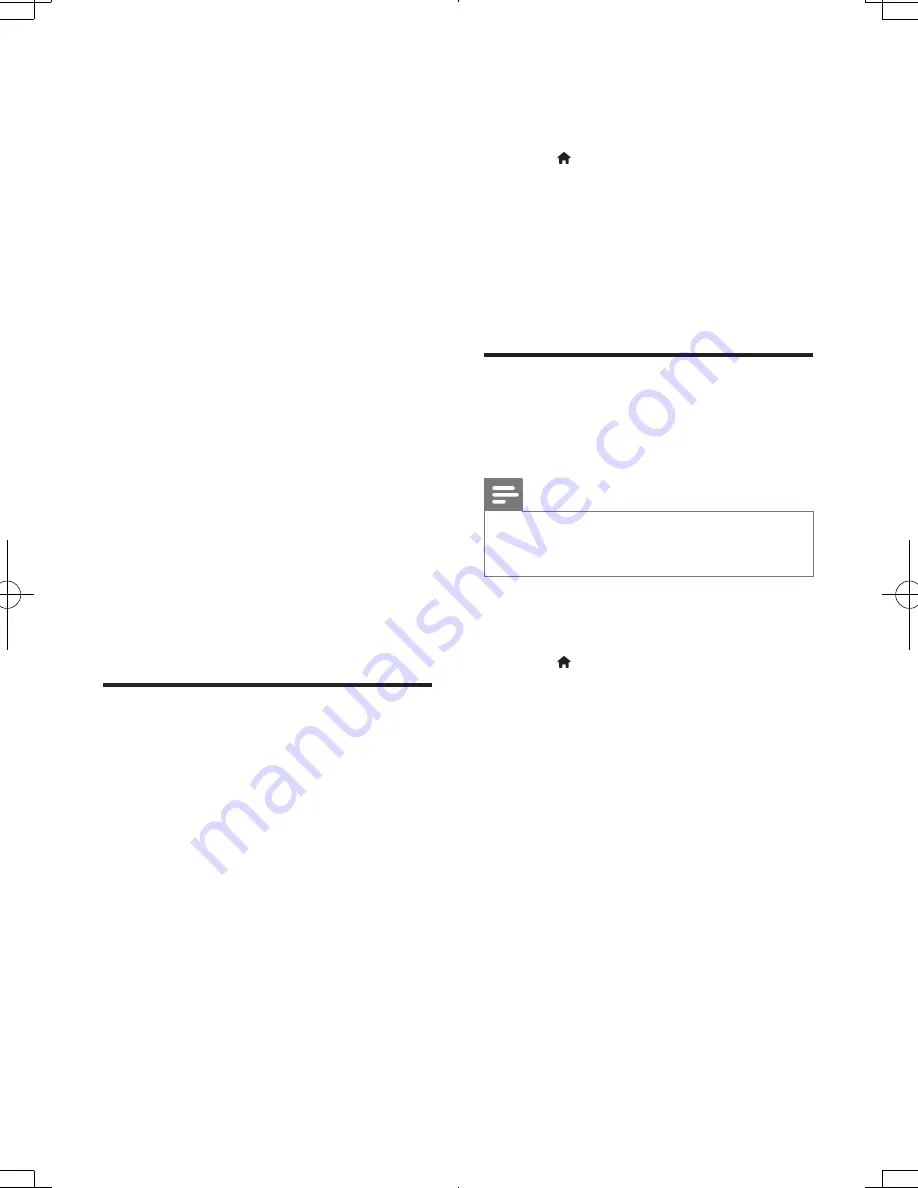
15
EN
2
On your smartphone, tap the
MyRemote
icon from the home screen.
»
The name of this player is displayed on
the smartphone.
3
Select this player from the smartphone
screen.
»
The smartphone used as a virtual
remote control is enabled.
4
On the smartphone, tap the
Media
(Media) tab, and then select the disc or
USB source.
»
The folders in the data disc or USB
storage device are displayed.
5
Open a folder, and select a file to play.
•
To access the remote control, return
to the previous smartphone screen,
and then tap the
Remote
(Remote)
tab. Only the relevant control buttons
are enabled.
6
Tap the control buttons on the
smartphone to control play.
•
To access more control buttons, swipe
the screen to the left or right.
•
To exit the application, press the home
button on the smartphone.
Browse PC through DLNA
Through this player, you can stream and play
video, music and photo from a computer on
your TV.
Before you start
•
On your PC, install a DLNA-compliant
media server application (such as Windows
Media Player 11 or higher)
• On your PC, enable media sharing and file
sharing (see the "Help" document in the
media server application)
1
Connect this player and your PC in the
same home network (see "Set up a
network").
•
For better video quality, use wired
network connection whenever
possible.
2
Press .
»
The home menu is displayed on the
TV screen.
3
Select
[browse PC]
, and press
OK
.
»
A content browser is displayed.
4
Select a file, and press
OK
to play.
•
Use the remote control to control play.
Browse Smart TV
You can access variety of Internet applications
and specially adapted Internet websites.
Note
•
Koninklijke Philips Electronics N.V. bears no
responsibility for content provided by Smart TV service
providers.
1
Connect this player to the Internet (see
"Set up a network").
2
Press .
»
The home menu is displayed on the
TV screen.
3
Select
[Smart TV]
, and press
OK
.
4
Follow the onscreen instructions to
confirm the onscreen message.
»
The online services available in your
country are displayed.
5
Use the remote control to navigate and
select an Internet application.
BDP5600_55_UM_EN.indd 15
2013/3/25 15:57:05
Summary of Contents for BDP3490
Page 6: ...6 4 3 5 SOURCE 1 2 TV ...
Page 7: ...7 6 USB DVD VCD CD BD BD 3D DivX Plus HD MKV MP3 JPEG 2 3 4 1 1 2 3 ...
Page 8: ......
Page 29: ......
Page 30: ......
Page 31: ......






























