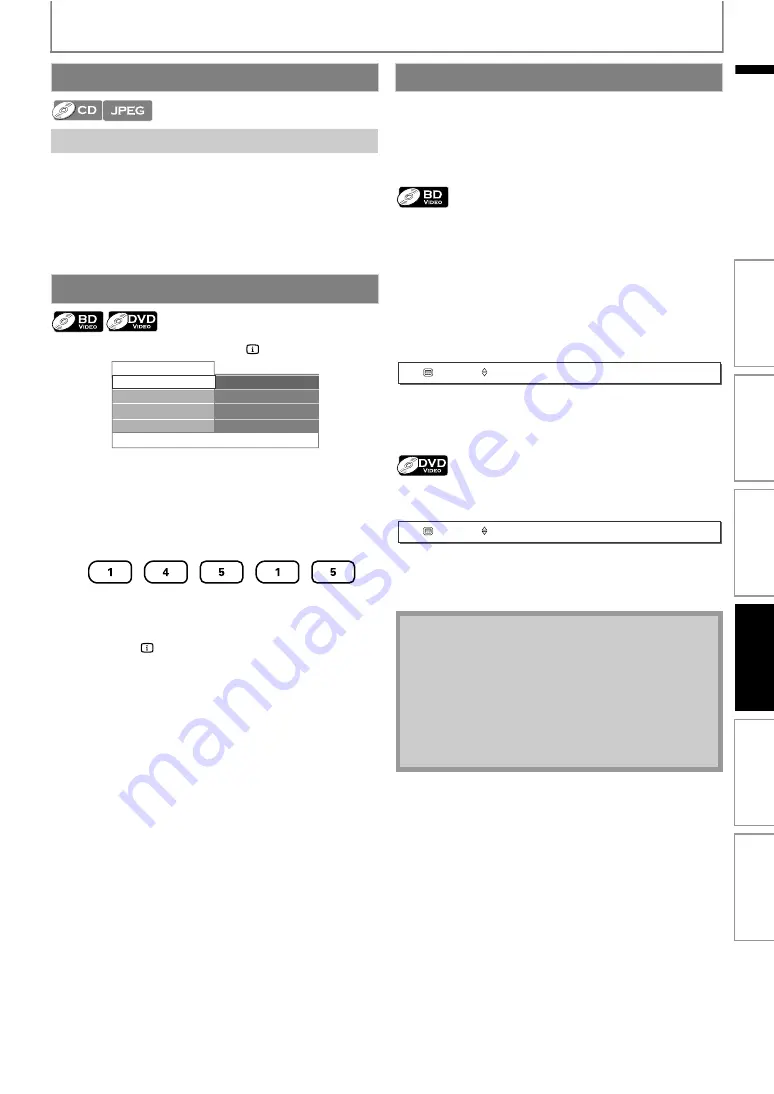
29
SPECIAL PLAYBACK
EN
1) During playback, press [
current track or file and move to the next.
The track / file will move forward one at a time. To go
back to the beginning of the current track / file press
Press it repeatedly to go to the previous track / file. The
track / file will move backward one at a time.
1) During playback, press [INFO
].
2) Use [
] to select “Playing Time”.
3) Use [Number buttons] to enter the time count you
want to jump to.
e.g.)
Entering 1 hour 45 minutes and 15 seconds.
Press
4) Press [OK].
Playback will start from the desired time count.
5) Press [INFO
] to remove the information display.
Some BD and DVD may have subtitles in 1 or more
languages. For commercially available discs, the
supported languages can be found on the disc case.
Follow the steps below to switch the subtitle languages
during playback.
1) During playback, press [SUBTITLE] repeatedly to
display “Primary”, “Secondary” or “Subtitle Style”.
2) Use [
] to select your desired subtitle or style.
to switch between current subtitle
setting and “Off”.
3) Press [SUBTITLE] repeatedly to exit.
1) During playback, press [SUBTITLE].
2) Use [
] to select your desired subtitle.
to switch between current subtitle
setting and “Off”.
3) Press [SUBTITLE] to exit.
Track Search
Using [
Time Search
001/023
00:01:31
Dolby Digital
001/012
Disc
Title
Chapter
Playing Time
Audio
Switching Subtitles
: Sets the subtitle for the primary
video.
: Sets the subtitle for the secondary
video.
: Sets style of the subtitle.
• Some discs will only allow you to change the
subtitles from the disc menu or pop-up menu. Press
display the disc menu or pop-up menu.
• If the disc has no subtitle language or subtitle style,
“Not Available” will be displayed on the TV screen.
• During playback of the secondary video, the primary
subtitle setting is not available except when there is
no subtitle for the secondary video.
1
Primary
English
1
Subtitle
English
In
trod
u
c
ti
on
Co
nn
e
c
tion
s
B
a
s
ic
S
e
tup
Pl
ayb
ack
Others
Fu
nc
ti
on
S
e
tup






























