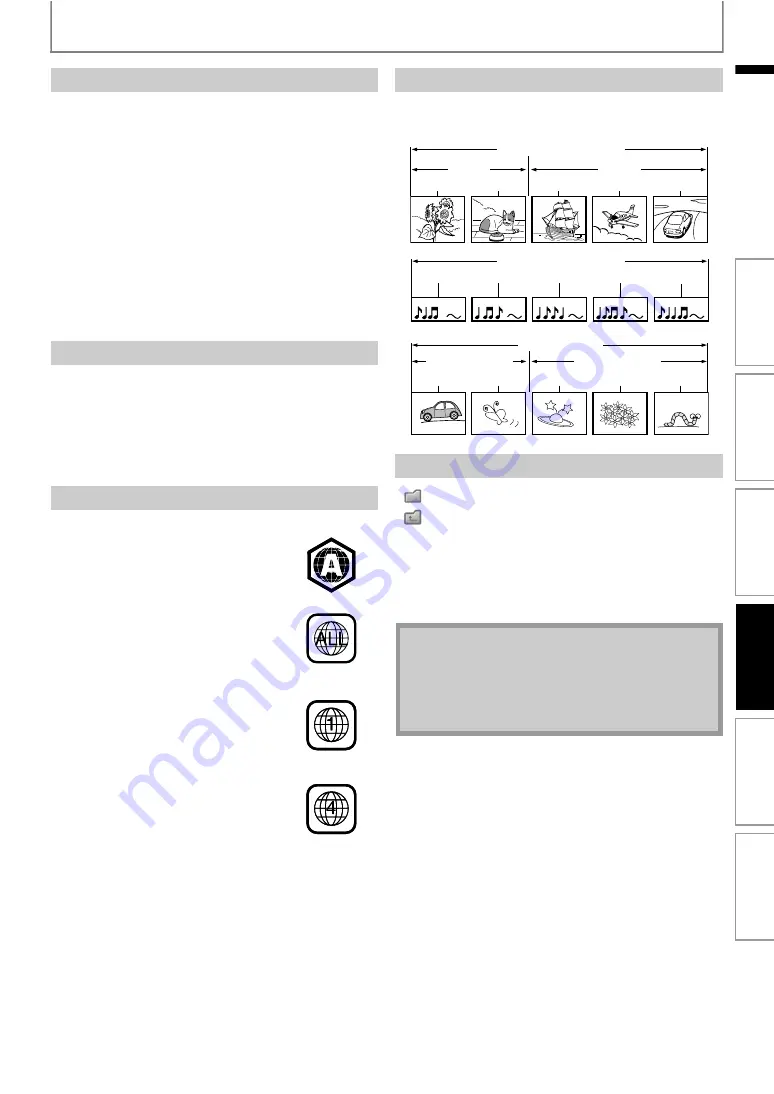
19
INFORMATION ON PLAYBACK
EN
The following discs will not be played back in this unit.
• BD-RE (ver.1.0)
• BD-RE (ver.2.1) (Recorded in BDAV format)
• BD-R (ver.1.1 / 1.2 / 1.3) (Recorded in BDAV format)
• BD / DVD / CD / SD Memory Card contains DivX®, MP3
and Windows Media™ Audio files
• BD / DVD hybrid disc (played back as a BD-video only)
• Super Audio CD - Only the sound on the CD layer can be
heard. The sound on the high-density Super Audio CD
layer cannot be heard.
• Playability of dual discs are not guaranteed.
BD-video and DVD-video are recorded in different color
systems throughout the world. The most common color
system is NTSC (which is used primarily in the United
States and Canada).
This unit employs NTSC color system, so the disc you play
back must be recorded in the NTSC system. You cannot
play back the disc recorded in other color systems.
The contents of disc are generally divided into sections or
folders (groups of titles / files) as shown below.
[
] : group (folder) icon
[
] : group (folder) return icon
- “Folders” refers to the groups of files.
- “Tracks” refers to the contents recorded on the audio
CD.
- “Files” refers to the contents on a disc which are
recorded in JPEG file format.
Unplayable Discs and Files
• CD-ROM
• CD-I (compact disc-interactive)
• DVD-RAM
• VSD (video single disc)
• DVD-audio
• video CD
• HD DVD
• SVCD
• unfinalized disc
Color Systems
Region Codes
This unit has been designed to play back
BD-video with region “A”, DVD-video with
region “ALL” or “1” for BDP3010/F7 (USA /
Canada) and region “ALL” or “4” for
BDP3010/F8 (Mexico). You cannot play
back BD-video or DVD-video that are
labeled for other regions. Look for the
symbols on the right on your
BD-video or DVD-video.
If these region symbols do not appear on
your BD-video or DVD-video, you cannot
play back the disc in this unit. The letter or
number inside the globe refers to region
of the world. A BD-video or DVD-video
labeled for a specific region can only be
played back in the unit with the same
region code.
For BDP3010/F7
(USA / Canada)
For BDP3010/F8
(Mexico)
Hint for Disc Playback
Description for Icons
• Unrecognizable characters will be replaced by “
”.
• For BD, DVD and SD card, this unit can recognize up
to 999 groups (folders), and 9,999 tracks / files.
• For CD, this unit can recognize up to 255 groups
(folders), and 999 tracks / files.
BD-video, DVD-video
title 1
title 2
chapter 1 chapter 2
chapter 2
chapter 1
chapter 3
Audio CD
track 1
track 2
track 3
track 4
track 5
JPEG
folder (group) 1
folder (group) 2
file 1
file 2
file 1
file 2
file 3
In
trod
u
c
ti
on
Co
nn
e
c
tion
s
B
a
s
ic
S
e
tup
Pl
ayb
ack
Others
Fu
nc
ti
on
S
e
tup






























