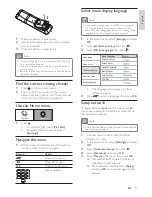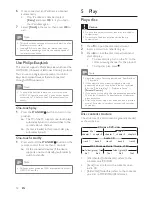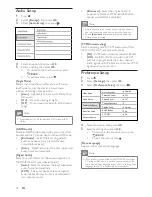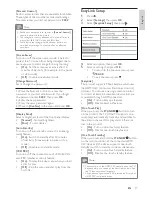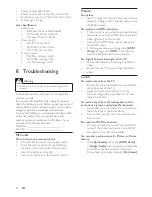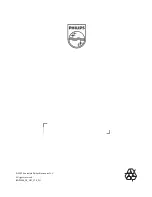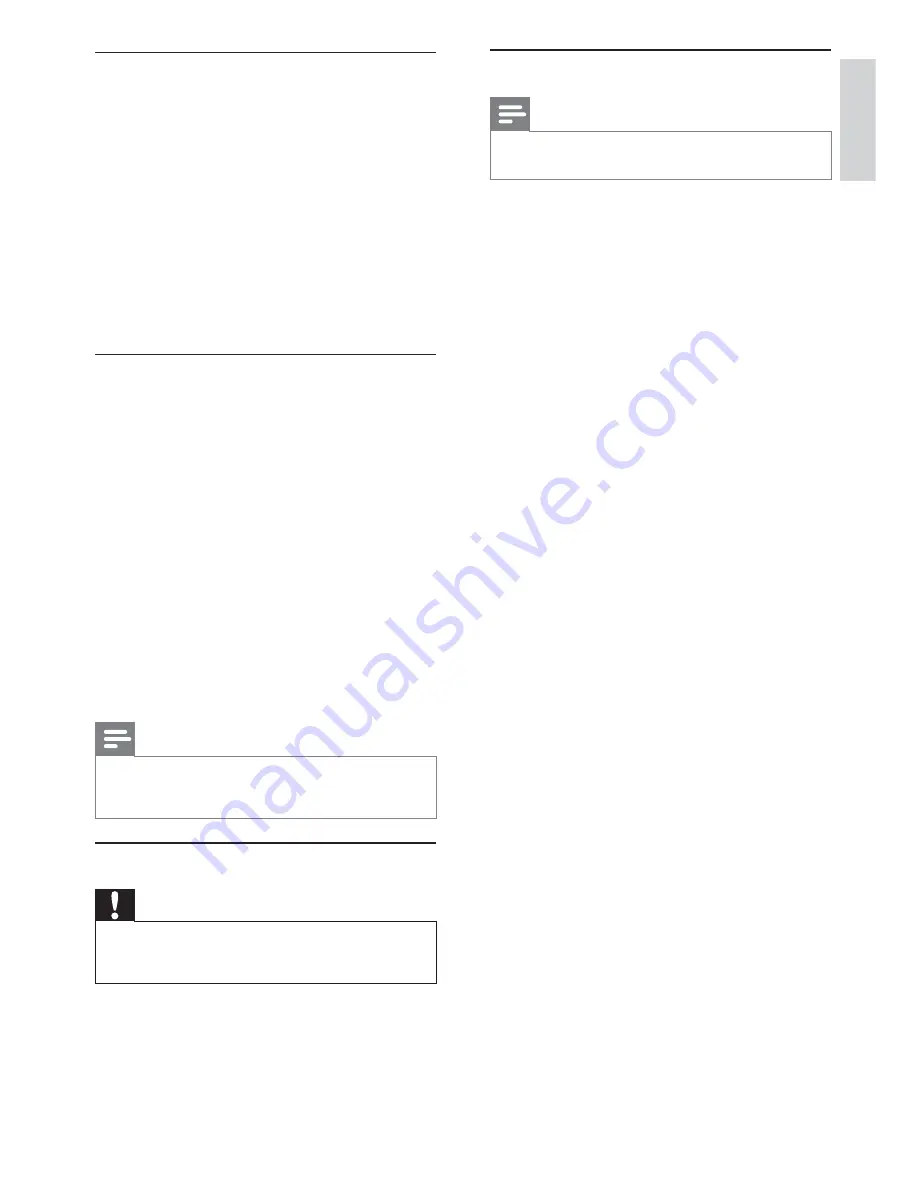
21
Specifi cations
Note
Specifi cation and design are subject to change without
•
notice
Play media
BD-Video, DVD-Video, DVD+R/+RW, DVD-R/-
RW, DVD+R/-R DL, CD-R/CD-RW, Audio CD,
Video CD/SVCD, Picture CD, MP3-CD, WMA-CD,
DivX (Ultra)-CD.
Accessories supplied
Remote control and batteries
•
Audio/Video cables
•
Power cable
•
Quick start guide
•
User manual
•
Video
Signal system: PAL / NTSC
•
Composite video output: 1 Vp-p (75 ohm)
•
Component video output: 480/576i, 480/576p,
•
720p, 1080i
Y: 1 Vp-p (75 ohm)
•
Pb: 0.7 V-pp (75 ohm)
•
Pr: 0.7 V-pp (75 ohm)
•
HDMI output 480p, 576p, 720p, 1080i, 1080p,
•
1080p24
Audio
2 Channel analog output
•
Audio Front L&R : 2 Vrms (> 1 kohm)
•
Digital output: 0.5 Vp-p (75 ohm)
•
Coaxial
•
HDMI output
•
Sampling frequency:
•
MP3: 32 kHz, 44.1 kHz, 48 kHz
•
WMA: 44.1 kHz, 48 kHz
•
Constant bit rate:
•
MP3: 112 kbps - 320 kpbs
•
WMA: 48 kpbs - 192 kpbs
•
USB
As additional memory for software updates
•
and BD-Live bonus contents. Not for media
play.
Main unit
Power supply rating
•
Europe: 220~240V ~AC, ~50 Hz
•
Russia: 220~230V ~AC, ~50 Hz
•
Asia Pacifi c: 110~240V ~AC, 50~60 Hz
•
Latin America: 110~240V ~AC, 50~60 Hz
•
China: 110~240V ~AC, ~50 Hz
•
Update software via network
1
Set up the network connection (see “Get
started’ > “Set up network”).
2
In the Home menu, select
[Settings]
>
[Advanced Setup]
>
[Software Download]
>
[Network]
.
You are prompted to start upgrading
»
processs if upgrade media is detected.
3
Follow the instructions on the TV screen to
confi rm update operation.
Once software update is complete, this
»
product automatically turns off to standby.
4
Disconnect the power cord for a few seconds
and connect again to turn on this product.
Update software via USB
1
Go to www.philips.com/support to check if
the latest software version is available for this
product.
2
Download the software onto a USB fl ash
drive.
3
Insert the USB fl ash drive to the
USB
jack of
the rear panel.
4
In the Home menu, select
[Settings]
>
[Advanced Setup]
>
[Software Download]
>
[USB]
.
5
Follow the instructions on the TV screen to
confi rm update operation.
Once software update is complete, this
»
product automatically turns off to standby.
6
Disconnect the power cord for a few seconds
and connect again to turn on this product.
Note
Do not turn off the power or remove the USB fl ash
•
drive when software updating is in progress to prevent
possible damage of this product.
Care
Caution
Never use solvents such as benzene, thinner, cleaners
•
available commercially, or anti-static sprays intended
for discs.
Clean discs
Wipe the disc with a micro fi bre cleaning cloth from
the centre to the edge in a straight line movement.
English
EN