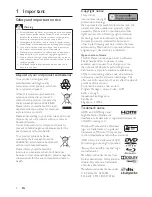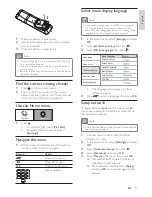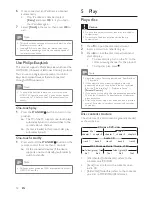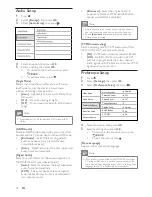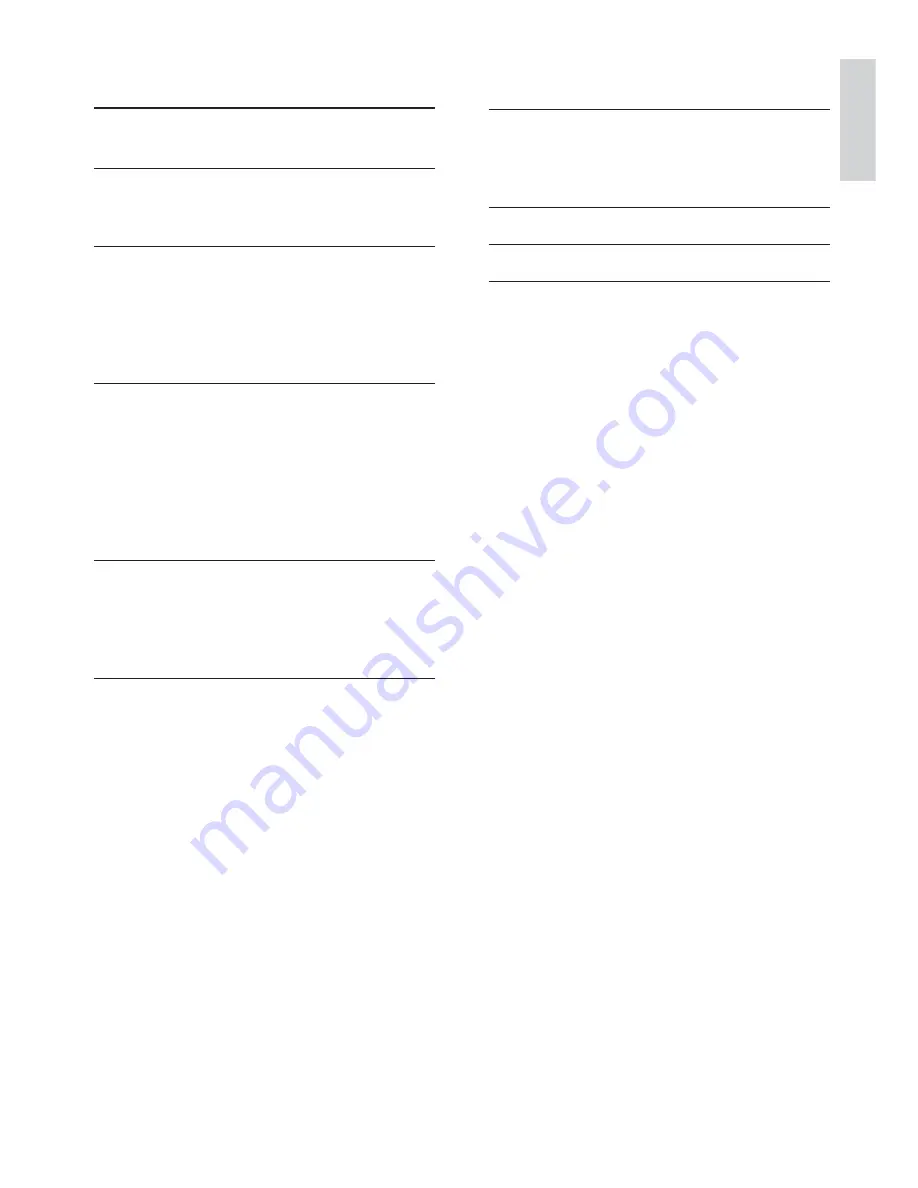
3
Contents
1 Important
4
Safety and important notice
4
2 Your
product
5
Feature highlights
5
Product overview
6
3 Connect
8
Connect video/audio cables
8
Route audio to other devices
9
Connect network
10
Connect USB device
10
Connect power
10
4 Get
started
10
Prepare the remote control
10
Find the correct viewing channel
11
Use the Home menu
11
Navigate the menu
11
Select menu display language
11
Setup network
11
Use Philips EasyLink
12
5 Play
12
Play a disc
12
Play video
13
Play music
15
Play photo
16
6 Adjust
settings
16
Video setup
16
Audio Setup
18
Preference Setup
18
EasyLink Setup
19
Advanced Setup
20
7 Additional
Information
20
Update software
20
Care 21
Specifi cations
21
8 Troubleshooting
22
9 Glossary
23
Open Source Software
25
English
EN