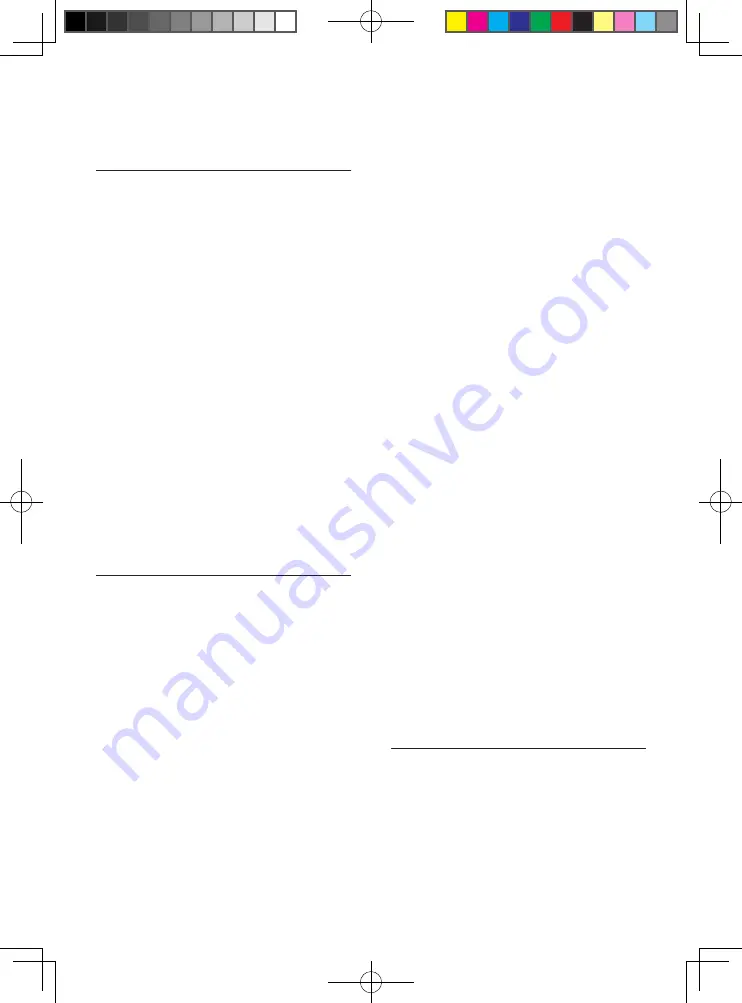
18
EN
The disc does not play high-definition video.
•
Make sure that the disc contains high-
definition video.
Sound
No audio output from the TV.
•
Make sure that the TV is switched to the
correct source input for this player.
No audio output from the loudspeakers of
the external audio device (home theater or
amplifier).
•
Switch the external audio device to the
correct audio source input.
No sound on HDMI connection.
•
You may not hear any sound from the
HDMI output if the connected device
is non-HDCP compliant or only DVI-
compatible.
No secondary audio output for Picture-in-
Picture feature.
•
When
[Bitstream]
under the
[HDMI
Audio]
or
[Digital Audio]
menu is selected,
interactive sound like secondary sound for
Picture-in-Picture feature is muted. De-
select
[Bitstream]
.
Play
Cannot play a disc.
•
Clean the disc.
•
Make sure that the disc is correctly loaded.
•
Make sure that this player supports the
disc. See "Specifications".
•
Make sure that this player supports the
region code of the DVD or BD.
•
For DVD±RW or DVD±R, make sure that
the disc is finalized.
Cannot play DivX video files.
•
Make sure that the DivX video file is
complete.
•
Make sure that the video file name
extension is correct.
DivX subtitles do not display correctly.
•
Make sure that the subtitle file has the
same name as the DivX video file.
•
Make sure that the subtitle file has an
extension name supported by this player
( srt, .sub, .txt, ssa, or .smi).
Cannot read the contents of a connected USB
storage.
•
Make sure that the format of the USB
storage device is compatible with this
player.
•
Make sure that the file system on the USB
storage device is supported by this player.
•
For a USB HDD (a portable hard disc
drive), an external power source may be
needed.
'No entry' or 'x' sign is displayed on the TV.
•
The operation is not possible.
EasyLink feature does not work.
•
Make sure that this player is connected
to the Philips brand EasyLink TV, and the
EasyLink option is turned on (see "Use
your Blu-ray disc/ DVD player" > "Use
Philips EasyLink").
Cannot access BD-Live features.
•
Make sure that this player is connected to
the network (see "Use your Blu-ray disc/
DVD player" > "Set up a network").
•
Make sure that the network installation is
made (see "Use your Blu-ray disc/ DVD
player" > "Set up a network").
•
Make sure that the Blu-ray disc supports
BD-Live features.
• Clear memory storage (see "Change
settings" > "Advanced options (BD-Live
security, clear memory...)").
Network
Wireless network is not found or distorted.
•
Make sure that the network is correctly
connected (see "Use your Blu-ray disc/
DVD player" > "Set up a network").
Summary of Contents for BDP2900
Page 1: ...User manual Register your product and get support at www philips com welcome BDP2900 ...
Page 3: ...3 R t d t d t t t wwwph l ps com we come D 2 00 D C M NU HDMI C AXIAL CO XIAL A A 1 ...
Page 4: ...4 2 HDMI COAXIAL HDMI ...
Page 5: ...5 4 3 5 SOURCE 1 2 TV 2 x AAA ...
Page 6: ...6 6 USB DVD VCD CD BD DivX Plus HD MKV MP3 JPEG 2 3 4 1 DI C M NU 2 3 D SC ME U 1 ...








































