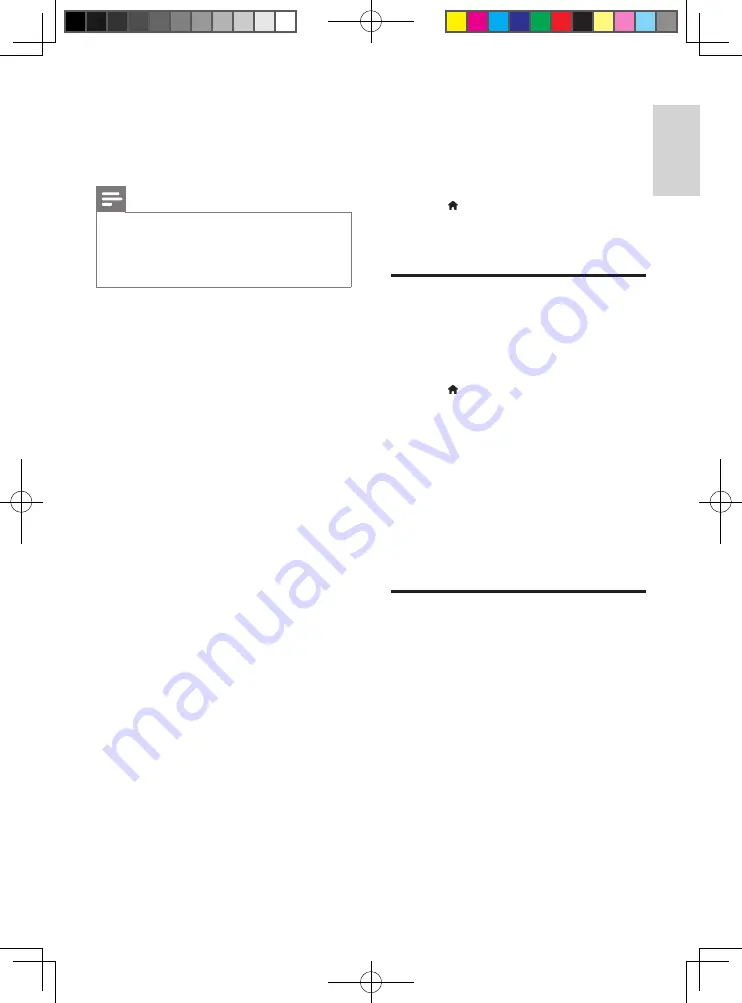
15
English
EN
•
[Restore default settings]
: Reset this
player to the default settings made at
the factory, except for password and
parental control level.
Note
•
You cannot restrict Internet access on commercial
Blu-ray discs.
•
Before you purchase DivX videos and play them on this
player, register this player on www.divx.com with the
DivX VOD code.
4 Update software
Before you update the software of this player,
check the current software version:
•
Press , and then select
[Setup]
>
[Advanced]
>
[Version information]
, and
press
OK
.
Update software via the
Internet
1
Connect the player to the Internet (see
"Set up a network").
2
Press , and select
[Setup]
.
3
Select
[Advanced]
>
[Software update]
>
[Network]
.
»
If an upgrade media is detected, you
are prompted to start the update.
4
Follow the instructions on the TV screen
to update the software.
»
When the update is complete, this
player automatically turns off and on
again.
Update software via USB
1
Check the latest software version on www.
philips.com/support.
•
Search for your model and click on
"Software and drivers".
2
Download the software into a USB storage
device.
a
Unzip the download, and make sure
that the unzipped folder is named
"UPG_ALL".
b
Put the "UPG_ALL" folder in the root
directory.
Summary of Contents for BDP2900
Page 1: ...User manual Register your product and get support at www philips com welcome BDP2900 ...
Page 3: ...3 R t d t d t t t wwwph l ps com we come D 2 00 D C M NU HDMI C AXIAL CO XIAL A A 1 ...
Page 4: ...4 2 HDMI COAXIAL HDMI ...
Page 5: ...5 4 3 5 SOURCE 1 2 TV 2 x AAA ...
Page 6: ...6 6 USB DVD VCD CD BD DivX Plus HD MKV MP3 JPEG 2 3 4 1 DI C M NU 2 3 D SC ME U 1 ...

























