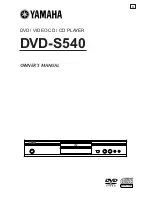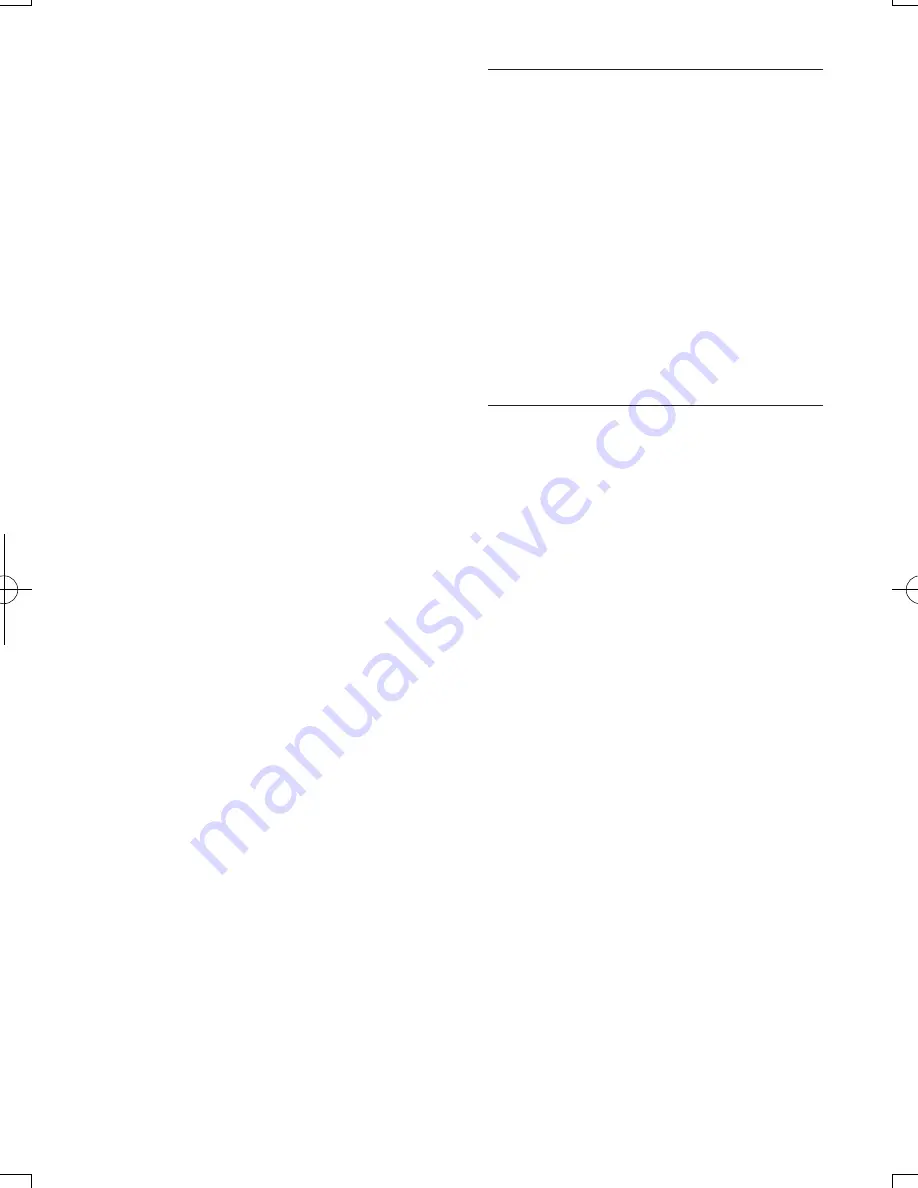
14
EN
Cannot play DivX video files.
•
Make sure that the DivX video file is
complete.
•
Make sure that the video file name
extension is correct.
DivX subtitles do not display correctly.
•
Make sure that the subtitle file has the
same name as the DivX video file.
•
Make sure that the subtitle file has an
extension name supported by this player
(.srt, .sub, .txt, .ssa, or .smi).
Cannot read the contents of a connected USB
storage.
•
Make sure that the format of the USB
storage device is compatible with this
player.
•
Make sure that the file system on the USB
storage device is supported by this player.
•
For a USB HDD (a portable hard disc
drive), an external power source may be
needed.
'No entry' or 'x' sign is displayed on the TV.
•
The operation is not possible.
EasyLink feature does not work.
•
Make sure that this player is connected
to the Philips brand EasyLink TV, and the
EasyLink option is turned on (see "Use
your Blu-ray disc/ DVD player" > "Use
Philips EasyLink").
Cannot access BD-Live features.
•
Make sure that this player is connected to
the network (see "Use your Blu-ray disc/
DVD player" > "Set up a network").
•
Make sure that the network installation is
made (see "Use your Blu-ray disc/ DVD
player" > "Set up a network").
•
Make sure that the Blu-ray disc supports
BD-Live features.
•
Clear memory storage (see "Change
settings" > "Advanced options (BD-Live
security, clear memory...)").
Network
Network is not found or distorted.
•
Make sure that the network is correctly
connected (see "Use your Blu-ray disc/
DVD player" > "Set up a network").
•
Make sure that the network installation is
made (see "Use your Blu-ray disc/ DVD
player" > "Set up a network").
•
Check the router connection (refer to the
user manual for the router).
Internet speed is slow.
• You need a high speed Internet connection
for your router.
3D videos
Cannot see 3D effects
•
Make sure that 3D output is turned on(see
"Use your Blu-ray disc/ DVD player" >
"Play a Blu-ray 3D video").
•
Make sure that the disc title being played is
Blu-ray 3D compliant.
•
Make sure that the TV is 3D and HDMI
compliant, and the TV is set to 3D mode
(refer to the TV's user manual).
•
Make sure that the 3D glasses are activated
(refer to the TV’s user manual).
BDP2190_05_UM_EN_V1.0.indb 14
2015/11/11 14:47:02
Summary of Contents for BDP2190
Page 2: ......
Page 7: ...5 HDMI COAXIAL COAXIAL A A 1 User Manual ...
Page 8: ...6 COAXIAL COAXIA AL A A COAXIAL 2 HDMI OUT HDMI OUT ...
Page 9: ...7 4 3 5 SOURCE 1 2 TV ...
Page 10: ...8 6 USB DVD VCD CD DivX Plus HD MKV BD BD 3D MP3 JPEG 2 1 3 4 1 2 3 ...
Page 46: ......
Page 47: ......