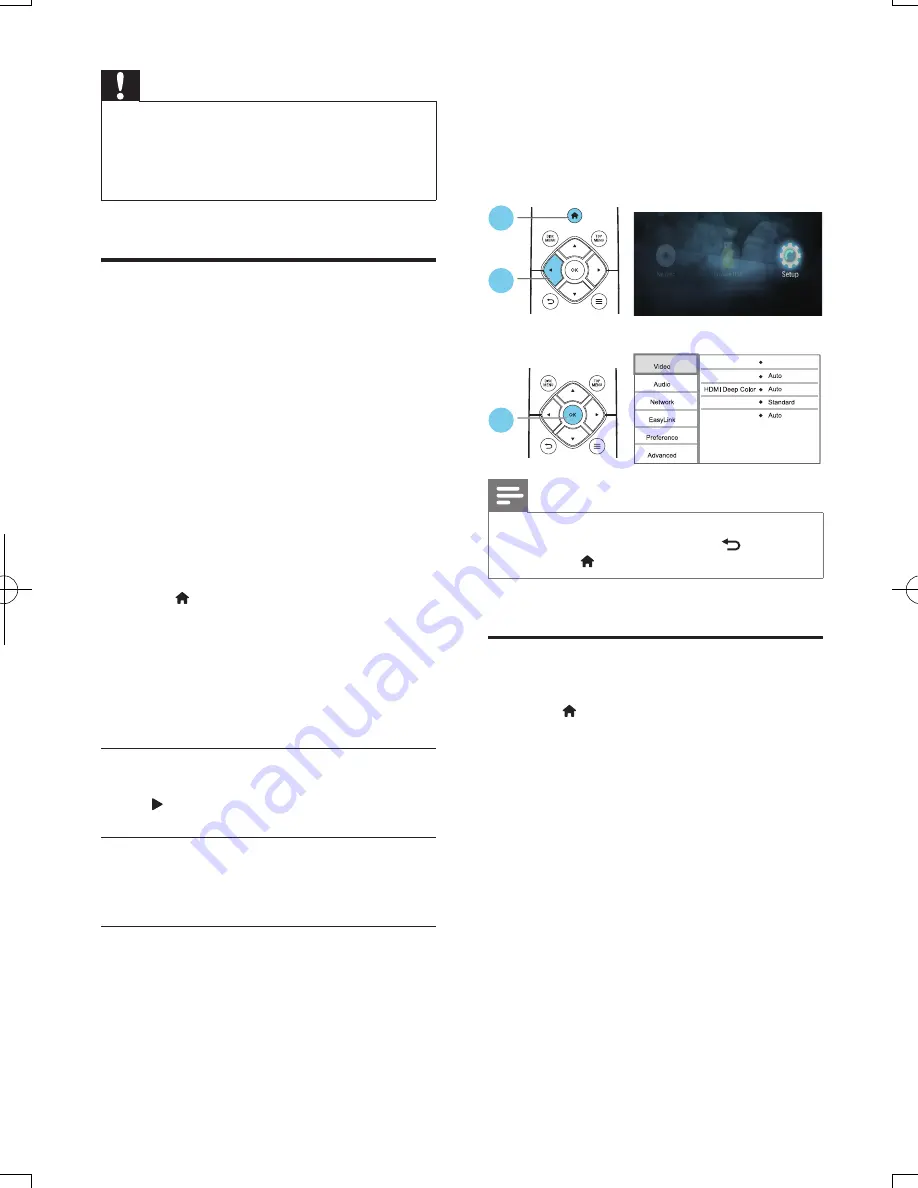
7
EN
Caution
•
Before you connect to a network, familiarize yourself
with the network router and networking principles. If
necessary, read documentation accompanying network
components. Philips is not responsible for lost, damaged,
or corrupt data.
Use Philips EasyLink
This player supports Philips EasyLink which
uses the HDMI CEC (Consumer Electronics
Control) protocol. You can use a single remote
control to control EasyLink compliant devices
that are connected through HDMI. Philips does
not guarantee 100% interoperability with all
HDMI CEC devices.
1
Connect the HDMI CEC compliant devices
through HDMI, and turn on the HDMI
CEC operations on the TV and other
connected devices (see the user manual of
the TV or other devices for details).
2
Press .
3
Select
[Setup]
>
[EasyLink]
.
4
Select
[On]
under the options:
[EasyLink]
,
[One Touch Play]
and
[One Touch
Standby]
.
»
EasyLink function is turned on.
One Touch Play
When a video disc is in the disc compartment,
press
to wake up the TV from standby, and
then play a disc.
One Touch Standby
When a connected device (for example TV)
is put to standby with its own remote control,
this player is put to standby automatically.
2 Change settings
This section helps you change the settings of
this player.
Note
•
You cannot change a menu option that is grayed out.
•
To return to the previous menu, press
. To exit the
menu, press .
Picture
1
Press .
2
Select
[Setup]
>
[Video]
to access the
video setup options.
•
[TV display]
: Select a picture display format
to fit the TV screen.
•
[HDMI video]
: Select an HDMI video
resolution.
•
[HDMI Deep Color]
: Display colors with
more shades and hues when the video
content is recorded in Deep Color and the
TV supports this feature.
•
[Picture settings]
: Select a predefined
color setting.
•
[Watch 3D video]
: Set to 3D or 2D
output when playing a Blu-ray 3D disc.
The player must be connected to a 3D TV
through HDMI.
1
3
2
3
Watch 3D video
TV display
HDMI video
16:9 Widescreen
Picture settings
BDP2190_05_UM_EN_V1.0.indb 7
2015/11/11 14:47:02
Summary of Contents for BDP2190
Page 2: ......
Page 7: ...5 HDMI COAXIAL COAXIAL A A 1 User Manual ...
Page 8: ...6 COAXIAL COAXIA AL A A COAXIAL 2 HDMI OUT HDMI OUT ...
Page 9: ...7 4 3 5 SOURCE 1 2 TV ...
Page 10: ...8 6 USB DVD VCD CD DivX Plus HD MKV BD BD 3D MP3 JPEG 2 1 3 4 1 2 3 ...
Page 46: ......
Page 47: ......
















































