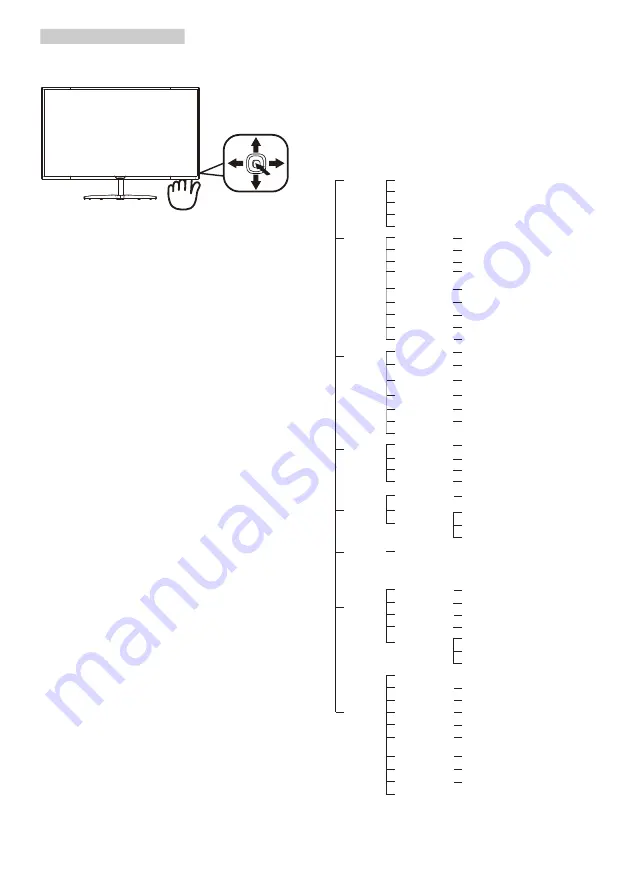
8
2. Setting up the monitor
Basic and simple instruction on the
control keys
To access the OSD menu on this Philips
Display simply use the single toggle
button on the backside of the Display
bezel. The single button operates like
a joystick. To move the cursor, simply
toggle the button in four directions.
Press the button to select desired
option.
The OSD Menu
Below is an overall view of the structure
of the On-Screen Display. You can
use this as a reference when you want
to work your way around the different
adjustments later on.
Main menu
Sub menu
Picture
OSD Settings
Setup
Language
Color
PIP/PBP
Input
Picture Format
Brightness
Contrast
Horizontal
Vertical
Transparency
OSD Time Out
H.Position
Auto
V.Position
Phase
Clock
Resolution
Notification
Reset
Information
English, Deutsch, Español,
Ελληνική
, Français,
Italiano, Maryar
,
Nederlands, Português,
Português do Brasil
,
Polski
,
Русский
,Svenska
,
Suomi
,
Türkçe
,
Čeština
,
Українська
,
简体中文,
繁體中文,
日本語,
한국어
Color Temperature
sRGB
User Define
Sub Win1 Input
VGA
MHL-HDMI 1.4
MHL-HDMI 2.0
DisplayPort1
DisplayPort2
SmartResponse
SmartContrast
Over Scan
Gamma
Sharpness
PIP / PBP Mode
Wide Screen, 4:3, 1:1
0
~
100
0
~
100
0
~
100
0
~
100
0
~
100
Off, 1, 2, 3, 4
5s, 10s, 20s, 30s, 60s
0
~
100
On, Off
Yes, No
DisplayPort
1.1, 1.2
USB Standby Mode
On, Off
0
~
100
0
~
100
0
~
100
5000K,6500K,7500K,8200K,9300K,
11500K
Red: 0
~
100
(Off, PIP, PBP 2Win, PBP 4Win)
Green: 0
~
100
Blue: 0
~
100
User Key
Audio Source
Volume
Input
Off, Fast, Faster, Fastest
On, Off
1.8, 2.0, 2.2, 2.4, 2.6
Pixel Orbiting
On, Off
On, Off
VGA, MHL-HDMI 1.4, MHL-HDMI 2.0,
DisplayPort1, DisplayPort2
Sub Win2 Input
VGA, MHL-HDMI 1.4, MHL-HDMI 2.0,
DisplayPort1, DisplayPort2
Sub Win3 Input
VGA, MHL-HDMI 1.4, MHL-HDMI 2.0,
DisplayPort1, DisplayPort2
PIP Size
Small, Middle, Large
PIP Position
Top-Right, Top-Left,
Bottom-Right, Bottom-Left
Swap
Audio
Stand-Alone
Volume
0
~
100
On, Off
Mute
On, Off
Audio Source
Audio In, MHL-HDMI 1.4, MHL-HDMI 2.0,
DisplayPort1,DisplayPort2











































