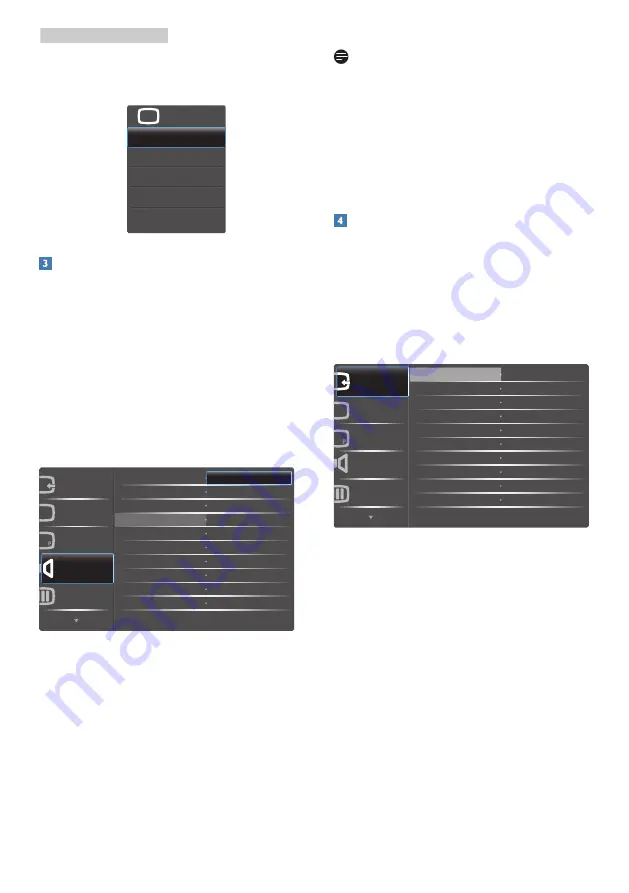
6
2. Setting up the monitor
For example, if you selected
[Audio Source]
as
the function, toggle down , the
[Audio Source]
menu appears.
U
Independent audio playback, regardless of
video input
Your Philips monitor can play the audio
source independently under PIP / PBP mode,
regardless of which video input. For example,
you can play your MP3 player from the audio
source connected to the
[Audio In]
port of
this monitor, and still watch your video source
connected from
[MHL-HDMI]
,
[HDMI1.4]
,
[HDMI2.0] or [DisplayPort].
1. Toggle to the right to enter OSD menu
screen.
PIP/PBP
Audio
Picture
Input
Color
Volume
Stand-Alone
Mute
DTS Sound
TruVolume HD
EQ
Mobile Phone
Audio Source
Audio In
MHL-HDMI
2. Toggle to the up and down to select main
menu
[Audio]
, then toggle to the right to
confirm.
3. Toggle to the up and down to select
[Audio Source]
, then toggle to the right to
confirm.
4. Toggle to the up and down to select
your preferred audio source:
[Audio In]
,
[MHL-HDMI]
,
[HDMI1.4]
,
[HDMI2.0] or
[DisplayPort].
5.
Toggle to the right to confirm your
selection.
Note
If you selected Audio-in, the next time you turn
on this monitor, it will by default select the same
audio source you previously selected. To change
it you will have to go through the selection
steps again to select your new preferred audio
source as the default. This will not occur if DP
or HDMI was selected.
Description of the On Screen Display
What is On-Screen Display (OSD)?
On-Screen Display (OSD) is a feature in all
Philips LCD Displays. It allows an end user to
adjust screen performance or select functions
of the Displays directly through an on-screen
instruction window. A user friendly on screen
display interface is shown as below:
HDMI 2.0
DisplayPort
HDMI 1.4
MHL-HDMI
Color
Audio
PIP/PBP
Picture
Input























