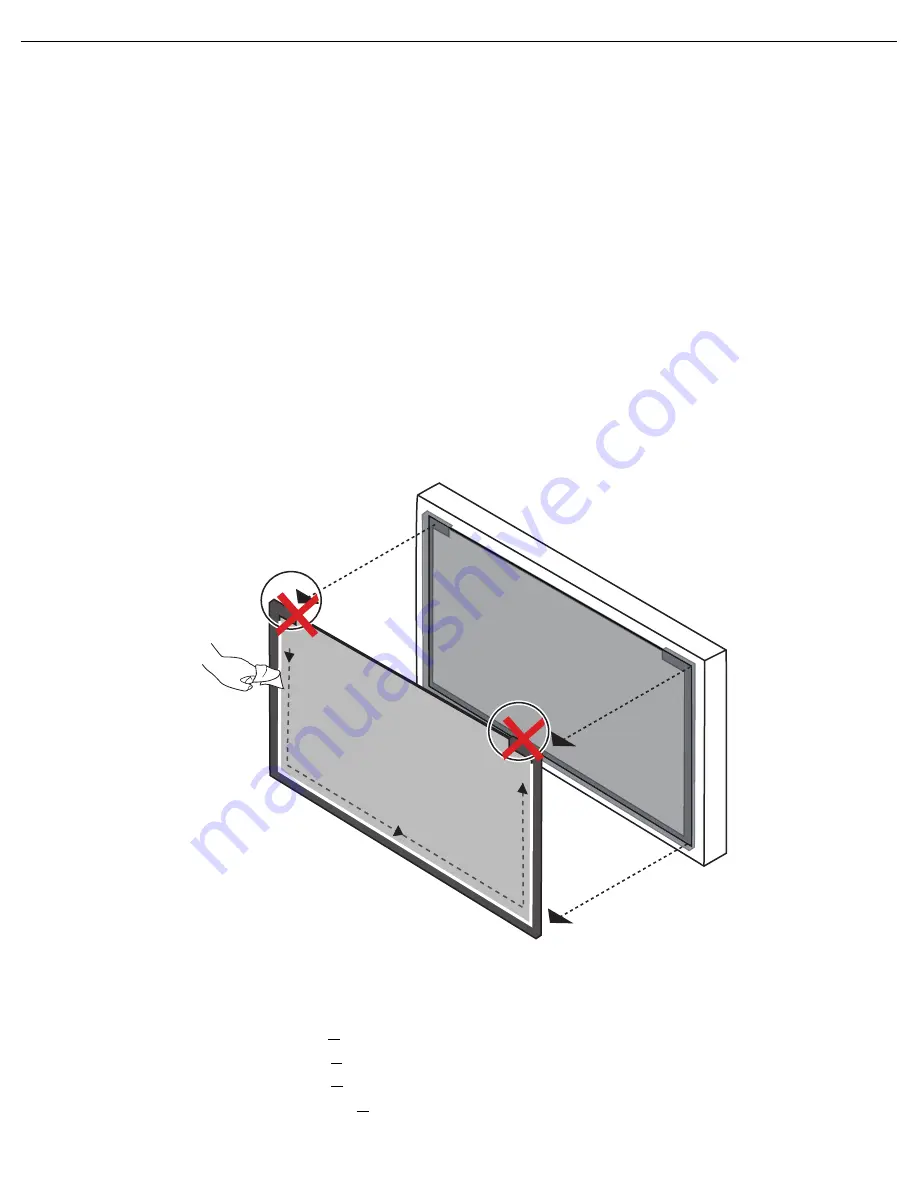
User Manual BDL6545AT
RETURN TO THE CONTENTS
4.1. CALIBRATING THE TOUCH SCREEN
• The function described in this section only applies to Windows 7 - Home Premium, Professional, Enterprise and Ultimate versions.
• Ensure that you have installed the USB cable on the display to a PC.
You can calibrate the touch screen to use it more efficiently.
To adjust calibration:
1. In Windows, tap the
Start
button and then
Control Panel
. In the search box, type
Tablet PC Settings
and tap
Tablet PC Settings
from the result list.
2. On the
Display
tab, under
Display Options
, tap
Calibrate
. If you are prompted for an administrator password or
confirmation, type the password or provide confirmation.
3. Follow the instructions on the screen and tap
Yes
to save your calibration settings.
4.2. IMPORTANT INSTRUCTIONS FOR USING THE TOUCH SCREEN
• You can calibrate the touch screen using the Windows 7 calibration routine.
• Do not bend the retro-reflective bars. The touch screen cannot function normally if the bars are bent.
• Keep the touch screen out of direct sunlight or spotlights.
• Avoid displaying still images to prevent image retention.
• Regularly clean the retro-reflective bars with a clean, soft cloth. A dusty environment may adversely affect the
performance of your touch screen. Clean the retro-reflective bars as illustrated below. Do not clean the touch sensors
on the top of the screen.
• There is 3 mm accuracy over 95% of the touch screen. Avoid using the screen out of that area.
Note:
• For X-axis:
A zone (95% of touch area) has +3mm accuracy.
B zone (0.6% of touch area) has +4mm accuracy.
C zone (4.4% of touch area) has +5.5mm accuracy.
• For Y-axis, 100% of the screen has +3mm accuracy.
_+






























