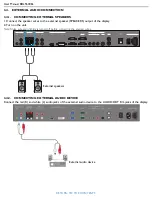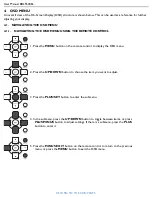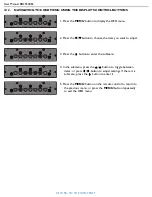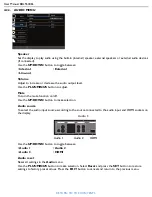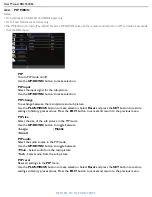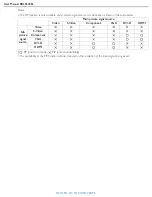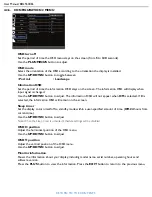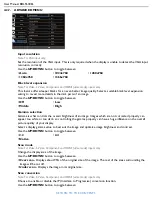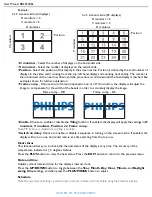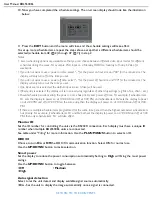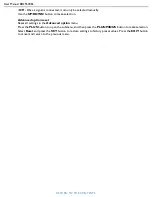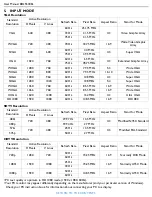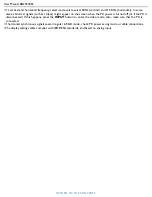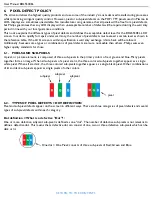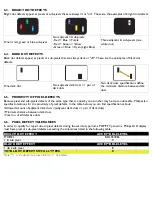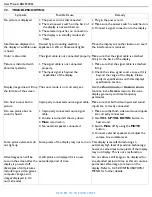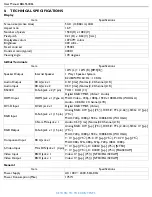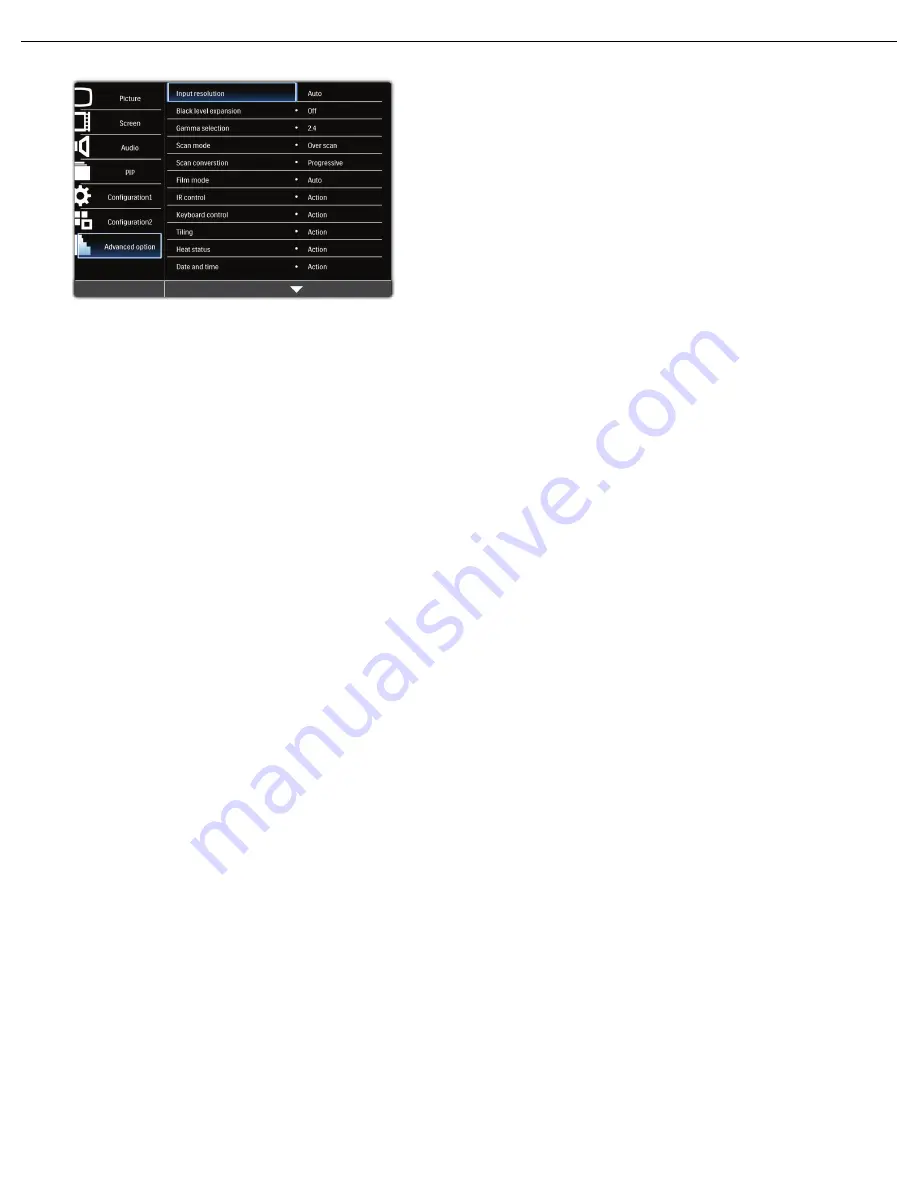
User Manual BDL5530EL
RETURN TO THE CONTENTS
4.2.7. ADVANCED MENU
Input resolution
Note: For VGA input only.
Set the resolution of the VGA input. This is only required when the display is unable to detect the VGA
input
resolution correctly.
Use the
UP
/
DOWN
button to toggle between
Black level expansion
Note: For Video, S-Video, Component, and HDMI (video mode) inputs only.
This feature offers deeper blacks for an even better image quality. Select a suitable black level expansion
setting to reveal more details in the dark parts of an image.
Use the
UP
/
DOWN
button to toggle between
Gamma selection
Gamma is what controls the overall brightness of an image. Images which are not corrected properly can
appear too white or too dark, so controlling the gamma properly can have a huge influence on the overall
picture quality of your display.
Select a display gamma value to best suit the image and optimize image brightness and contrast.
Use the
UP
/
DOWN
button to toggle between
Scan mode
Note: For Video, S-Video, Component, and HDMI (video mode) inputs only.
Change the display area of the image.
Use the
UP
/
DOWN
button to toggle between
•
Over scan
- Displays about 95% of the original size of the image. The rest of the areas surrounding the
image will be cut off.
•
Under scan
- Displays the image in its original size.
Scan conversion
Note: For Video, S-Video, Component, and HDMI (video mode) inputs only.
Choose to enable or disable the IP (Interlace to Progressive) conversion function.
Use the
UP
/
DOWN
button to toggle between
•
Auto
•
1024x768
•
1280x768
•
1360x768
•
1366x768
•
Off
•
Low
•
Middle
•
High
•
2.2
•
2.4
•
Native