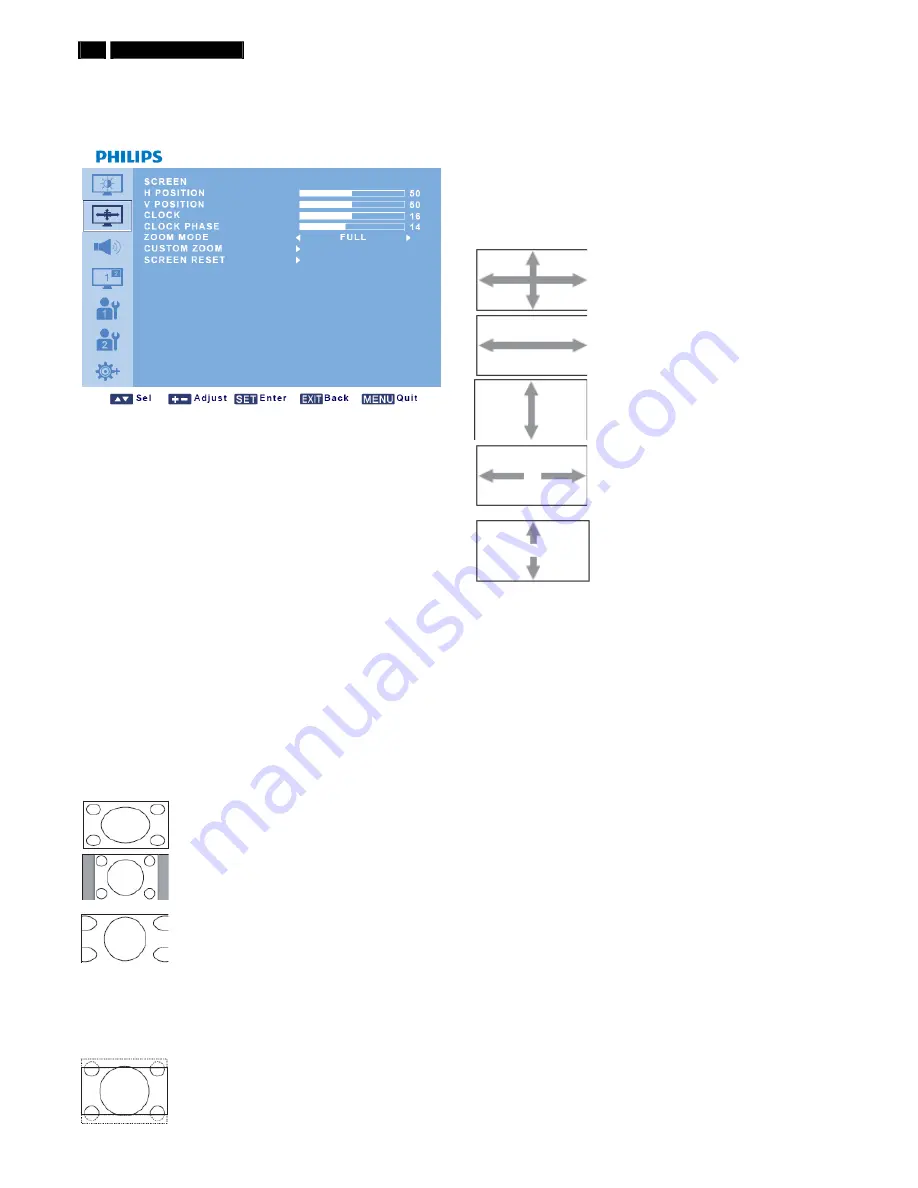
10
BDL4681XU LCD
On-Screen Display
Screen Menu
H POSITION
Note: For the VGA input only.
Adjust the horizontal placement of the picture.
Press the
PLUS
button to move the image to the right, or press the
MINUS
button to move the image to the left.
V POSITION
Note: For the VGA input only.
Adjust the vertical placement of the picture.
Press the
PLUS
button to move the image up, or press the
MINUS
button
to move the image down.
CLOCK
Note: For the VGA input only.
Adjust the width of the image.
Press the
PLUS
button to expand the width of the image, or press the
MINUS
button to shrink the width of the image.
CLOCK PHASE
Note: For the VGA input only.
Adjust to improve the focus, clarity and stability of the image.
Use the
PLUS
/
MINUS
button to adjust.
ZOOM MODE
The pictures you receive may be transmitted in 16:9 format (widescreen)
or 4:3 format (conventional screen). 16:9 pictures sometimes have a
black band at the top and bottom of the screen (letterbox format).
This function allows you to optimize the picture display on screen. The
following zoom modes are available:
•
FULL
- This mode restores the correct proportions
of pictures transmitted in 16:9 using the full screen
display.
•
NORMAL
- The picture is reproduced in 4:3 format
and a black band is displayed on either side of the
picture.
•
DYNAMIC
- Fill the entire screen by stretching 4:3
pictures non-proportionally.
•
CUSTOM
- Choose to apply the custom zoom
settings in the
CUSTOM ZOOM
submenu.
•
REAL
- This mode displays the image
pixel-by-pixel on the screen without scaling the
original image size.
•
21:9
- The picture is enlarged to 16:9 format. This
mode is recommended when displaying pictures that
have black bands at the top and bottom (letterbox
format).
CUSTOM ZOOM
Note: This item is only available when the ZOOM MODE setting is set to
CUSTOM.
You can use this function to further customize the zoom settings to suit
the image you want to display.
Press the
SET/PLUS
button to open the submenu. Use the
UP
/
DOWN
button to toggle between the following items, and use the
PLUS
/
MINUS
button to adjust.
•
ZOOM
- expands the horizontal and vertical
sizes of the image simultaneously.
•
HZOOM
- expands the horizontal size of the
image only.
•
VZOOM
- expands the vertical size of the
image only.
•
H POSITION
- moves the horizontal position of
the image left or right.
•
V POSITION
- moves the vertical position of
the image up or down
SCREEN RESET
Reset all settings in the
SCREEN
menu.
Press the
SET/PLUS
button to open the submenu, and then press the
UP
/
DOWN
button to make selection. Select
YES
and press the
SET
button to restore settings to factory preset values. Press the
EXIT
button
to cancel and then return to the previous menu.
Summary of Contents for BDL4681XU/00
Page 34: ...34 BDL4681XU LCD DDC Instructions Serial Number Definition ...
Page 43: ...BDL4681XU LCD 43 Block Diagram ...
Page 44: ...44 BDL4681XU LCD Block Diagram ...
Page 52: ...Scalar Diagram C B A 52 B DL4681XU LC D ...
Page 53: ...Scalar Diagram C B A B DL4681XU LC D 53 ...
Page 54: ...54 BDL4681XU LCD Power Diagram C B A ...
Page 55: ...BDL4681XU LCD 55 Power Diagram C B A ...
Page 56: ...56 BDL4681XU LCD Power Diagram C B A ...
Page 58: ...Control Diagram C B A 58 B DL4681XU LC D ...
Page 73: ...BDL4681XU LCD 73 General Product Specification ...
Page 74: ...74 BDL4681XU LCD General Product Specification ...
Page 76: ...76 BDL4681XU LCD General Product Specification PICTURE MENU OVERVIEW ...
Page 77: ...BDL4681XU LCD 77 General Product Specification SCREEN MENU ...
Page 78: ...78 BDL4681XU LCD General Product Specification ...
Page 79: ...BDL4681XU LCD 79 General Product Specification ...
Page 80: ...80 BDL4681XU LCD General Product Specification AUDIO MENU ...
Page 81: ...BDL4681XU LCD 81 General Product Specification PIP PICTURE IN PICTURE MENU ...
Page 82: ...82 BDL4681XU LCD General Product Specification CONFIGURATION 1 MENU ...
Page 83: ...BDL4681XU LCD 83 General Product Specification CONFIGURATION 2 MENU ...
Page 84: ...84 BDL4681XU LCD General Product Specification ADVANCED OPTION MENU ...
Page 85: ...BDL4681XU LCD 85 General Product Specification ...
Page 86: ...86 BDL4681XU LCD General Product Specification ...
Page 87: ...BDL4681XU LCD 87 General Product Specification ...
Page 97: ...BDL4681XU LCD 97 General Product Specification ...

























