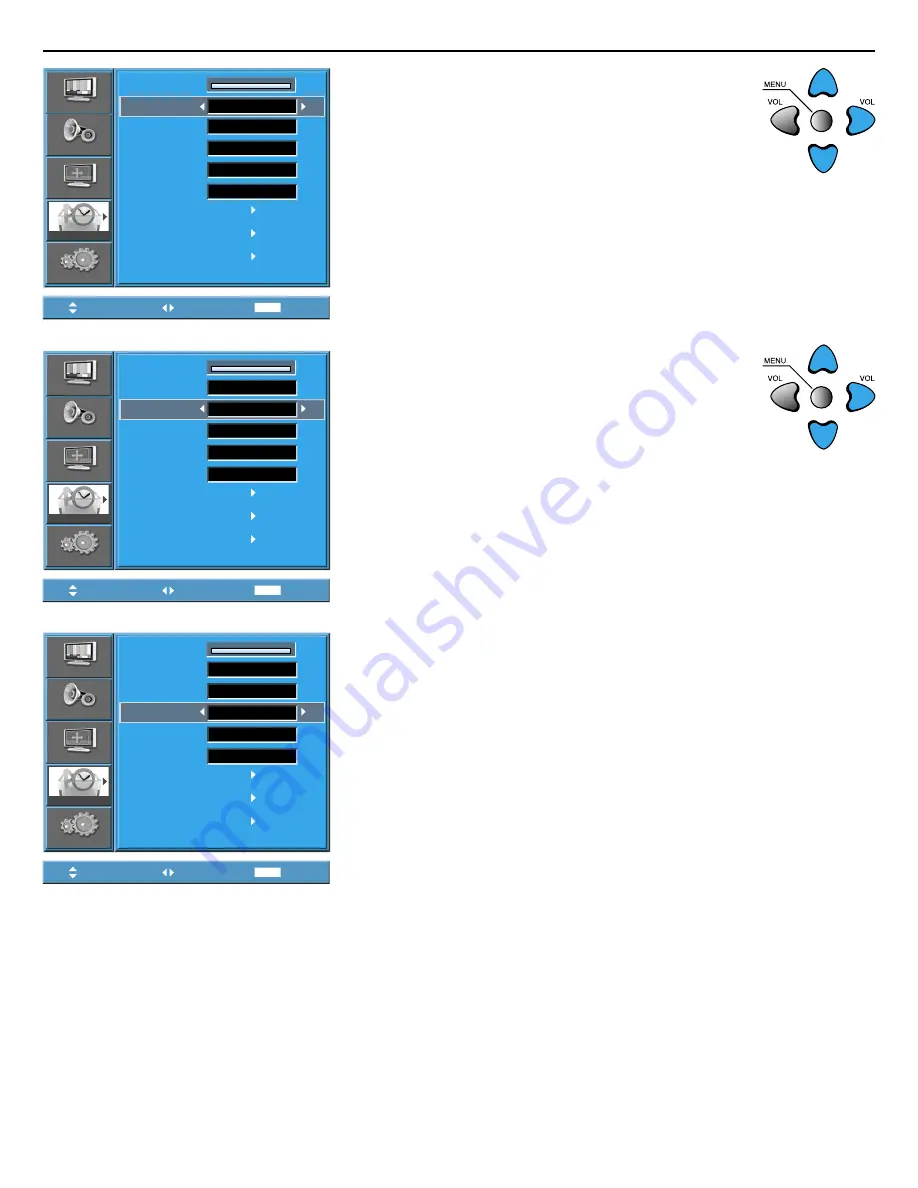
User Manual BDH5031V
MENU
Background
10
Language
English
Keyboard Lock
Off
RC Lock
Off
MGDI plus
On
Auto Power
Off
Time Setting
Anti Burn-In
Mode Reset
Operation hrs.
50
Picture
Sound
Screen
Feature
Input
Move
Adjust
Exit
MENU
Background
10
Language
English
Keyboard Lock
Off
RC Lock
Off
MGDI plus
On
Auto Power
Off
Time Setting
Anti Burn-In
Mode Reset
Operation hrs.
50
Picture
Sound
Screen
Feature
Input
Move
Adjust
Exit
MENU
Background
10
Language
English
Keyboard Lock
Off
RC Lock
Off
MGDI plus
On
Auto Power
Off
Time Setting
Anti Burn-In
Mode Reset
Operation hrs.
50
Picture
Sound
Screen
Feature
Input
Move
Adjust
Exit
RETURN TO THE CONTENTS
4. Select LANGUAGE by using the “
/
” button.
• Select [Language] by using the “
/
” button.
• Every press of the “
” button while you are in the
[Language] mode would cycle through the different
languages.
Notes:
* When power is turned on the first time, ‘SELECT LANGUAGE’ mode will be
displayed, then, select the desired language by using “
” button.
(Displayed only once)
5. Keyboard Lock Setting.
• Select [Keyboard Lock] by the “
/
” buttons.
• Whenever “
” button is pressed, the lock mode would
cycle On and Off.
• While the Keyboard Lock is ON, if you have not turned
off the PDP, all of it’s keys will work normally. However,
after turning the PDP off, the PDP will not be turned on with the key-
pad on the PDP. Only by the remote controller, the PDP is turned on.
• At Stand-By state while the Keyboard Lock is ON, the LED of the
Plasma unit will be flickering in red.
6. RC Lock Setting.
• Select RC Lock by the “
/
” buttons.
• In order to turn the RC Lock on, press “
” button of remote controller
or keyboard.
• When RC Lock is On, you cannot make it Off using remote controller.
Please use the keyboard instead of remote controller to unlock.
• In case of that both Keyboard Lock and RC Lock are On, you can
unlock those only using RS-232 control. Please reference ‚SICP User
Manual’ for the usage of RS-232 control.
























