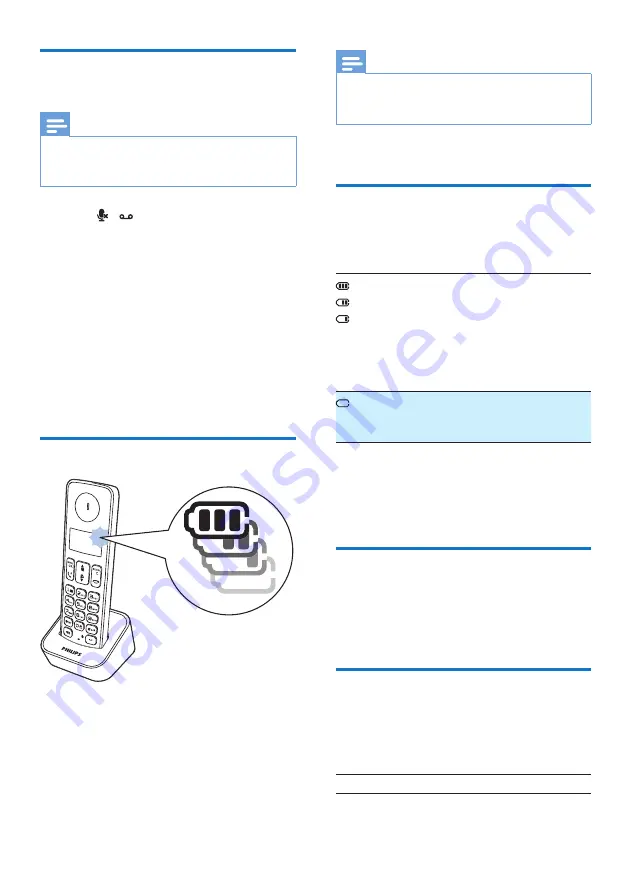
9
EN
Change the remote access
PIN (for B196)
Note
•
The default answering machine remote access PIN
code is 0000 and it is important to change it to ensure
the security.
1
Press
/ or
MENU/OK
>
[Answ.
Machine]
.
2
Select
[Remote access]
>
[Change PIN]
,
then press
MENU/OK
to confirm.
3
Enter the old PIN, then press
MENU/OK
to confirm.
4
Enter the new PIN code, then press
MENU/OK
to confirm.
5
Enter the new PIN code again, then press
MENU/OK
to confirm.
»
The setting is saved.
Charge the handset
Place the handset on the base station to
charge the handset. When the handset is
placed correctly on the base station, you hear a
docking sound.
»
The handset starts charging.
Note
•
Charge the batteries for 8 hours before first use.
•
If the handset becomes warm when the batteries are
being charged, it is normal.
Your phone is now ready to use.
Check the battery level
The battery icon displays the current battery
level.
When the handset is off the
base station, the bars indicate the
battery level (full, medium and
low).
When the handset is on the base
station/charger, the bars flash until
charging is complete.
The empty battery icon flashes.
The battery is low and needs
recharging.
The handset turns off if the batteries are empty.
If you are on the phone, you hear warning
tones when the batteries are almost empty. The
call gets disconnected after the warning.
What is standby mode?
Your phone is in standby mode when it is idle.
The standby screen displays the handset name
or date and time, and handset number.
Display icons
In standby mode, the icons shown on the main
screen tell you what features are available on
your handset.
Icon
Descriptions
Summary of Contents for B191
Page 2: ......
Page 8: ...6 EN a Press to find handsets Press and hold to enter the registration mode ...
Page 39: ......


























