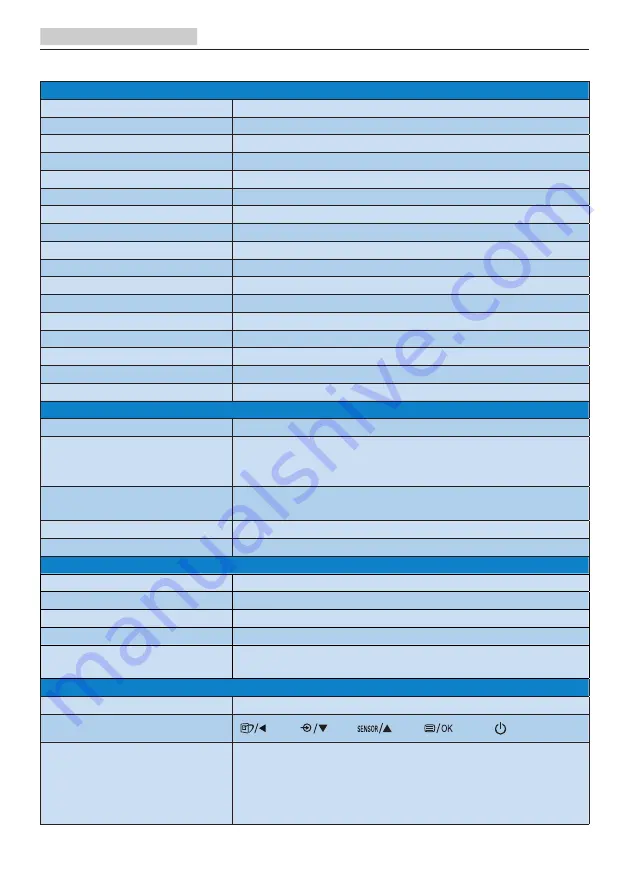
19
5.Technical Specifications
5. Technical Specifications
Picture/Display
Monitor Panel Type
IPS Technology
Backlight
W-LED
Panel Size
27" W (68.6 cm)
Aspect Ratio
16:9
Pixel Pitch
0.2331 (H) mm x 0.2331 (V) mm
Contrast Ratio(typ.)
1000:1
Optimum Resolution
2560 x 1440 @ 60 Hz
Viewing Angle
178° (H) / 178° (V) @ C/R > 10 (typ.)
Display Colors
16.7M (8-bit)
Flicker Free
YES
Picture Enhancement
SmartImage
Vertical Refresh Rate
48 Hz - 75 Hz
Horizontal Frequency
30 kHz - 114 kHz
sRGB
YES
LowBlue Mode
YES
EasyRead
YES
Adaptive Sync
YES
Connectivity
Signal Input/Output
HDMI 1.4 x 1, DisplayPort 1.2 x 1
USB
USB-C x1 (upstream) (10Gbps)
USB3.2 x3 (downstream with x 1 fast charge B.C 1.2,
5V/1.5A)
USB C Power Delivery
USB C (up to 65W)
(5V/3A, 9V/3A, 10V/3A, 12V/3A, 15V/3A, 20V/3.25A)
Input Signal
Separate Sync
Audio In/Out
Audio out
USB-C
USB-C
Reversible plug connector
Super speed
Data and Video transfer
DP
Built-in DisplayPort Alt mode
Power Delivery
USB PD version 3.0
Max power delivery
Up to 65W (5V/3A, 9V/3A, 10V/3A, 12V/3A, 15V/3A,
20V/3.25A)
Convenience
Built-in speaker
2 W x 2
User Convenience
OSD Languages
English, German, Spanish, Greek, French, Italian,
Hungarian, Dutch, Portuguese, Brazil Portuguese,
Polish, Russian, Swedish, Finnish, Turkish, Czech,
Ukranian, Simplified Chinese, Traditional Chinese,
Japanese, Korean















































