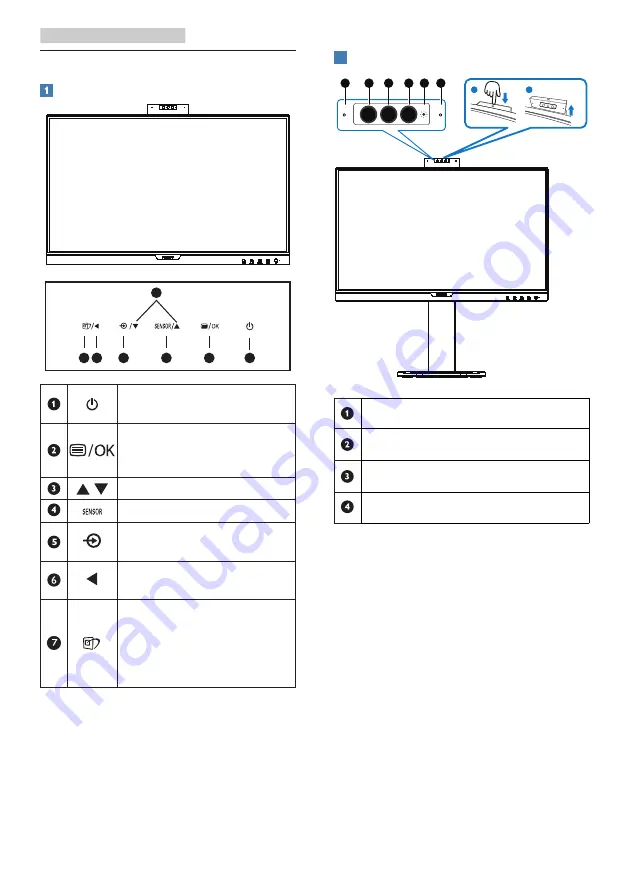
8
2. Setting up the monitor
2.2 Operating the monitor
Description of the control buttons
7 6
2
5
4
3
1
Switch monitor’s power
ON and OFF.
Access the OSD menu.
Confirm the OSD
adjustment.
Adjust the OSD menu.
PowerSensor
Change the signal input
source.
Return to previous OSD
level.
SmartImage. There are
multiple selections:
EasyRead, Office, Photo,
Movie, Game, Economy,
LowBlue Mode, Off.
2
Webcam
a
b
2
1
1
3
2
4
Microphone
IR of Face identification
2.0 Megapixel Webcam
Webcam activity light











































