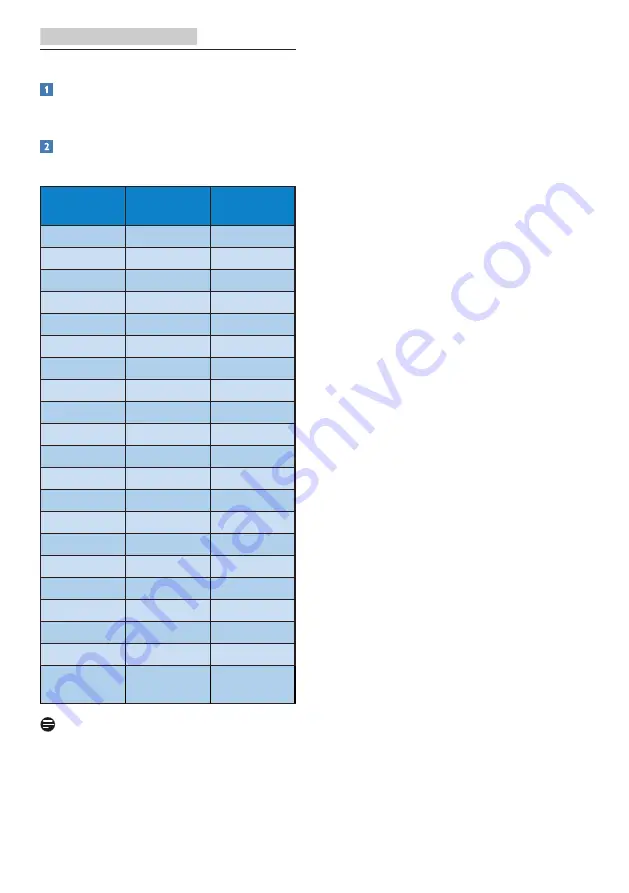
23
7. Technical Specifications
7.1 Resolution & Preset Modes
Maximum Resolution
1920 x 1080 @ 60 Hz (VGA/DVI)
1920 x 1080 @ 75 Hz (HDMI/DP)
Recommended Resolution
1920 x 1080 @ 60 Hz
H. freq
(kHz)
Resolution V. freq (Hz)
31.47
720 x 400
70.09
31.47
640 x 480
59.94
35.00
640 x 480
66.67
37.86
640 x 480
72.81
37.50
640 x 480
75.00
35.16
800 x 600
56.25
37.88
800 x 600
60.32
46.88
800 x 600
75.00
48.08
800 x 600
72.19
47.73
832 x 624
74.55
48.36
1024 x 768
60.00
56.48
1024 x 768
70.07
60.02
1024 x 768
75.03
44.77
1280 x 720
59.86
60
1280 x 960
60
63.89
1280 x 1024
60.02
79.98
1280 x 1024
75.03
55.94
1440 x 900
59.89
65.29
1680 x 1050
59.95
67.50
1920 x 1080
60.00
83.89
1920 x 1080
74.97
(HDMI/DP)
Note
Please notice that your display works
best at native resolution of 1920 x 1080
@ 60Hz. For best display quality,please
follow this resolution recommendation.












































