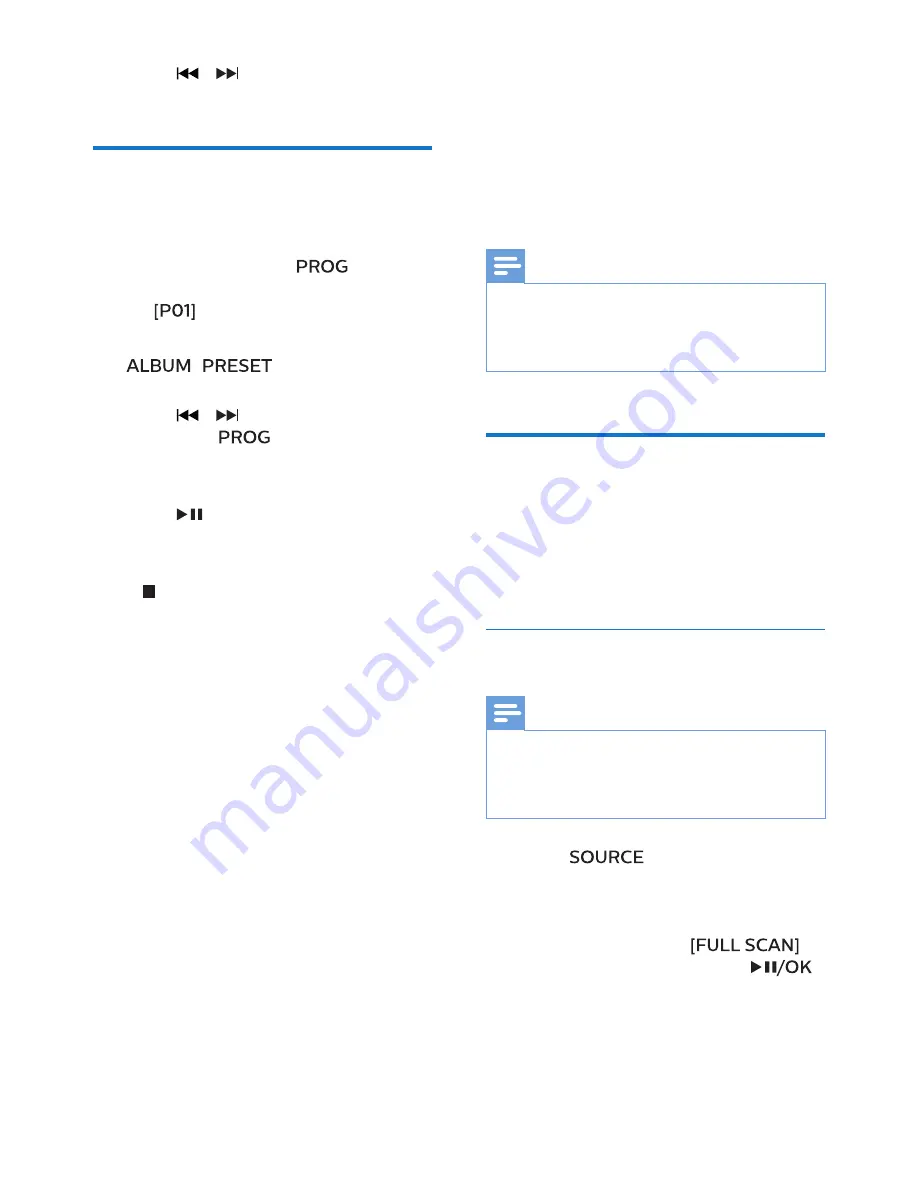
9
EN
5 Listen to the
radio
With this product, you can listen to DAB
+ radio and FM radio.
Note
•
Position the antenna as far as possible
from TV, or other radiation source.
•
For optimal reception, fully extend and
adjust the position of the antenna.
Listen to DAB+ radio
Digital Audio Broad (DAB+) is
a way of broadcasting radio digitally
through a network of transmitters. It
provides you with more choice, better
sound quality and more information.
Store DAB+ radio stations
automatically
Note
•
New stations and services are added in
DAB+ broadcast from time to time. To make
new DAB+ stations and services available,
perform scan regularly.
1
Press
repeatedly to select
DAB+ source.
•
If you enter DAB+ source
for the first time or no DAB+
service is stored,
is prompted, then press
to trigger scan, and skip step
2 below.
2
Press
/
to select a track or a
file.
Program tracks
This function allows you to program
20 tracks in the desired sequence.
1
In stop mode, press
to
activate the program mode.
»
is displayed.
2
For MP3 tracks, press
/
+/-
to select an
album.
3
Press
/
to select a track, and
then press
to confirm.
4
Repeat steps 2 to 3 to program
more tracks.
5
Press
to play the programmed
tracks.
To erase the program
Press twice.



































