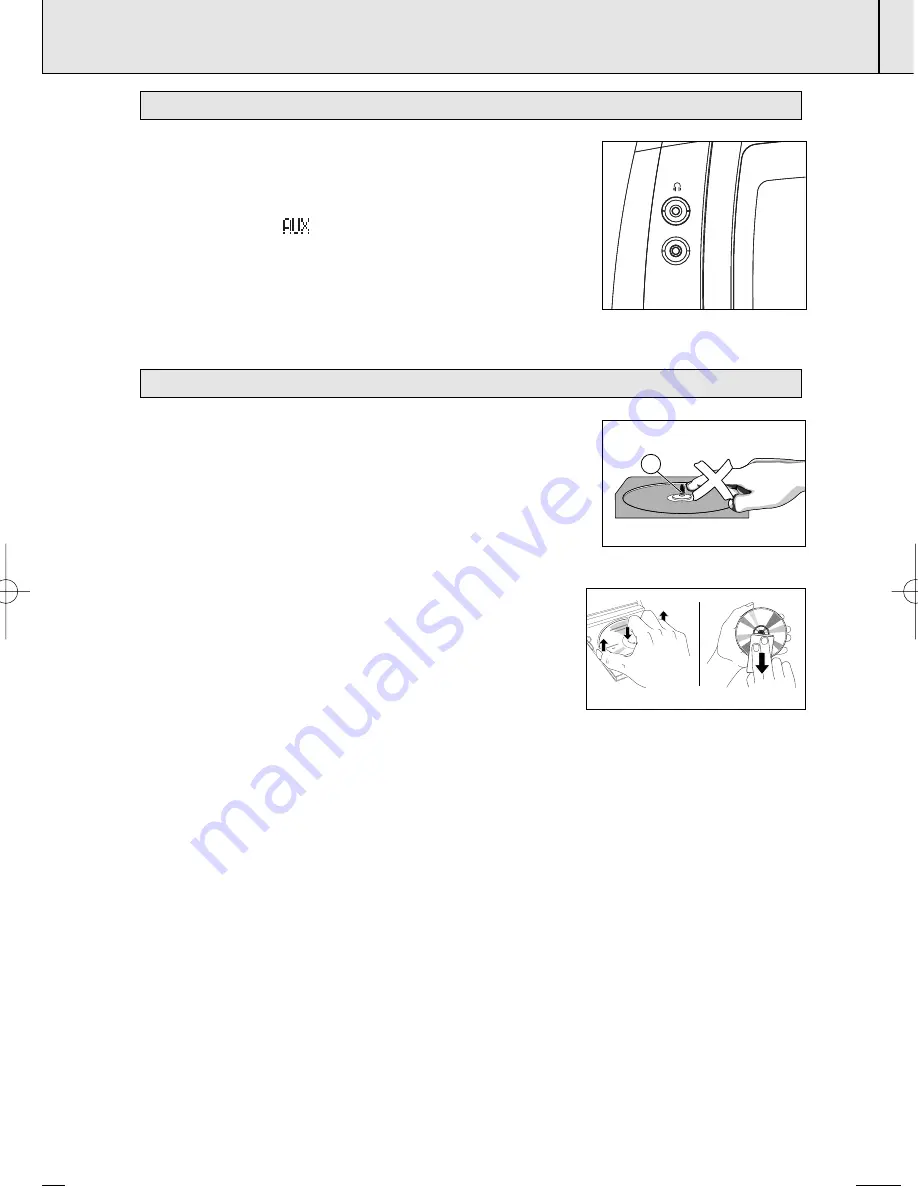
AUX/MAINTENANCE
18
AZ 6000/05
page
18
This 3.5mm socket allows you to connect other audio equipment to
your system e.g. a MP3-CD player.
1.
Use an audio cable to connect the
LINE IN
socket to the
LINE
OUT
/headphone socket on your external equipment.
=
Display shows
.
=
Playback of CD, DAB or FM source stops automatically.
2.
To avoid noise distortion, turn down the volume on your external
equipment.
3.
To adjust the sound and volume, use the sound controls on your
external equipment and the AZ6000.
• If the CD player cannot read CDs correctly, use a cleaning CD to
clean the lens before taking the set to repair.
• The lens of the CD player should never be touched!
• Sudden changes in the surrounding temperature can cause
condensation on the lens of your CD player. Playing a CD is then not
possible. Do not attempt to clean the lens but leave the set in a
warm environment until the moisture evaporates.
• Always close the CD door to avoid dust on the lens.
• To clean the CD, wipe in a straight line from the centre towards
the edge using a soft, lint-free cloth. Do not use cleaning agents
as they may damage the disc.
• Never write on a CD or attach any stickers to it.
CD player and CD handling
AUX (Audio cable not included)
X
LINE IN
AZ60
AZ6000_05-01 6/16/04 14:39 Page 18



































