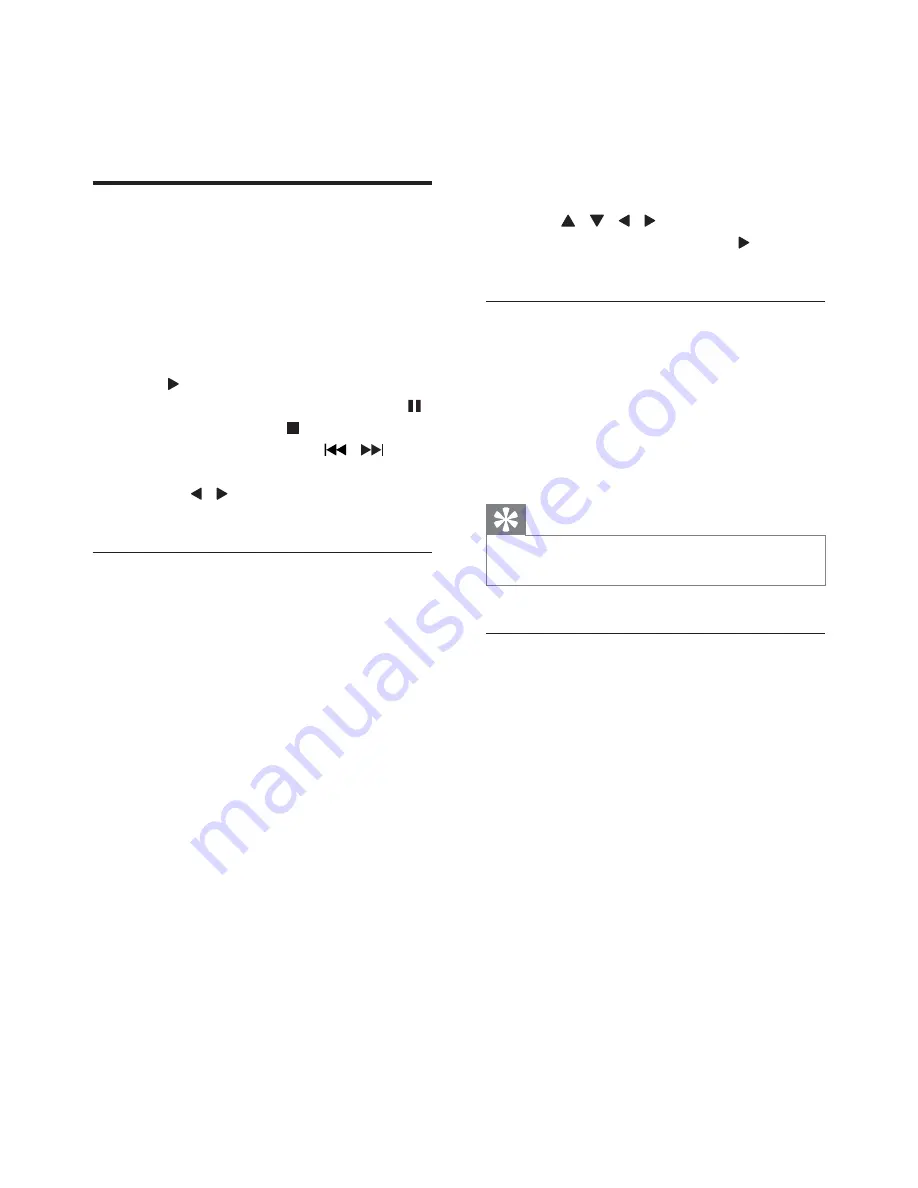
11
EN
4 Play
Play disc
1
Slide the
source selector
on the main unit
to
DISC
.
2
Lift to open the disc compartment.
3
Insert a disc with the printed side facing
up,and then close the disc compartment.
4
Press to start play.
To pause/resume play, press
PAUSE
.
To stop play, press .
To skip to a track, press
/
.
To search within a track/disc, press and
hold / , then release to resume
normal play.
Use the disc menu
When you load a (S)VCD disc, a menu may be
displayed on the TV screen.
To access or exit the menu manually:
1
Press
DISC MENU
.
!"#$%&(#&(#
)*;
With the PBC feature, you can play VCD
interactively according to the menu screen.
1
During play, press
DISC MENU
to enable/
disable PBC.
»
When PBC is enabled, the menu
screen is displayed.
»
When PBC is disabled, normal play is
resumed.
To return to the previous menu, press
RETURN
.
For DVD
1
During playback, press
DISC MENU
to
return to disc menu.
»
If the current disc/title has a menu,
the menu is displayed on the screen.
Otherwise, the disc menu is displayed.
2
Press / / / to select the desired
title or chapter, and then press or
OK
to
start play.
Select an audio language
You can select an audio language on DVDs with
multiple sound tracks or VCDs with multiple
audio channels.
1
During play, press
AUDIO
repeatedly to
select an audio language for DVD, or audio
channel for VCD/SVDC.
Tip
If the selected audio channel is unavailable, the default
audio channel is used.
Select a subtitle language
You can select a subtitle language only on
DVDs.























