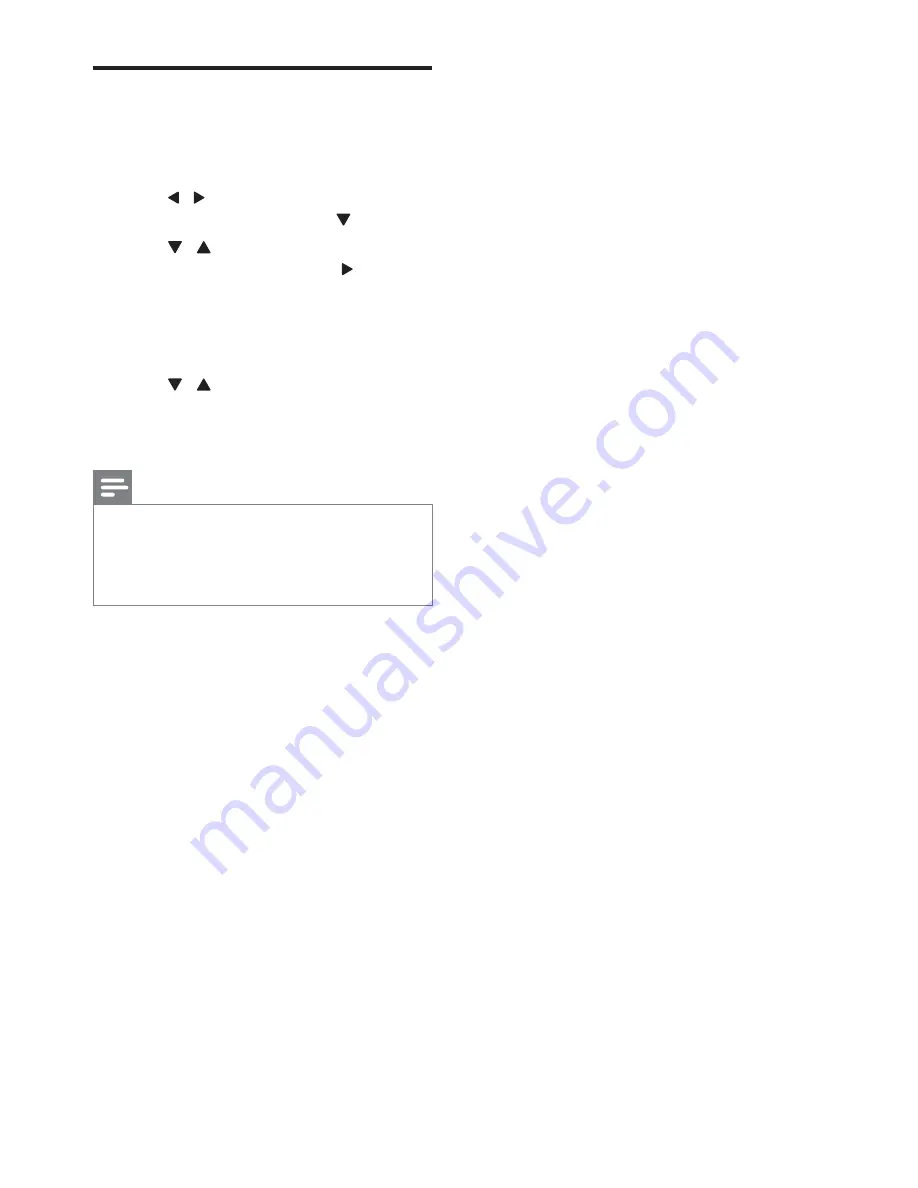
10
EN
Change system menu
language
1
Press
SYSTEM MENU
.
2
Press / to select
[LANGUAGE
SETUP]
page, and then press .
3
Press / keys to highlight one of the
options below, and then press .
[OSD LANGUAGE]:
Select a language
for on-screen display.
[MENU LANG]
: Select a language for
disc menu.
4
Press / keys to select a language and
press
OK
.
5
Press
SYSTEM MENU
to exit the menu.
Note
Depending on the DVD or VIDEO CD, some
operations may be different or restricted.
If the “INVALID KEY” appears on the TV screen when a
button is pressed, it means the function is not available
on the current disc or at the current time.























