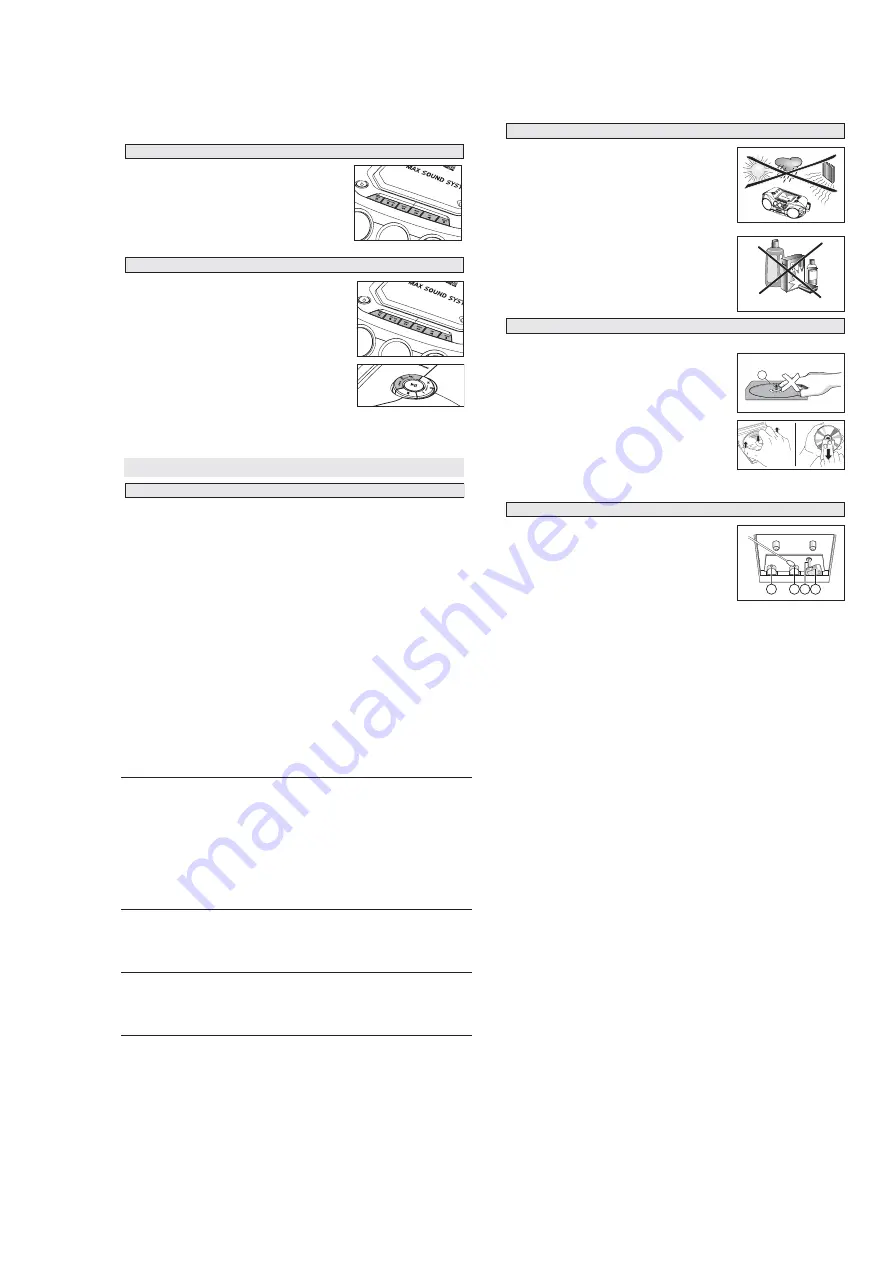
3 - 5
TROUBLESHOOTING
Problem
Solution
CD/VCD OPERATION
"
NO DISC
" is displayed
–
Insert a disc.
–
Check if the disc is inserted upside down.
–
Wait until the moisture condensation at the lens has
cleared.
–
Replace or clean the disc, see "Maintenance"
Use a readable disc or correct recorded format
MP3-CD.
No picture on TV screen
–
Connect the cable between the system and TV.
No colour on TV
–
Change the system to the respective PAL or
NTSC setting.
RADIO RECEPTION
Radio reception is poor
–
If the signal is too weak, adjust the antenna
for better reception.
–
Increase the distance between the Receiver
and your TV or VCR.
TAPE OPERATION/RECORDING
Recording or playback cannot be made
–
Clean deck parts, see "Maintenance".
–
Use only NORMAL (IEC I) tape.
–
Apply a piece of adhesive tape over the missing
tab space.
GENERAL
The system does not react when buttons
–
Switch off the set. Remove and reconnect the
pressed/set does not work/no display on
AC power plug for 30 seconds and switch on
LCD.
the system again.
Sound cannot be heard or is of poor
–
Adjust the volume.
quality
–
Make sure the MP3-CD was recorded within
32-320 kbps (128kbps preferably) with sampling
frequencies at 8 - 48 kHz (44.1kHz preferably).
The remote control does not function
–
Reduce the distance between the remote control
properly
and the system.
–
Insert the batteries with their polarities (+/- signs)
aligned as indicated.
–
Replace the batteries.
–
Point the remote control in the direction of the
system's IR sensor.
If a fault occurs, first check the points listed below before taking the set for repair.
If you are unable to remedy a problem by following these hints, consult your dealer or service centre.
WARNING:
Do not open the set as there is a risk of electric shock. Under no
circumstances should you try to repair the set yourself, as this will
invalidate the guarantee.
MAINTENANCE & SAFETY
• Place the set on a hard, flat surface so that the system does not tilt.
• Do not expose the set, CDs, batteries or cassettes to humidity, rain,
sand or excessive heat caused by heating equipment or direct sunlight.
• Always shut the CD door to keep the CD compartment dust-free. To
clean, dust the compartment with a soft dry cloth.
• Do not cover the set. Adequate ventilation with a minimum gap of 15
cms between the ventilation holes and surrounding surfaces is
necessary to prevent heat build-up.
• The mechanical parts of the set contain self-lubricating bearings and
must not be oiled or lubricated.
• To clean the set, use a soft, slightly dampened chamois leather. Do not
use any cleaning agents containing alcohol, ammonia, benzene or
abrasives as these may harm the housing.
• The lens of the CD player should
never be touched
.
• Sudden changes in the surrounding temperature can cause
condensation to form and the lens of your CD player to cloud over.
Playing a CD is then not possible. Do not attempt to clean the lens but
leave the set in a warm environment until the moisture evaporates.
• Use only Digital Audio CDs.
• To take a CD out of its box, press the centre spindle while lifting the
CD.
Always pick up the CD by the edge and replace the CD back in its box
after use to avoid scratching and dust.
• To clean the CD, wipe in a straight line from the centre towards the
edge using a soft, lint-free cloth. Do not use cleaning agents as they
may damage the disc.
•
Never write
on a CD or attach stickers to it.
To ensure a good recording and playback of the tape deck, clean
parts
A
,
B
and
C
show in the diagram below, after approx. 50 hours of
operation, or on average once a month. Use a cotton bud slightly
moistened with alcohol or a special head cleaning fluid to clean the deck.
• Open the cassette holder by pressing
STOP•OPEN
9 /
.
• Press
PLAY
1
and clean the rubber pressure rollers
C
.
• Press
PAUSE
;
and clean the magnetic heads
A
and also the
capstans
B
.
• After cleaning, press
STOP•OPEN
9 /
.
Cleaning of the heads can also be done by playing a cleaning cassette through once.
A
A B C
TAPE DECK MAINTENANCE
X
CD PLAYER AND CD HANDLING
SAFETY INFORMATION
CASSETTE RECORDER
1.
Tune to the desired radio station (see
Tuning to radio stations
).
2.
Press
STOP•OPEN
9 /
to open the cassette holder.
3.
Insert a blank tape.
4.
Press
RECORD
0
to start recording.
5.
For brief interruptions, press
PAUSE
;
. To resume recording,
press
PAUSE
;
again.
6.
To stop recording, press
STOP•OPEN
9 /
1.
Select
CD•VCD
.
2.
Insert a CD and if desired, programme track numbers.
3.
Press
STOP•OPEN
9 /
to open the cassette holder.
4.
Insert a blank cassette.
5.
Press
RECORD
0
to start recording.
™
Playing of the whole disc or programme starts automatically
from the beginning. It is not necessary to start the CD player
separately.
6.
For brief interruptions, press
PAUSE
;
. To resume recording,
press
PAUSE
;
again.
7.
To stop recording press
STOP•OPEN
9 /
To select and record a particular passage within a track
1.
Press and hold
SEARCH
or
§
§
on the set to select a passage.
2.
Put the CD player in
PAUSE
;
position at the selected passage.
™
Recording will start from this exact point when you press
RECORD
0
.
Connect microphones (not supplied) to the system to sing along with the music source.
1.
Connect microphones to
MIC
.
• Before connecting the microphone, set the microphone level with
VOL
to the lower level to
prevent howling sound.
2.
Select
VCD
and press
2;
to start playback.
3.
Adjust the volume level of the source with
VOLUME
control.
4.
Press
ECHO +/–
to adjust the ECHO level to the desired mixing level.
5.
Start singing or talking through the microphone.
6.
Press
KEY +/–
to select key tone if necessary.
Helpful hints:
-
Keep the microphones away from the speakers to prevent howling.
-
Microphone mixing only available in VCD mode.
Microphone mixing
CD SYNCHRO START RECORDING
RECORDING FROM THE RADIO
KARAOKE
INSTRUCTION FOR USE
Summary of Contents for AZ2536
Page 11: ...5 1 5 1 BLOCK DIAGRAM ...
Page 12: ...5 2 5 2 WIRING DIAGRAM ...
Page 13: ...6 1 6 1 LCD MCU BOARD CIRCUIT DIAGRAM ...
Page 14: ...6 2 6 2 LCD MCU BOARD LAYOUT DIAGRAM ...
Page 15: ...7 1 7 1 VCD BOARD CIRCUIT DIAGRAM ...
Page 16: ...7 2 7 2 VCD BOARD LAYOUT DIAGRAM ...
Page 21: ...10 1 10 1 POWER BOARD CIRCUIT DIAGRAM ...










































